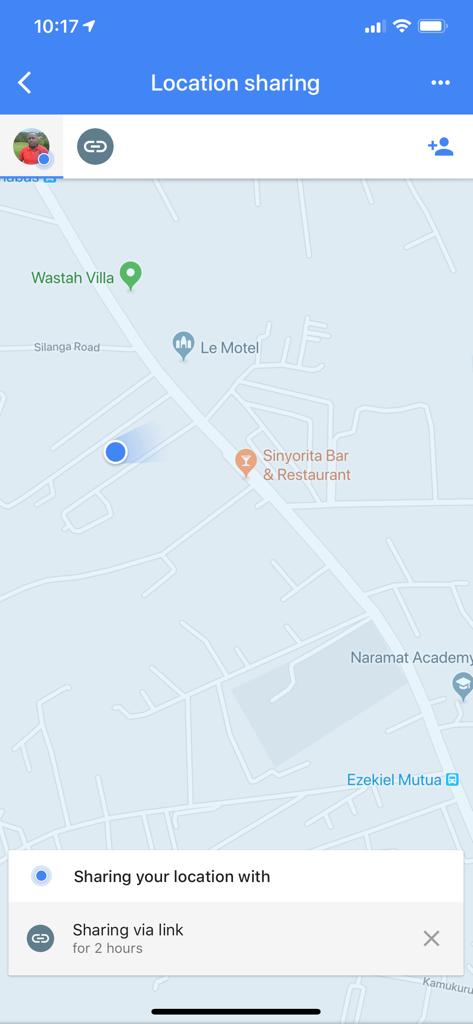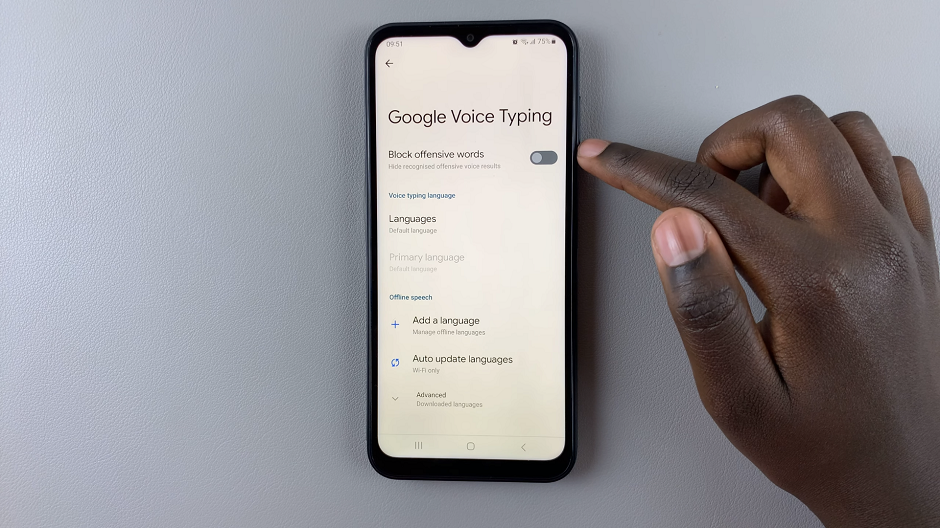In the contemporary digital landscape, our smartphones have evolved into indispensable tools, offering a plethora of services tailored to our needs. Among these functionalities, location-based services stand out, providing personalized experiences, accurate navigation, and relevant information through various apps.
However, with these conveniences come legitimate concerns regarding privacy and data security. Samsung smartphones, renowned for their innovative features, offer users comprehensive control over their device settings, including location permissions.
Understanding and managing these permissions is pivotal for both maximizing the utility of location-based apps and safeguarding personal information. This guide aims to walk you through the process of changing location permissions on your Samsung phone.
Watch: How To Change Time Zone On Android
To Change Location Permissions On Samsung
Firstly, open the “Settings” app on your Android device. You can usually find this app by swiping down from the top of the screen and tapping the gear-shaped icon or by finding it in your app drawer.
Next, within the Settings menu, scroll down and select “Location.” At this point, select the “App Permission” option and you’ll see all the applications that use the location feature.
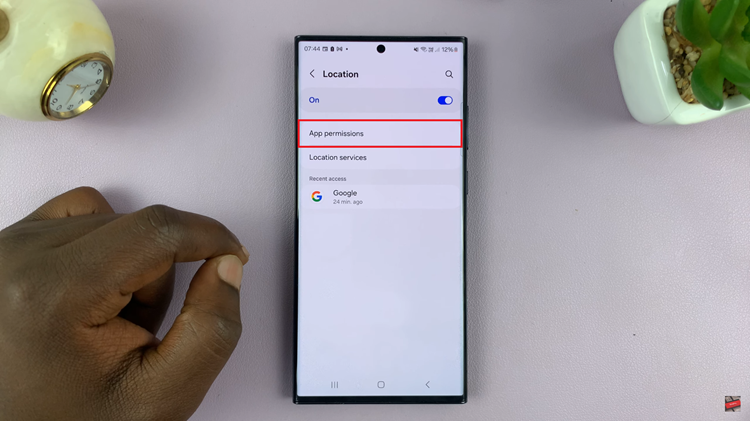
Afterward, select any application that you’d like to alter the location settings for. Within the app details, you’ll see different options; ‘Allow only while using app‘, ‘Ask every time‘, and ‘Don’t allow.’ Now, choose the desired option for that application. Afterward, exit the settings menu to save the changes.
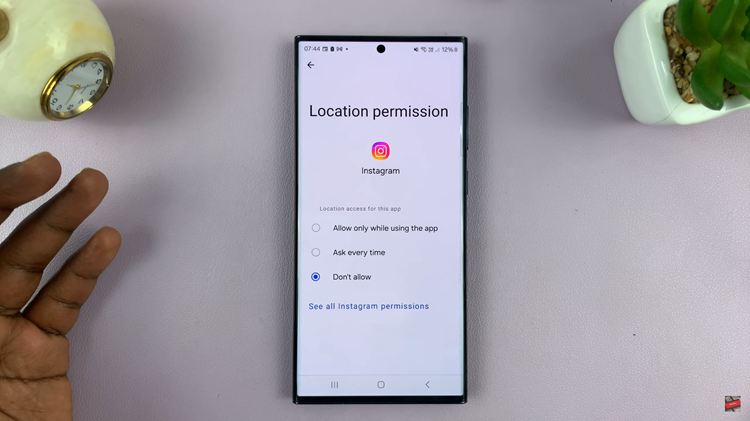
By understanding and managing location permissions on your Samsung phone, you can strike a balance between app functionality and safeguarding your privacy. Regularly reviewing and adjusting these settings ensures that your location data is shared only when necessary and with your explicit consent.