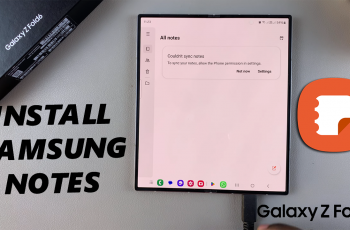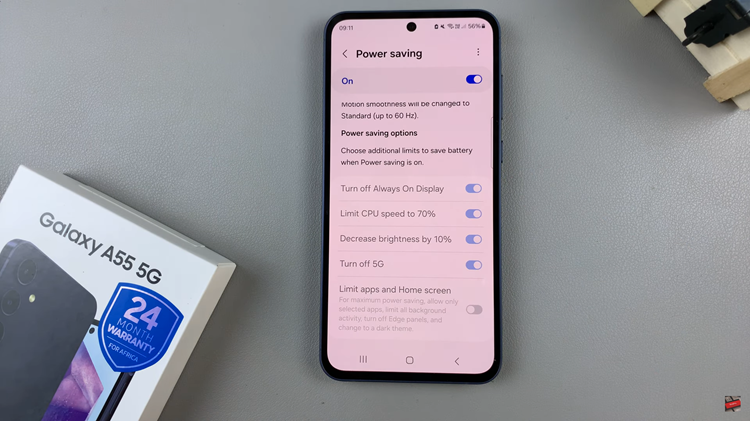The lock screen on your Samsung Galaxy A25 5G serves as your gateway to accessing your device and offers a glimpse of your phone’s aesthetic appeal. One of the customizable features that allow you to personalize your lock screen is the clock style.
Whether you prefer a digital or analog clock, or you want to add some flair with unique designs, changing the lock screen clock style is a straightforward process.
In this guide, we’ll walk you through the steps to change the lock screen clock style on your Samsung Galaxy A25 5G.
Watch: How To Add Contact Information To Lock Screen On Samsung Galaxy A25 5G
To Change Lock Screen Clock Style On Samsung Galaxy A25 5G
To begin, unlock your Samsung Galaxy A25 5G and navigate to the home screen. From there, locate the “Settings” app – typically represented by a gear icon – and tap to open it. Alternatively, you can swipe down from the top of the screen to access the Quick Settings panel and tap the gear icon from there.
At this point, scroll down within the Settings menu and tap on the “Lock screen” option. Subsequently, tap on the “Edit” option to access the lock screen customization on your device.
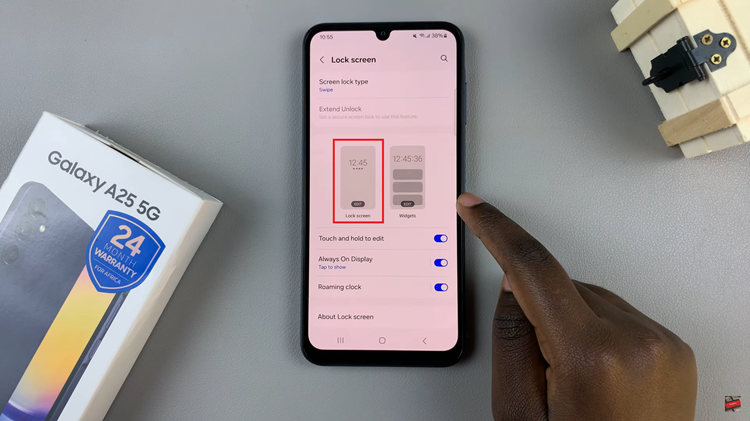
At this point, tap on the “Clock,” then from the list of options that appear, swipe through and find the desired option. You can customize the color and other options, then, tap on “Done” to save the changes.
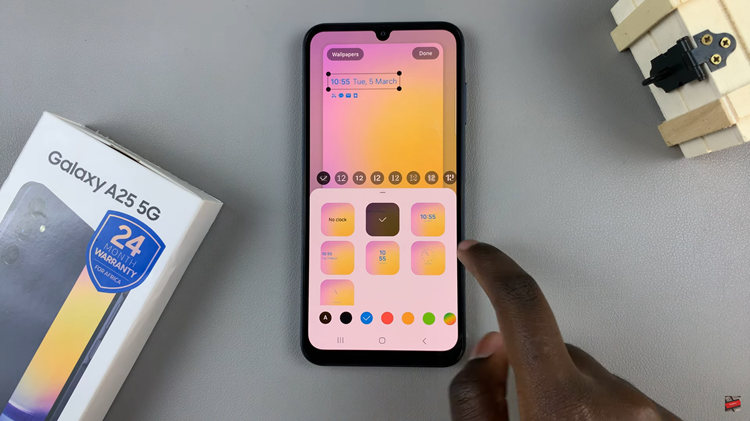
Finally, exit the Settings menu. Your Samsung Galaxy A25 5G will now display the chosen clock style on the lock screen, adding a personal touch to your device’s appearance. By following the steps outlined in this guide, you can easily change the clock style to suit your taste and preferences.