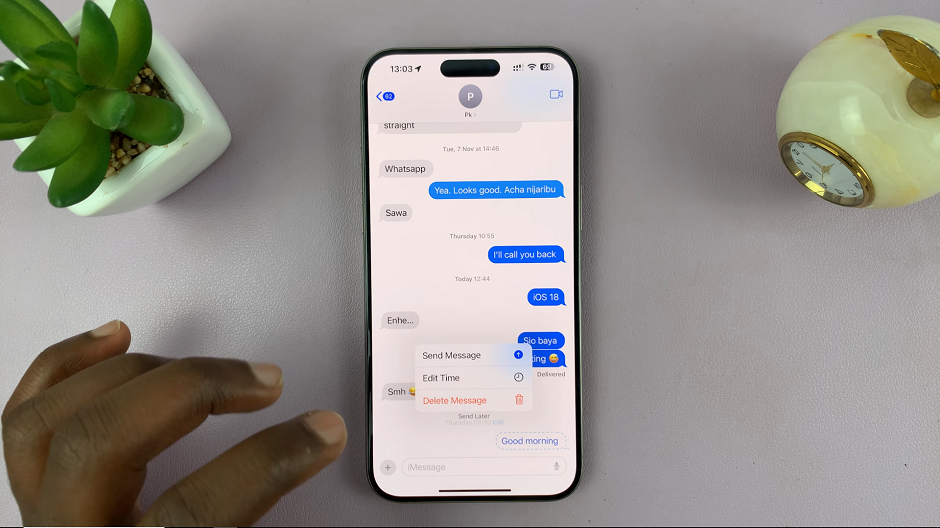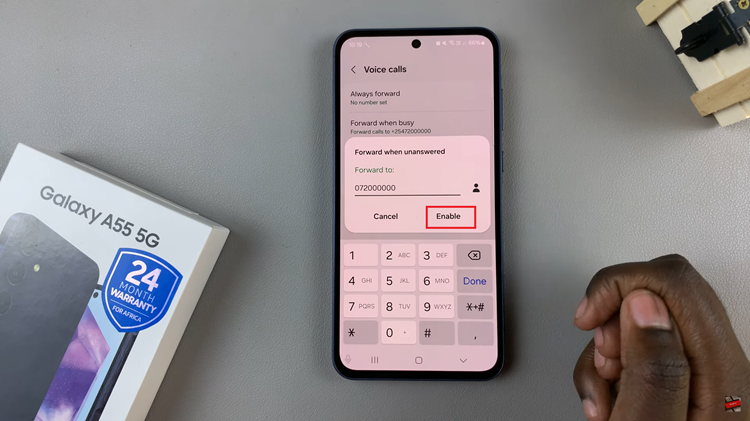Changing lock screen shortcuts on the Samsung Galaxy A06 provides a personalized touch to the device, enhancing convenience and accessibility. By customizing these shortcuts, users can quickly access their favorite apps, making everyday tasks smoother and more efficient.
Whether it’s launching the camera for spontaneous photos or accessing a messaging app for quick replies, adjusting these shortcuts allows for a tailored experience that meets individual preferences. This feature not only streamlines daily use but also adds a layer of personalization to the lock screen, ensuring that essential tools are just a tap away.
Watch:How To Enable Watermarks On Samsung Galaxy A06 Photos
Change Lock Screen Shortcuts On Samsung Galaxy A06
Step 1: Access the Lock Screen Editor
There are two methods to access the lock screen editor. The first method is to long-press directly on the lock screen. This action will take you to the lock screen editor. If a screen lock type (PIN, password, or pattern) is set, you will be prompted to enter it before accessing the editor.

The second method involves going through the Settings app. Open the Settings app, scroll down, and select “Lock Screen.” From there, tap on “Edit Lock Screen” to enter the editor.
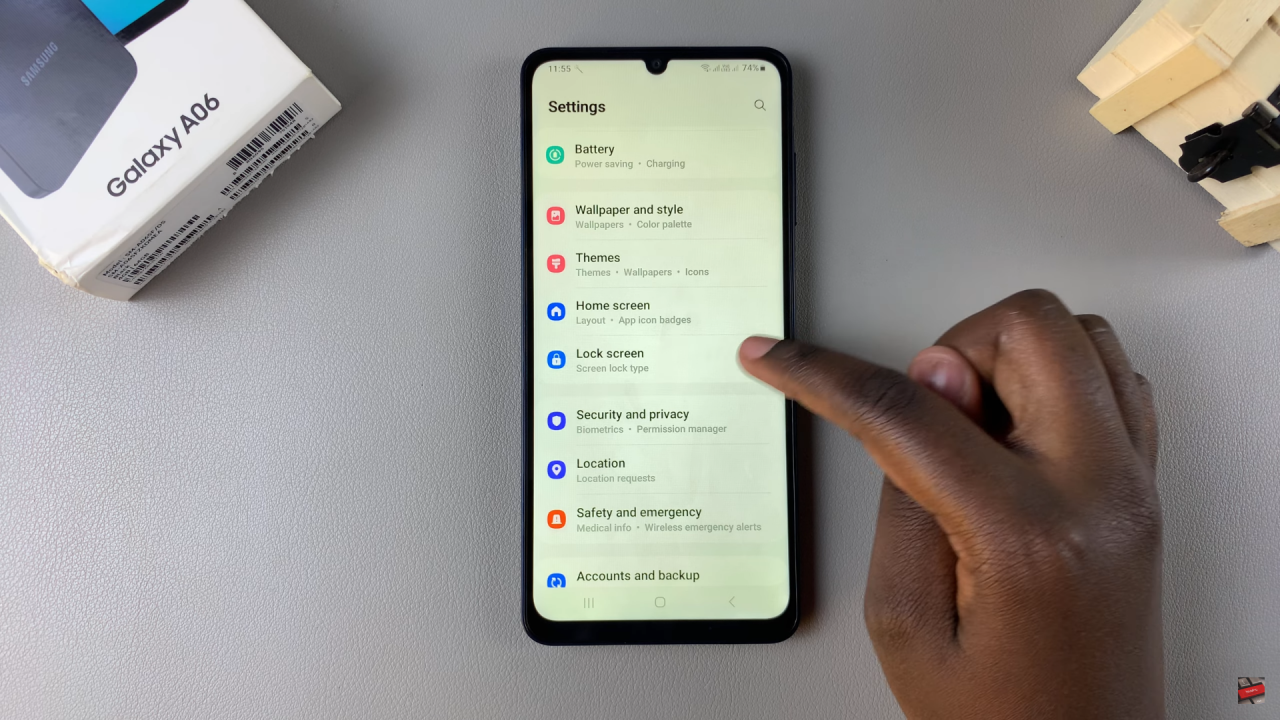
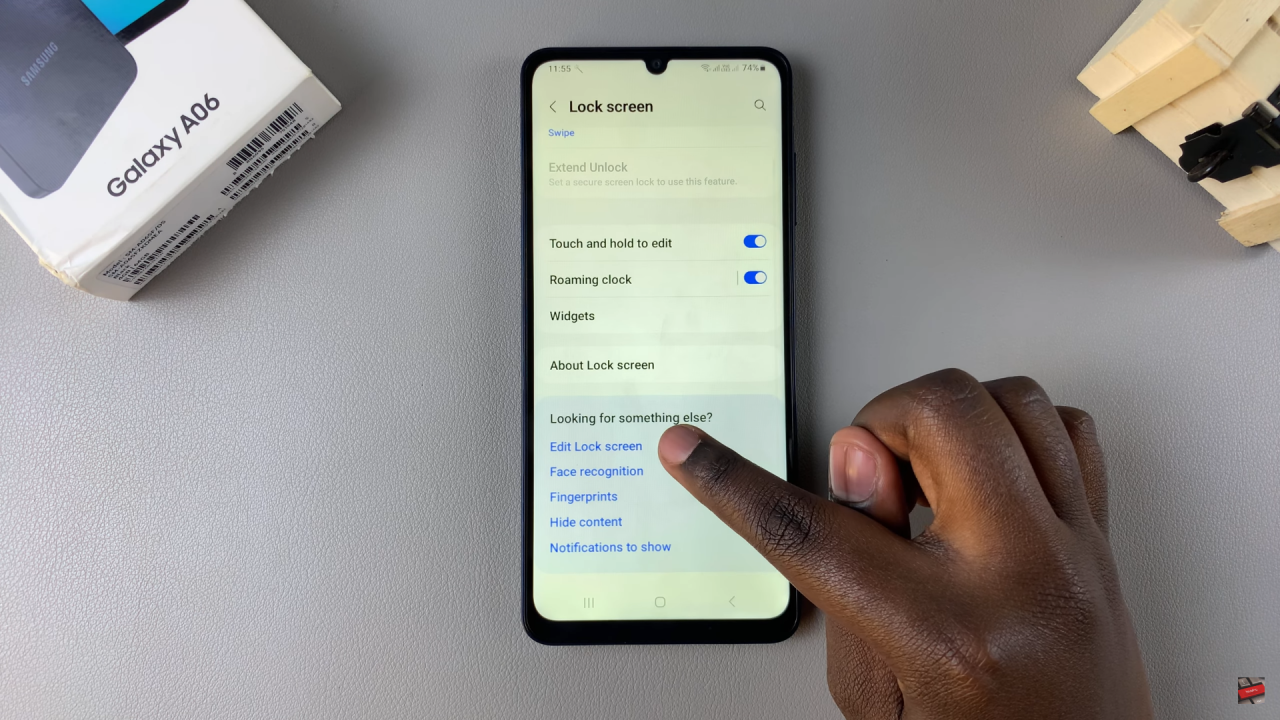
Step 2: Change the Shortcuts
Once in the lock screen editor, tap on the shortcut you wish to replace. You will see various options for shortcuts and apps that can be launched directly from the lock screen. Choose the desired replacement.

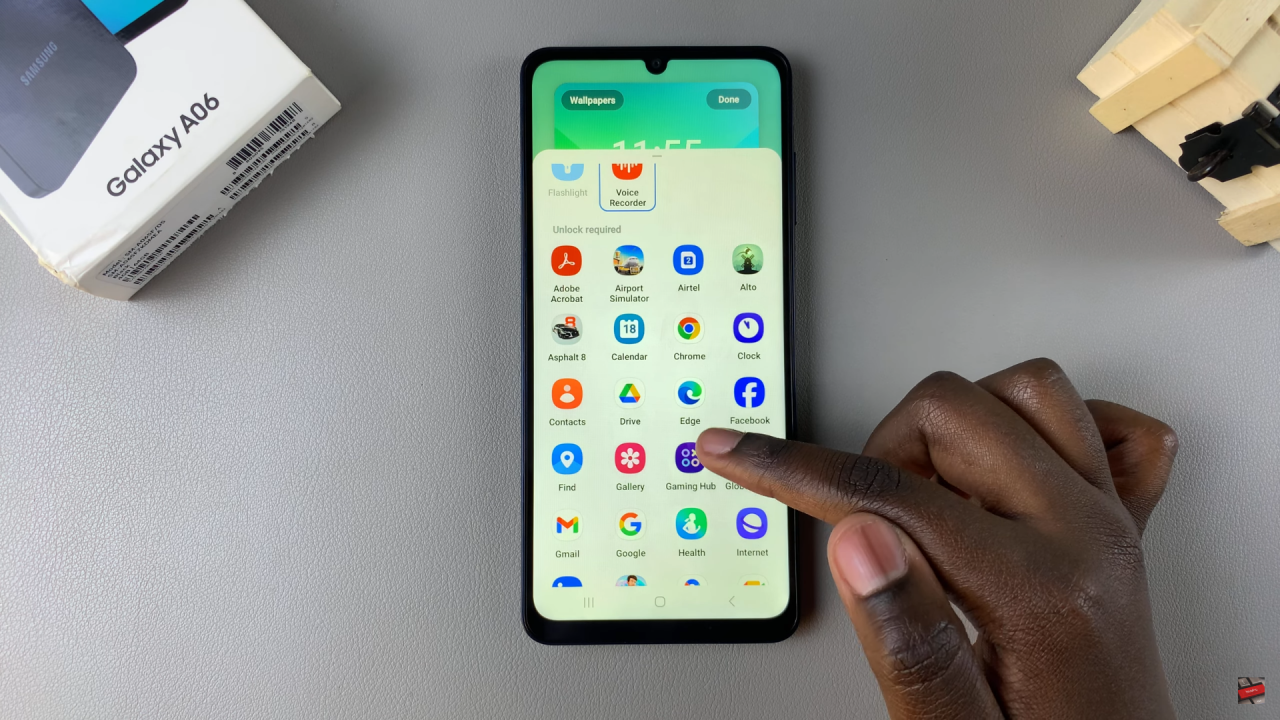
Step 3: Save Your Changes
After selecting a replacement, tap “Done” in the top right corner to save and apply the changes. Now, when checking the lock screen, the updated shortcut will be visible.