Mobile hotspots let you share your mobile data connection with other devices like laptops, tablets, or smartphones only by turning your Samsung Galaxy A06 into a portable Wi-Fi network. However, using a default hotspot name and password may be dangerous because all default settings are usually very easy to guess.
Personalizing your hotspot name and creating a strong, unique password secures your network and allows you to recognize your connection against many other connections. To keep unwanted people off your network or just to give your hotspot that personalized touch, follow the steps to change your mobile hotspot name and password on your Samsung Galaxy A06.
Here’s how you can update these settings for a more secure and customized experience with ease.
Watch: How To Turn ON Camera Flash On Samsung Galaxy A06
Change Mobile Hotspot Name & Password On Samsung Galaxy A06
Firstly, unlock your Galaxy A06 and access the home page. Locate the Settings app from the home screen or app drawer (denoted by a cogwheel icon). Tap on it to proceed. Then, scroll down and select “Connections.”
Following this, scroll down and find the “Mobile Hotspot & Tethering” option. Tap on it to proceed. Within the Hotspot options, select the “Mobile Hotspot” option.
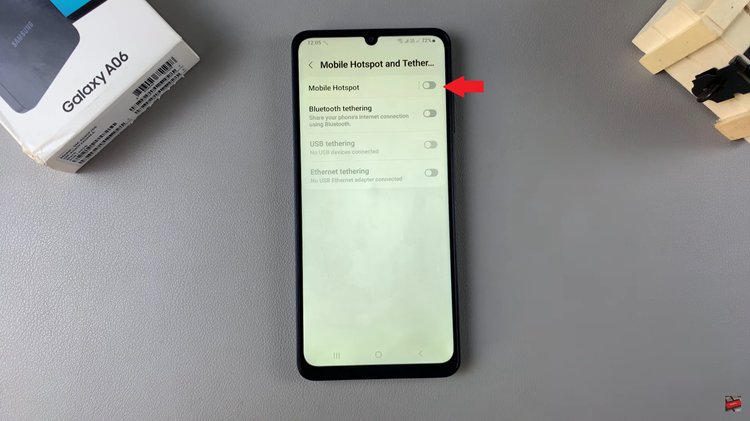
At this point, you’ll see your device’s hotspot details. Tap on “Network Name” and type in your desired username. Conversely, tap on the “Password” option and type in your desired password. Once you’ve done this, tap on “Save” and apply the changes.
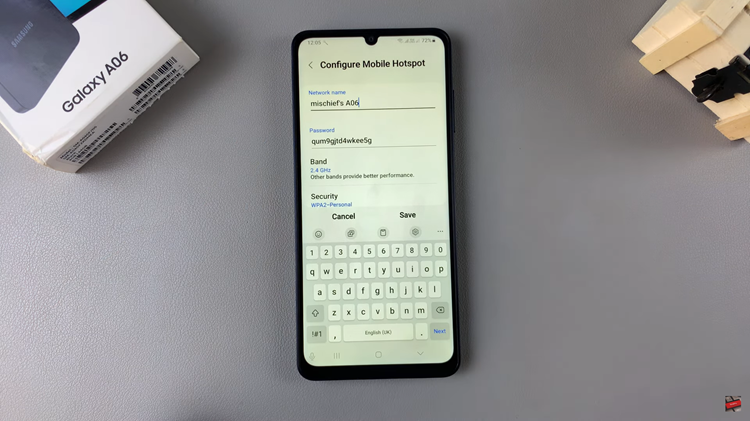
By following these simple steps, you’ll be able to personalize and secure your mobile hotspot on the Samsung Galaxy A06.
Read: How To Disable Device Protection On Samsung Galaxy A06

