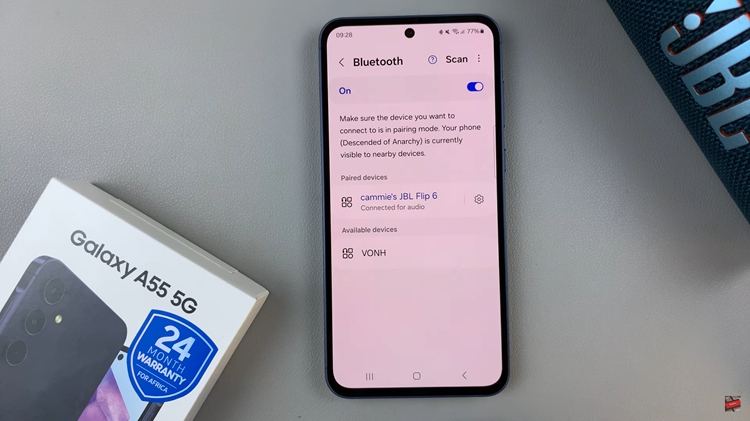In today’s digital age, staying connected is paramount, and the Samsung Galaxy A35 5G is your trusted companion in this endeavor. With its robust capabilities, including the ability to create a mobile hotspot, you can share your internet connection with other devices seamlessly.
However, to ensure security and personalization, it’s essential to know how to customize your hotspot settings, including changing the name and password. In this guide, we’ll take you through the simple steps to tailor your mobile hotspot on the Samsung Galaxy A35 5G to your preferences.
Before delving into the process of changing the hotspot name and password, let’s briefly understand what a mobile hotspot is. Essentially, a mobile hotspot turns your smartphone into a wireless access point, allowing other devices such as laptops, tablets, or other smartphones to connect to the internet using your cellular data connection. This feature is incredibly useful when you’re in a location without Wi-Fi access or when you need to share your internet connection with others.
Watch: Samsung Galaxy A55 5G: How To Move Edge Panel To Right / Left
Change Mobile Hotspot Name & Password On Samsung Galaxy A35 5G
Start by unlocking your Samsung Galaxy A55 5G and navigating to the Settings menu. You can typically find this by tapping on the gear-shaped icon in your app drawer or by swiping down from the top of the screen and tapping on the gear icon in the quick settings panel.
Once in the Settings menu, tap on the Connections option. Tap on it to access a list of connectivity settings, including Wi-Fi, Bluetooth, and Mobile Hotspot.
Within the Connections menu, locate and tap on the Mobile Hotspot and Tethering option. This will take you to the settings specifically related to your device’s mobile hotspot functionality.
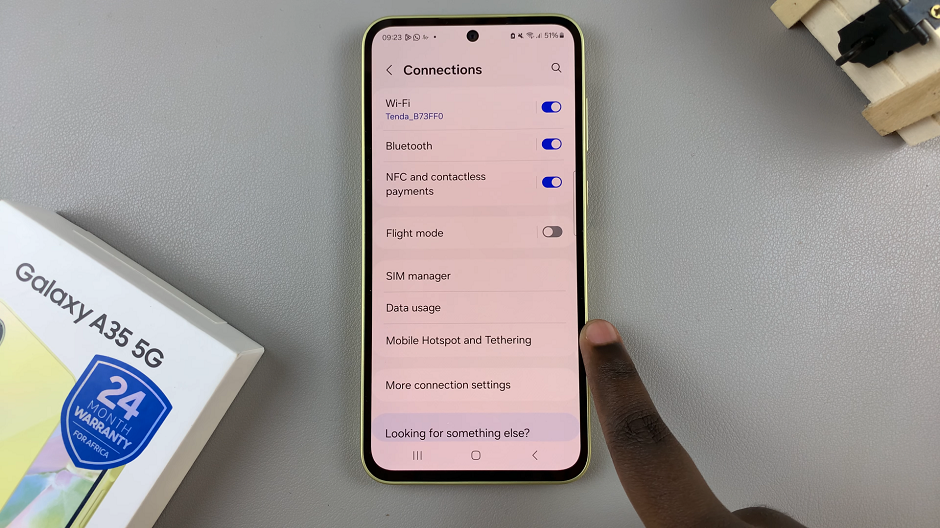
Then, tap on the Mobile Hotspot option. Here, you’ll find various settings related to your hotspot, including the current network name (SSID) and password. Tap on either the name or password field to edit them.
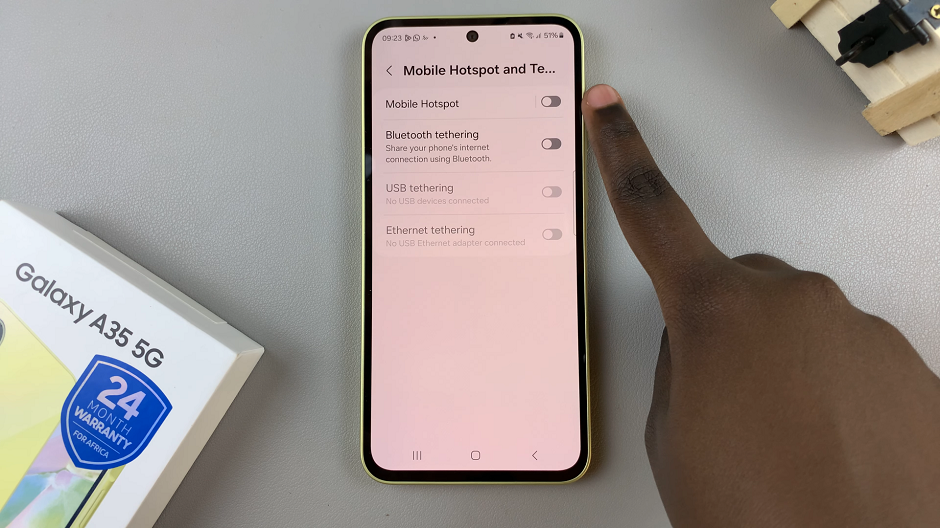
To change the name and password of your mobile hotspot (also known as the SSID), tap on the Network name option. Enter your preferred name for the hotspot, keeping it unique and easily recognizable. Also, enter your new desired password.
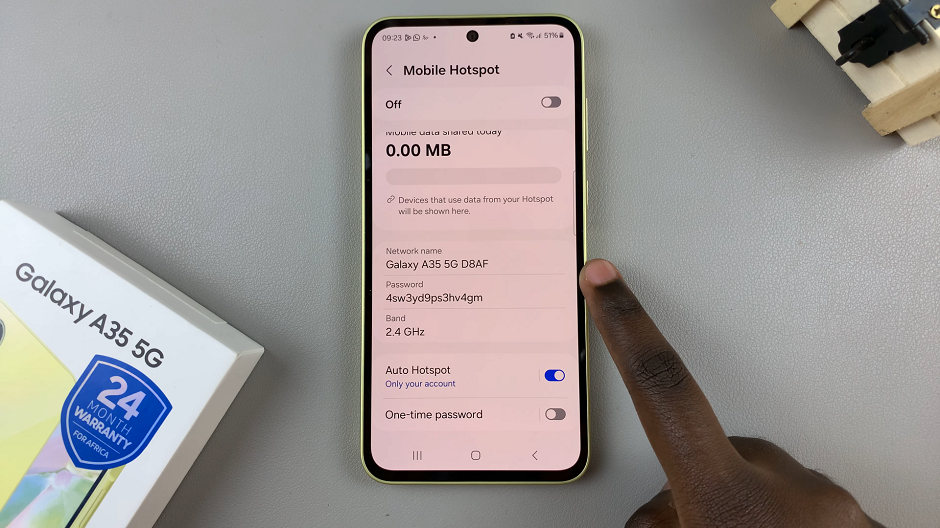
Once you’ve entered your new password and/or network name, tap on the Save button to confirm your changes. Your Samsung Galaxy A55 5G will now update the settings for your mobile hotspot accordingly.
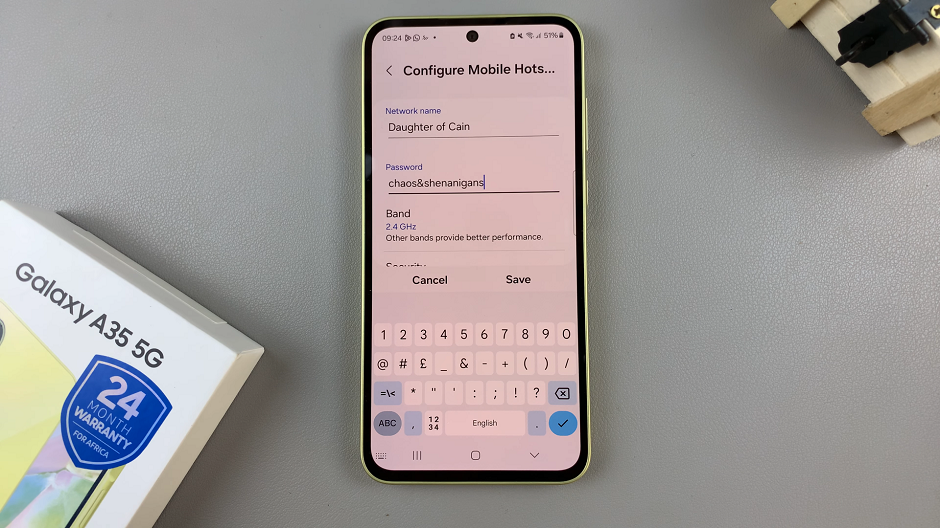
Activate Hotspot
Once the changes are saved, toggle the switch at the top of the screen to activate the mobile hotspot. Your Samsung Galaxy A35 5G is now broadcasting a Wi-Fi signal that other devices can connect to using the newly set hotspot name and password.
With the Samsung Galaxy A35 5G, creating and customizing a mobile hotspot is a breeze. By following the simple steps outlined in this guide, you can easily change the hotspot name and password to suit your preferences and security requirements. Whether you’re sharing your internet connection with friends, family, or colleagues, having control over your hotspot settings ensures a seamless and secure connectivity experience.