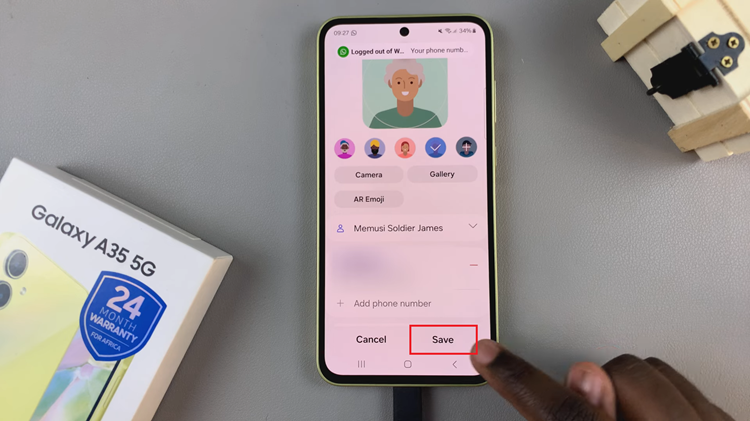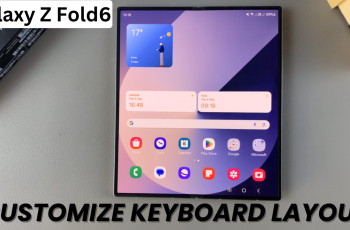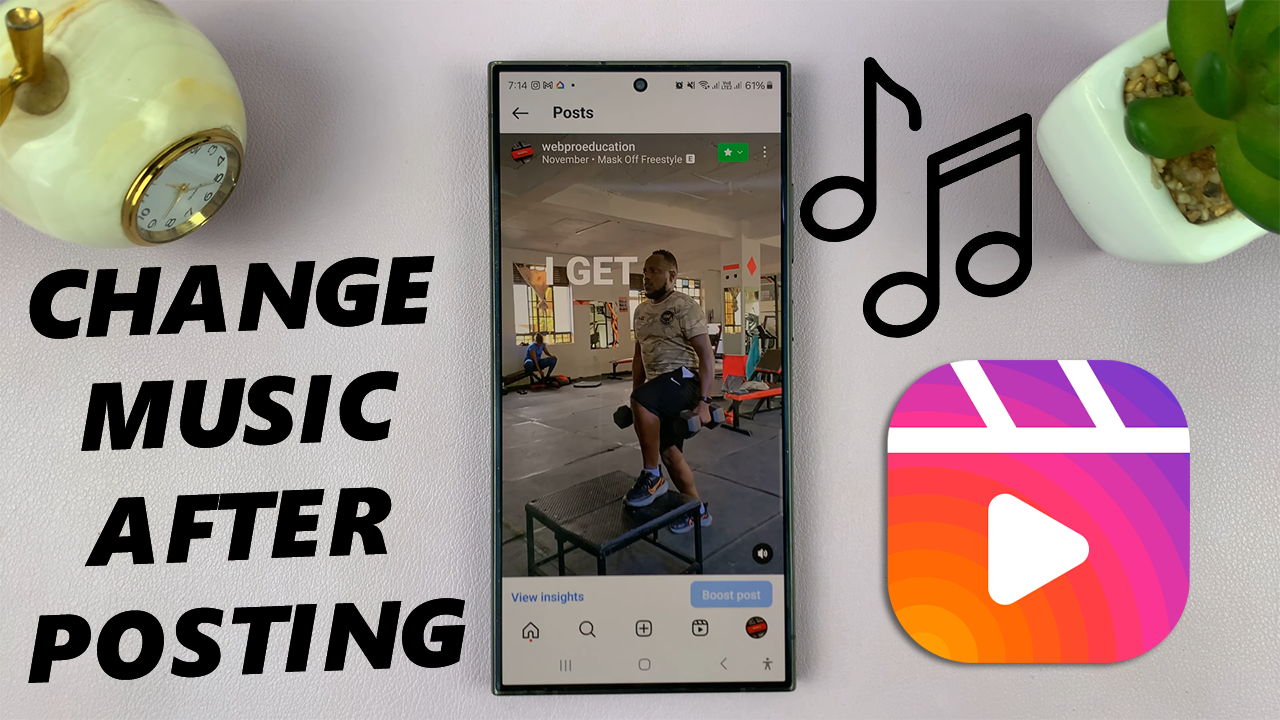
Instagram Reels have become a popular way to share short, engaging videos with music, but sometimes you might want to change the music after you’ve already posted your Reel. Maybe the song doesn’t fit as well as you thought, or you found a better track. Unfortunately, Instagram doesn’t currently offer a direct way to edit the music on a Reel after it’s been posted.
However, there are workarounds that can help you achieve the desired result without losing your hard-earned engagement. Here’s a step-by-step guide on how to change the music on your Instagram Reel after posting.
Before diving into the workaround, it’s important to understand Instagram’s current capabilities. As of now, Instagram does not allow users to directly edit the music or any other aspect of a Reel once it has been posted. This means you cannot simply swap out the audio track without deleting and reposting the Reel.
Read: How To Allow Instagram Access To Photos & Videos On Android
Change Music On Instagram Reel After Posting
To begin, if you have the original video in your phone’s Gallery, you might have to repost it. This is so that you can change the music to whatever you want.
If, however, you don’t have the reel saved, you will need to download the reel, by tapping on the Share icon beneath the reel, then tap on Download. The reel will be downloaded to your Gallery or Camera roll with the original music that you want to change.
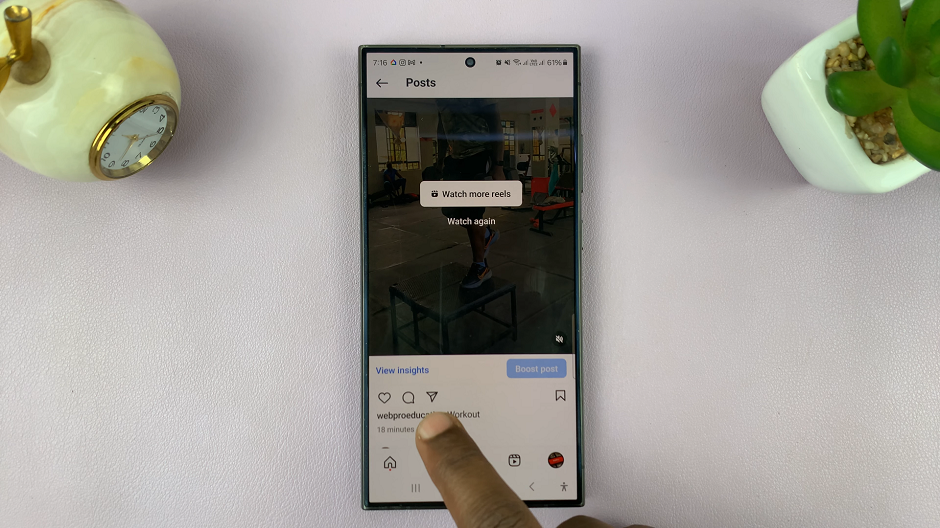
Next, open the Instagram app and tap on the + icon. Select the Reel option to post a new reel, and choose the video from the Gallery or camera Roll.
Tap on the music icon to bring up a catalog of songs to choose from. Instagram provides access to a vast library of music tracks that you can use in your Reels.
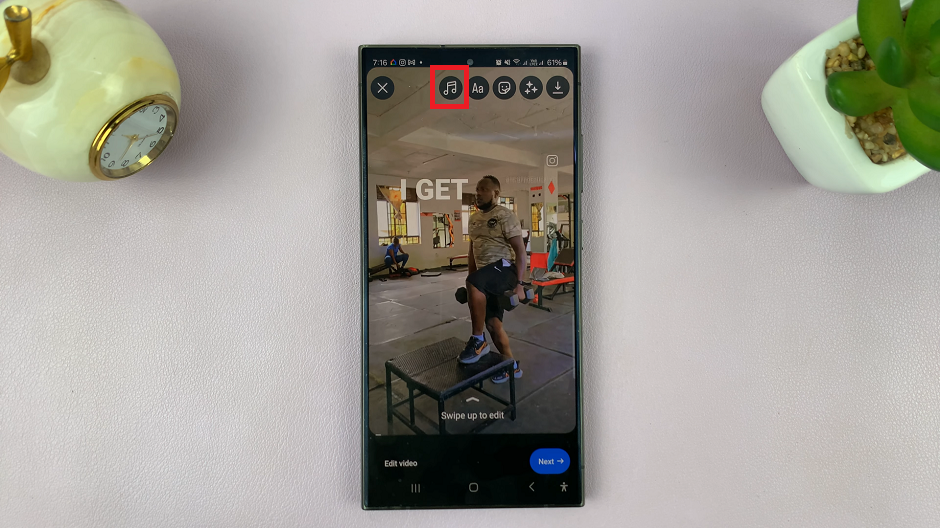
You can browse by mood, genre, or search for a specific song using the search bar. Once you’ve found the perfect track, tap on it to select it. This will change the music on your Instagram reel.
After selecting your new music track, tap on the Done button to save your changes. This will update your Reel with the new soundtrack, and mute the original music that was in the video.
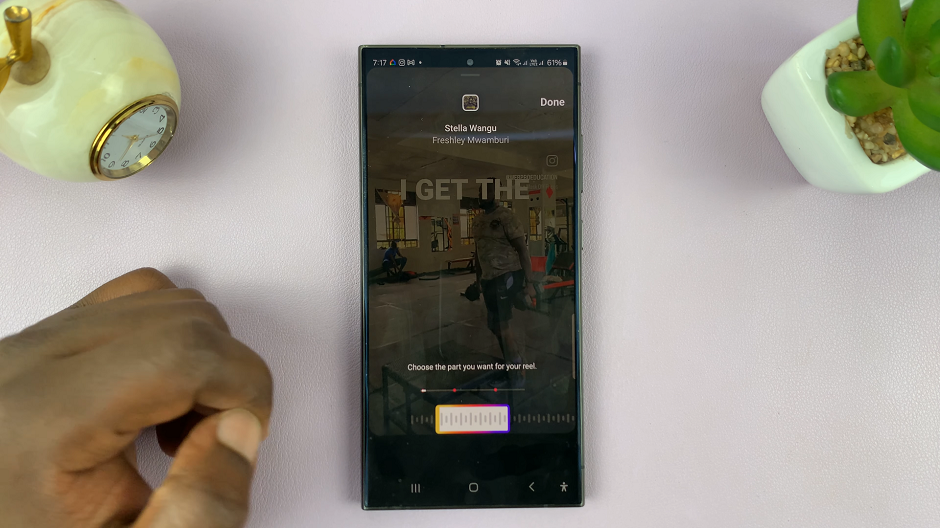
If it doesn’t remove the original song, tap on the music icon once again and select Controls. Here, use the Camera Audio slider to adjust the volume to 0. The camera audio will be the original song that you posted the reel with. Tap on Done to save the change.
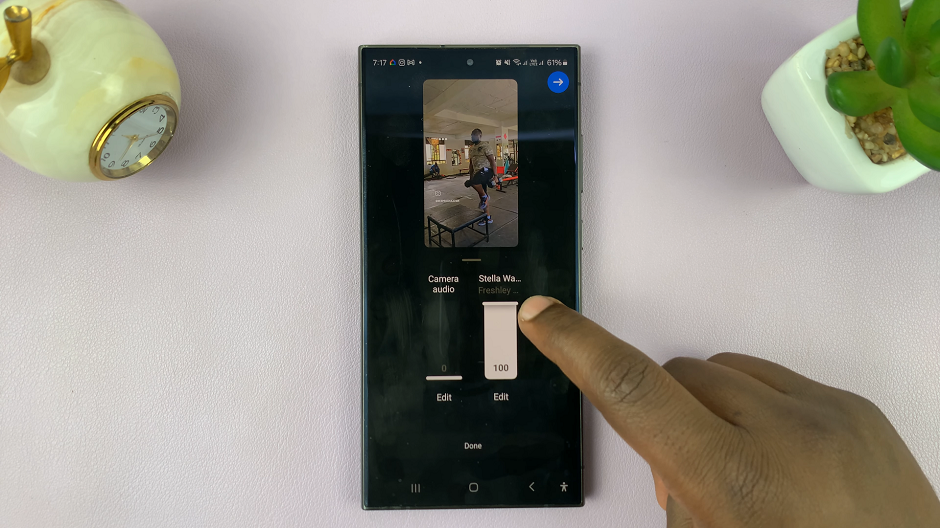
Continue posting your reel by tapping on Next. This will take you to the New Reel page, where you can add captions, hashtags, location, reminders and other parameters. Tap on Share to post your reel once you do.
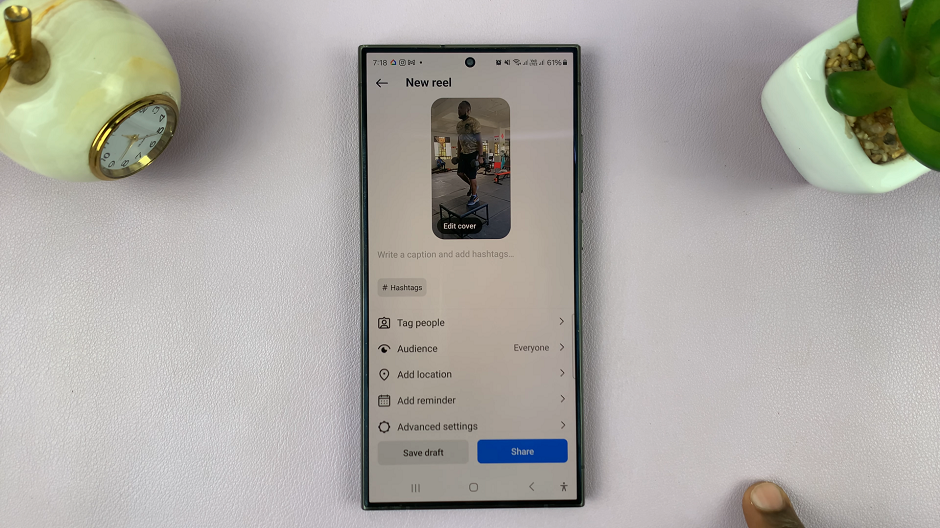
Next, go to your profile page by tapping on the profile icon in the bottom-right corner of the app. Here, you should see two identical reels posted.
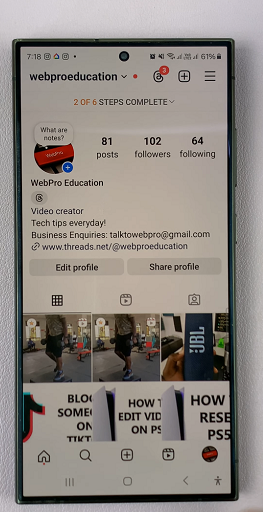
Tap on the original or previous reel you posted. On the previous reel, tap on the three dots in the top-right corner, then select Delete.
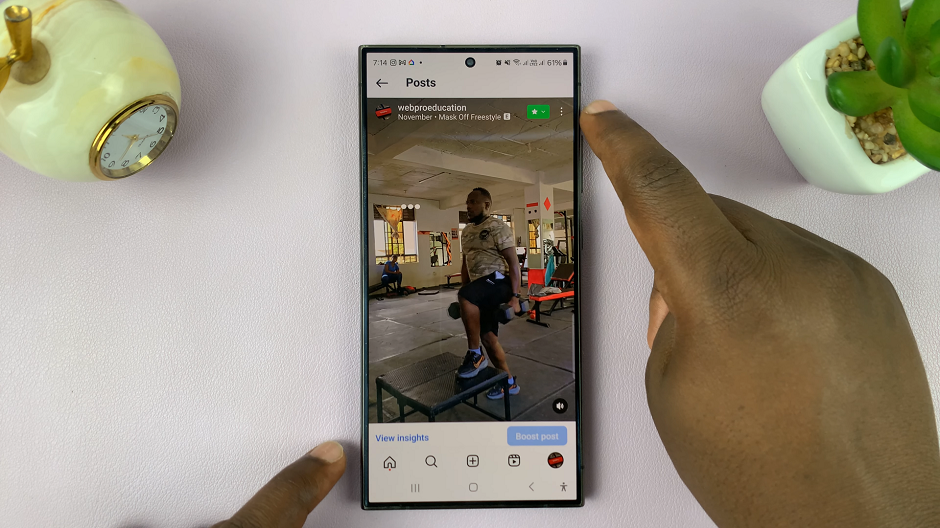
Confirm you want to delete this reel by selecting Delete from the pop-up. This will delete the original reel with the music you did not want, leaving you with the new reel, with the music you wanted.
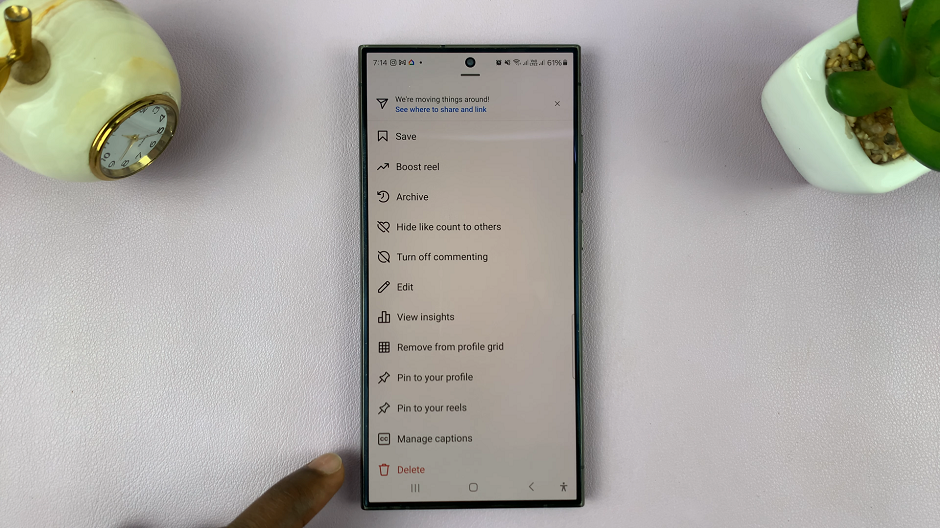
Manage Engagement on the New Post
Since you had to delete the original Reel to make these changes, you might be concerned about losing the engagement (likes, comments, views) on the original post. To mitigate this:
Let your followers know you’re reposting the Reel with improved audio. Use stories or a post to announce the update.
Engage with your followers by responding to comments and encouraging them to check out the new Reel.
Consider using the same captions and hashtags to reach the same audience.
Tips to Avoid This Issue in the Future
While the workaround is effective, it’s always better to avoid the need for it in the first place. Here are some tips to help you get the music right before posting your Reel:
Preview the Full Reel: Watch your Reel multiple times before posting to ensure the music fits perfectly.
Test Different Tracks: Experiment with different tracks before finalizing your choice.
Use Instagram’s Built-in Music Library: Instagram offers a vast library of music tracks. Use the in-app music selection to find the right track and sync it with your video.
While Instagram doesn’t allow direct changes to the music on a posted Reel, the workaround of saving, editing, and reposting your Reel can help you achieve the desired result. By following these steps and using the right tools, you can update the audio on your Reels without losing your audience engagement. Always preview your content thoroughly to avoid needing such edits in the future, and continue creating captivating Reels that resonate with your followers.