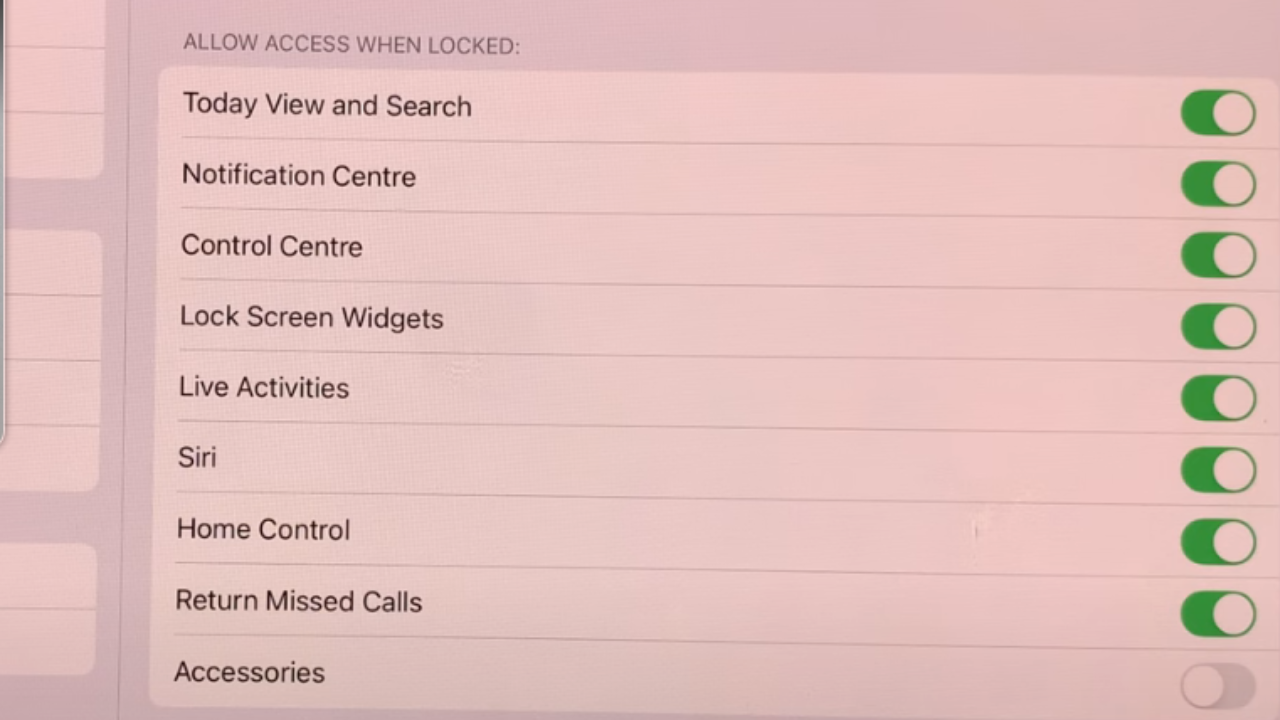Your Google Pixel 8, a sophisticated and feature-rich smartphone, is no exception. One of the ways you can do this is by changing its Nearby Share device name.
Nearby Share is a handy feature on Google Pixel 8 that allows you to share files, photos, and links with nearby devices seamlessly. By customizing your device’s name for Nearby Share, you can make your phone easily identifiable, adding a personal touch to your digital interactions.
In this guide, we’ll walk you through the comprehensive step-by-step process on how to change the Nearby Share device name on your Google Pixel 8.
Also Read: How To Turn Nearby Share ON & OFF On Google Pixel 8
How To Change Nearby Share Device Name On Google Pixel 8
To start the process, you need to open the “Settings” app. In the Settings menu, scroll down and select “Connected Devices.” Within the Connected Devices menu, tap on “Connection Preferences.” This is where you can customize your device’s connectivity settings.
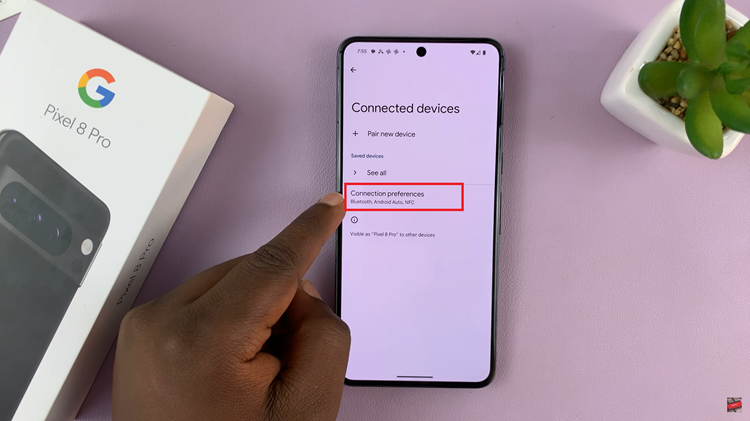
Under the Connection Preferences section, you’ll find the “Nearby Share” option. Nearby Share is Google’s feature for sharing files, photos, and links between devices nearby.
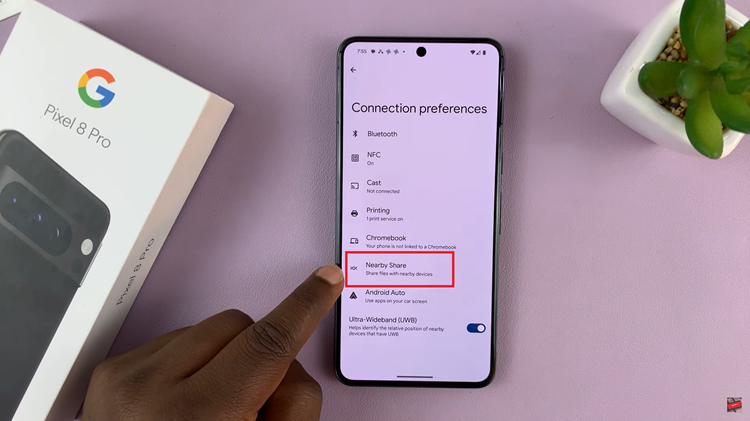
Once you’re in the Nearby Share settings, look for the “Device Name” option. Tap on “Device Name” to enter your desired name for your Google Pixel 8. This name can be anything you like, and it will be used to identify your device during Nearby Share sessions.
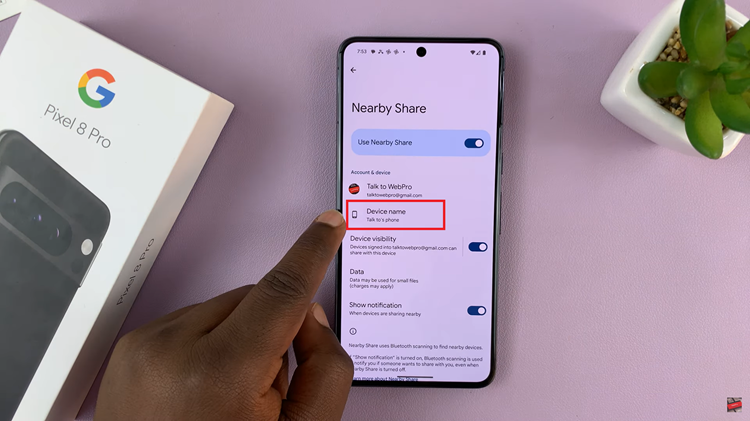
After entering the new device name, tap the “Rename” button to save your changes. Your device’s name will be updated, and it will now appear with the new name when using Nearby Share.
Changing your Nearby Share device name on the Google Pixel 8 is a straightforward process that allows you to personalize your device and make it easily recognizable during file sharing.
Watch: How To FIX Stuck In Fastboot Mode On Google Pixel 8 / 8 Pro