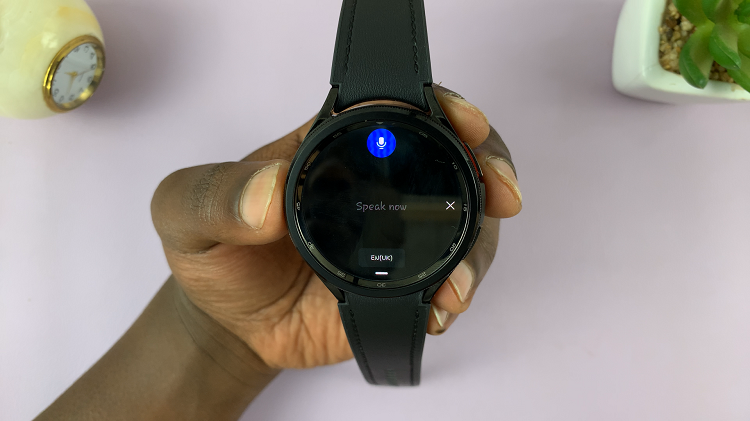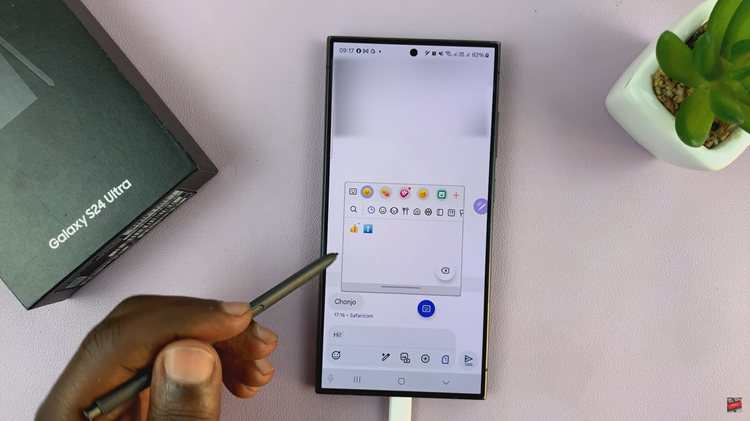In this article, we’ll walk you through the step-by-step process to change your notification sound on your Samsung Galaxy Watch 6 and 6 Classic, giving you greater control over your wearable experience.
The Samsung Galaxy Watch 6 and 6 Classic are fantastic smartwatches that offer a wide range of features to enhance your daily life. One of the customizable aspects of these devices is the notification sound.
Changing the notification sound on your Samsung Galaxy Watch 6 or 6 Classic allows you to add a personal touch to your smartwatch and ensures you never miss an important alert.
Read: How To Answer and End Phone Calls By Opening and Closing On Samsung Galaxy Z Flip 5
Change Notification Sound On Samsung Galaxy Watch 6/6 Classic
To change the notification sound on your Samsung Galaxy Watch 6/6 Classic, start by accessing the settings menu on your watch. On the watch face, swipe up on the screen to access the app menu. Locate and tap on the gear icon. This will take you to the Settings menu.
Scroll down on the Settings menu until you find the Sounds and Vibration option. Tap on it to access the sound settings. Here, you’ll have the option to change your notification sound.
Tap on Notification Sound to browse through a variety of pre-installed notification sounds. You can listen to each sound by tapping on it.
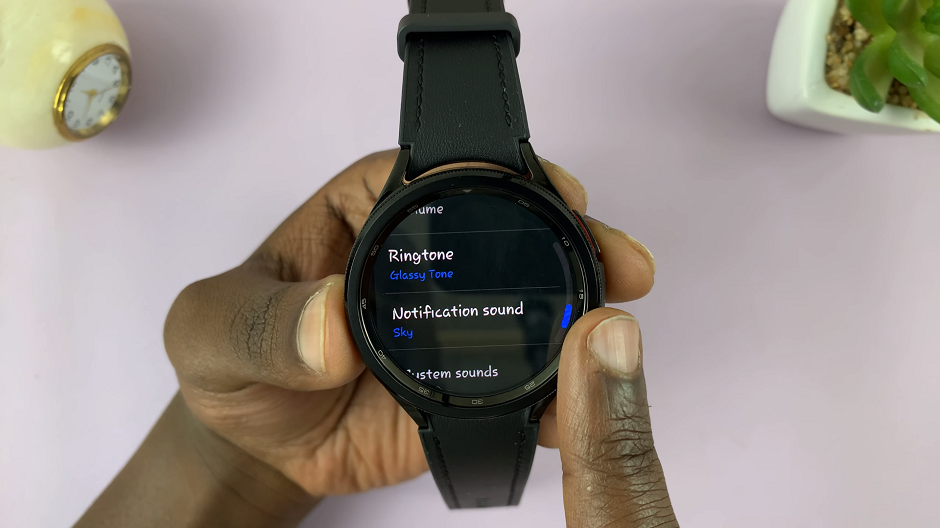
Once you’ve found a notification sound you like, tap on it to select it as your new notification sound.
You’ve successfully changed the notification sound on your Samsung Galaxy Watch 6 or 6 Classic. Now, your smartwatch will alert you with your chosen sound whenever you receive notifications.
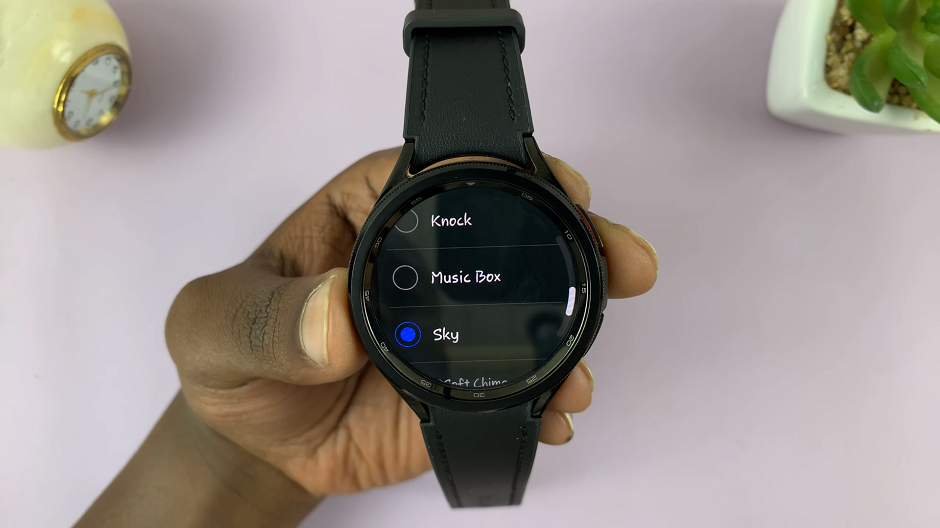
Customizing your Samsung Galaxy Watch 6 or 6 Classic is a great way to make the device truly yours. Changing the notification sound not only adds a personal touch but also ensures that you’re always aware of important alerts.
With just a few simple steps, you can tailor your watch to match your style and preferences, making it an even more valuable companion in your daily life. Enjoy the personalized experience and stay connected with ease!
Watch: How To Change Lock Screen Pattern On Samsung Galaxy Watch 6 / Watch 6 Classic