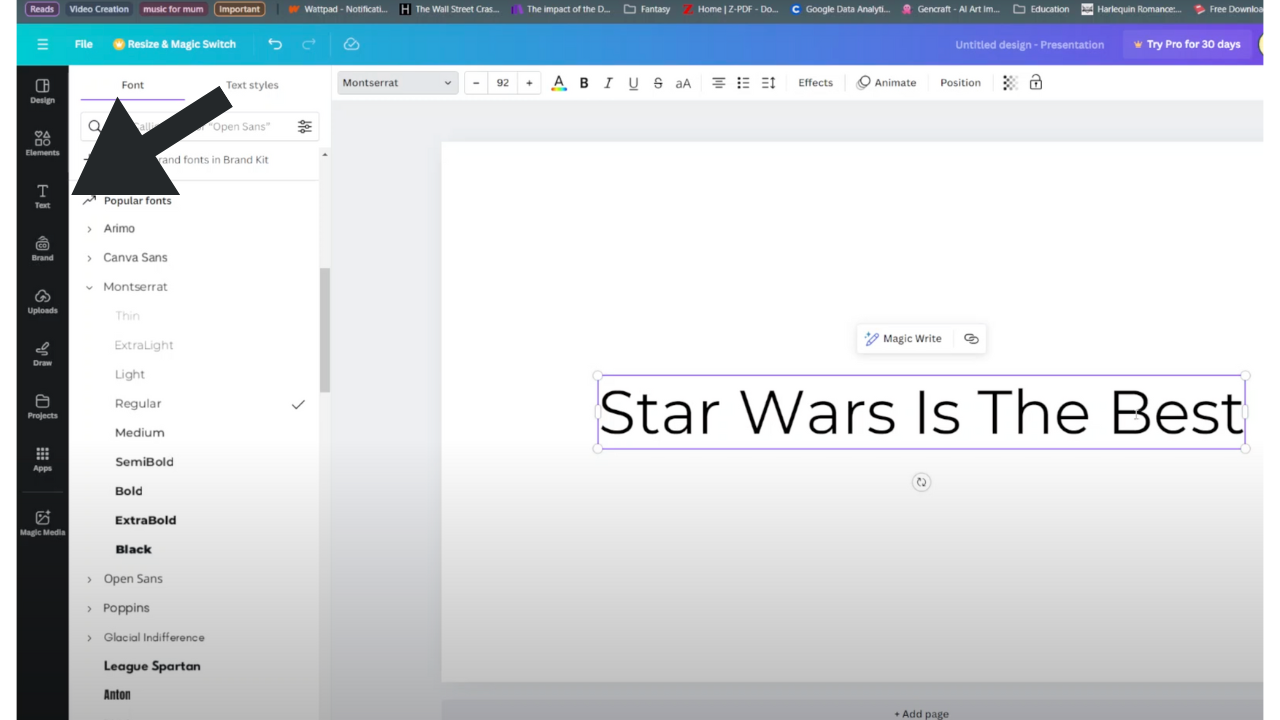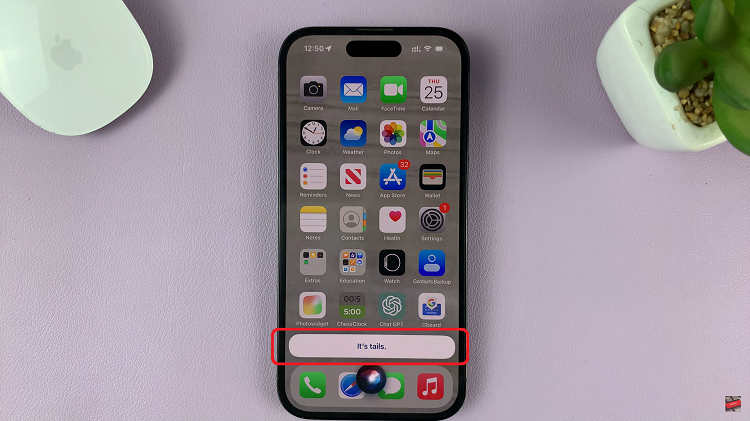In the bustling realm of modern smartphones, our devices act as conduits to an incessant flow of notifications – messages, emails, app alerts, and reminders. Each notification comes with its distinctive sound, and managing the volume of these notification tones is crucial for a personalized and non-intrusive user experience.
Google Pixel, provides users with a sophisticated platform to manage various aspects of their device, including the volume settings. Specifically, altering the notification sound volume on a Google Pixel device can be tailored to meet individual preferences.
In this guide, we will walk you through the steps on how to change the notification sound volume on your Google Pixel device.
Watch: How To Turn OFF Keyboard Vibration On Android (Google Pixel)
To Change Notification Sound Volume On Android (Google Pixel)
Firstly, locate and open the “Settings” app on your Google Pixel device. Normally, its located on the app drawer or by swiping down the notification panel and tapping the gear-shaped settings icon. Within the settings page, scroll down and select “Sound & Vibration.“
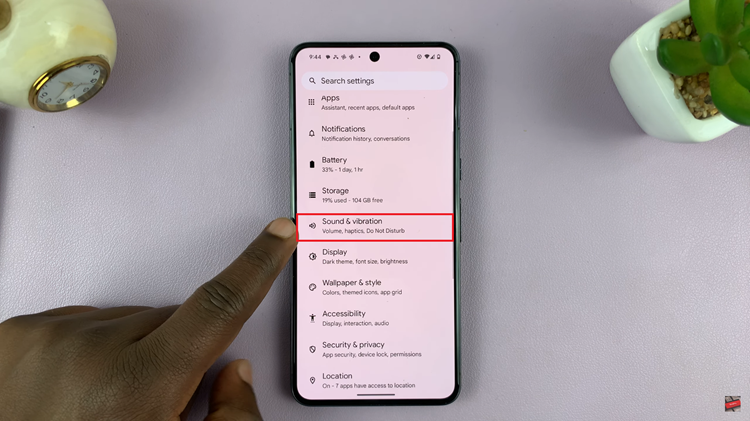
Following this, within the Sound settings, you’ll find various volume sliders. At this moment, look for the one labeled “Notification Volume” and adjust the slider to set the desired volume level for notifications.
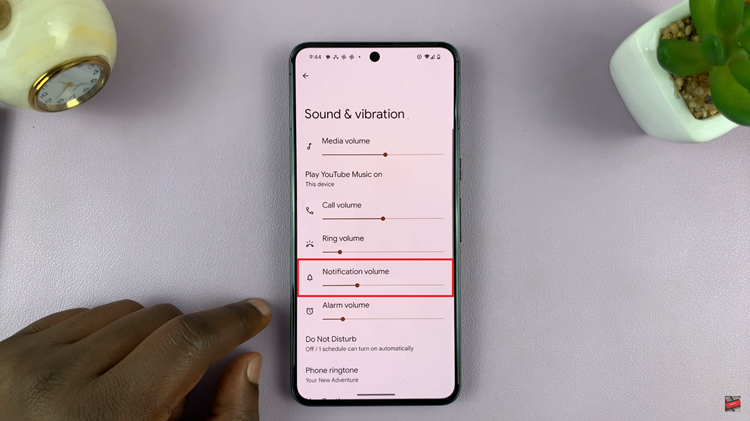
Finally, send yourself a test notification, or try changing the volume to see the impact. By following these steps, you can effortlessly adjust your Google Pixel’s notification sound volume to match your preferences.