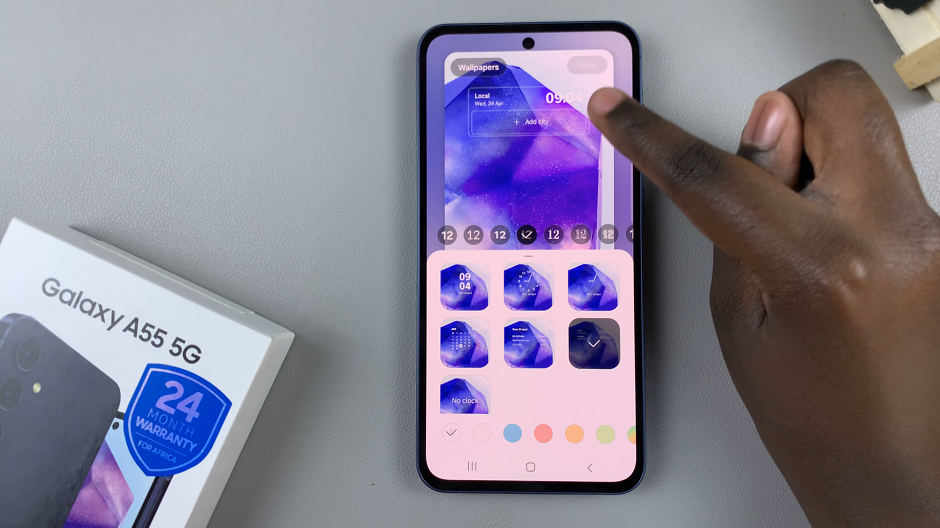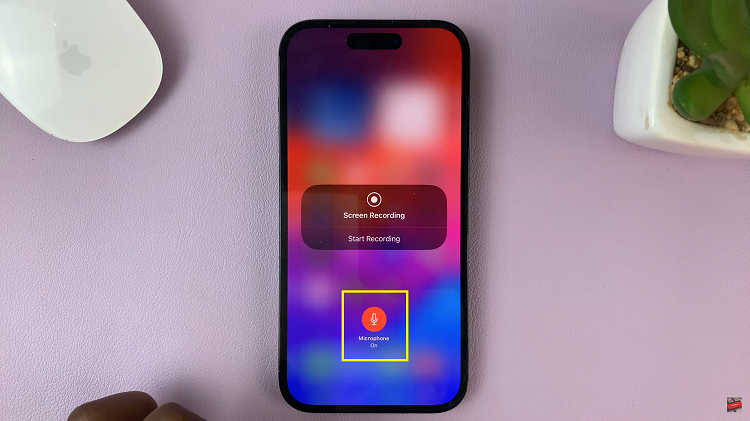If you’re on your phone most time, you’ll get notifications from different apps, pop-up alerts about messages, emails, and much more. If you don’t like the notification sounds on your phone, you can easily change them to whatever you like.
Sometimes the default notification sounds may be boring or might be annoying. You might choose from the different options that are readily available in the Samsung Galaxy A23. In the guide below, we will show you how to change notification sounds on Samsung Galaxy A23.
Watch: How To Manage Dual SIM Cards In Samsung Galaxy A23
How To Change Notification Sounds On Samsung Galaxy A23
First, go to Settings on the home screen or app drawer.
Next, tap on Sounds and vibration on the settings page. This will show you details of your Ringtone, sound system, volume, and other sound settings.
Since we’re changing the notification, tap on Notification Sound. If you have dual SIM Cards, you can simply customize each SIM Card you have. Click on the SIM you want to customize, then click on the dot near the Notifications Tone name to set the sound as the main for all messages.
And that’s how to change notifications sounds on Samsung Galaxy A23. If you have any questions, let me know in the comment section below.