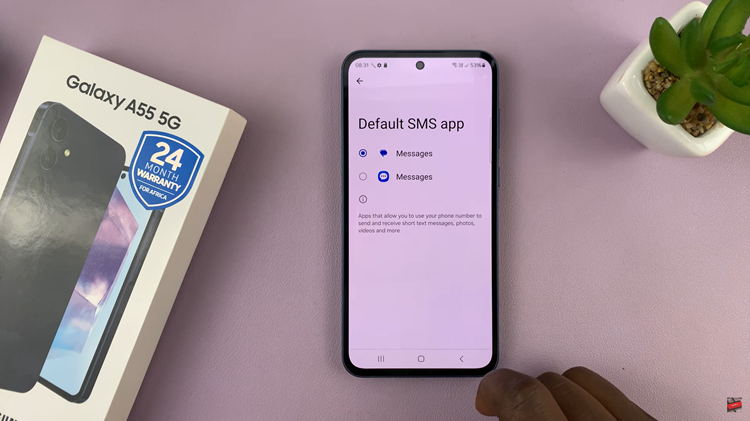The iPhone 15 stands as a pinnacle of modern technology. With its advanced features and capabilities, it’s no wonder that people rely on it for communication, entertainment, productivity, and even the safekeeping of their personal information. This is why a passcode is useful.
The passcode serves as the first line of defense against unauthorized access to your iPhone 15, safeguarding your messages, photos, emails, and personal data. Whether you’ve recently acquired this cutting-edge device or you’re a seasoned iPhone user looking to refresh your security, knowing how to change your passcode is crucial.
In this article, we’ll be giving you a step-by-step comprehensive guide on how to change the passcode on your iPhone 15 and iPhone 15 Pro.
Also Read: How To Insert SIM In iPhone 15 & iPhone 15 Pro
How To Change Passcode On iPhone 15 & iPhone 15 Pro
To begin, locate and tap the “Settings” app. In the Settings menu, scroll down and select “Face ID & Passcode.” You will be prompted to enter your current passcode again to access the passcode settings. This is an additional security measure to ensure that only the device owner can change the passcode.
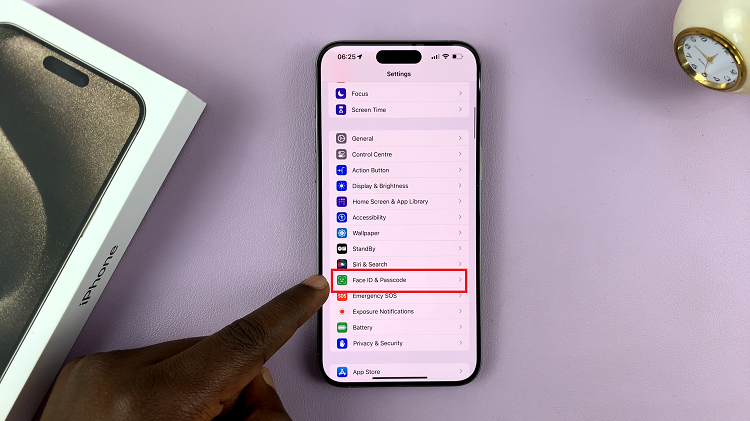
Once you’ve entered your current passcode, scroll down the Face ID & Passcode screen, and you’ll find the option “Change Passcode.” Tap on it. To proceed with changing your passcode, you will need to verify your current passcode one more time.
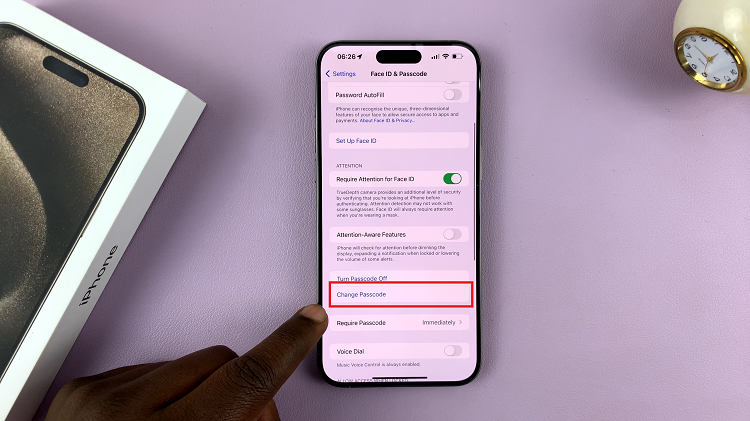
Now, you can set a new passcode for your iPhone 15. You have the option to use a custom numeric code or create a custom alphanumeric code for added security. Follow the on-screen prompts to enter and confirm your new passcode. Make sure it matches the one you set in the previous step.
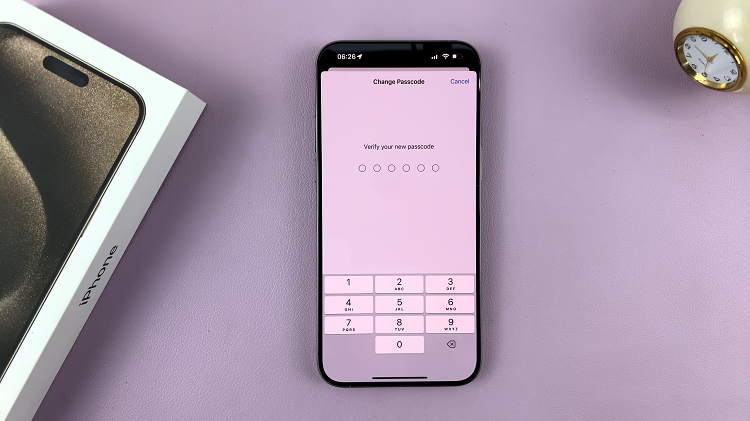
Depending on your preferences, you can choose to use a longer passcode, enable or disable Face ID or Touch ID, and set the time delay before your passcode is required when your device is idle.