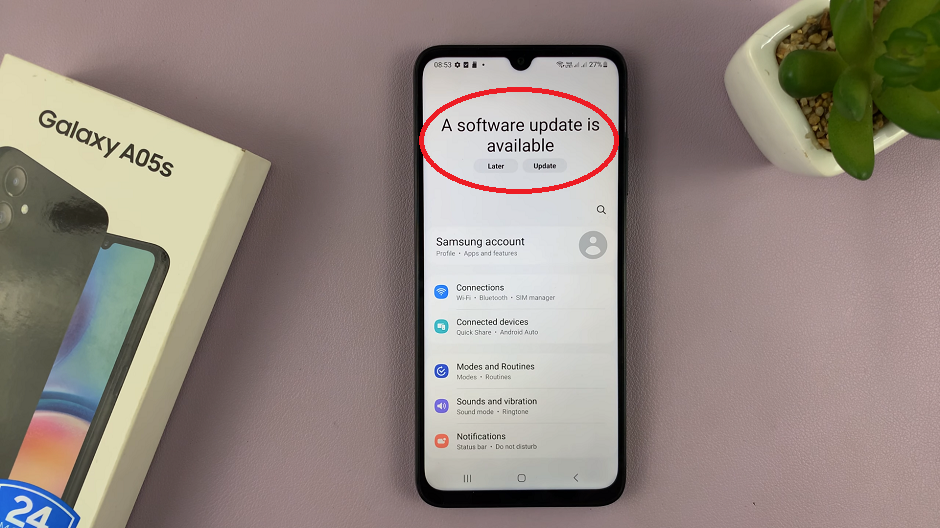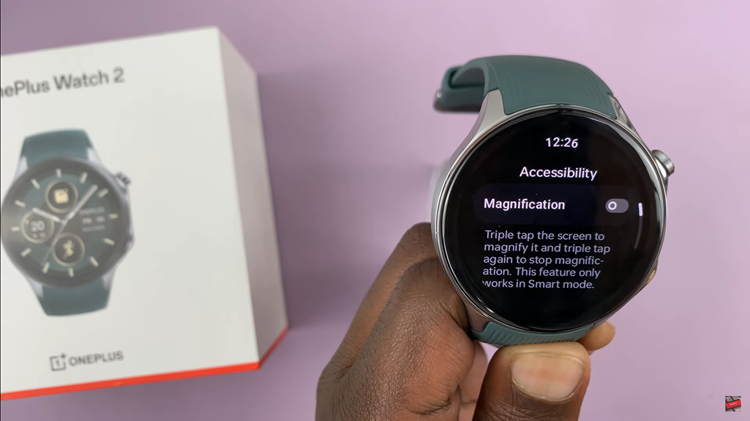Call of Duty: Modern Warfare 3 has been an iconic title in the gaming world, captivating players with its intense action and immersive gameplay.
While the core experience is undeniably thrilling, there’s always room for personalization to make your gaming sessions uniquely yours. One aspect that allows for this personal touch is the ability to change player display names.
In this guide, we’ll walk you through the comprehensive step-by-step process on how to change player display names in Call Of Duty Modern Warfare 3.
Also Read: How To Display Latency & Packet Loss In Call Of Duty Modern Warfare 3
How To Change Player Display Names In Call Of Duty Modern Warfare 3
The first step is to press the Options button on your controller then open the Settings menu. Once in the Settings menu, navigate to the “Interface” option.
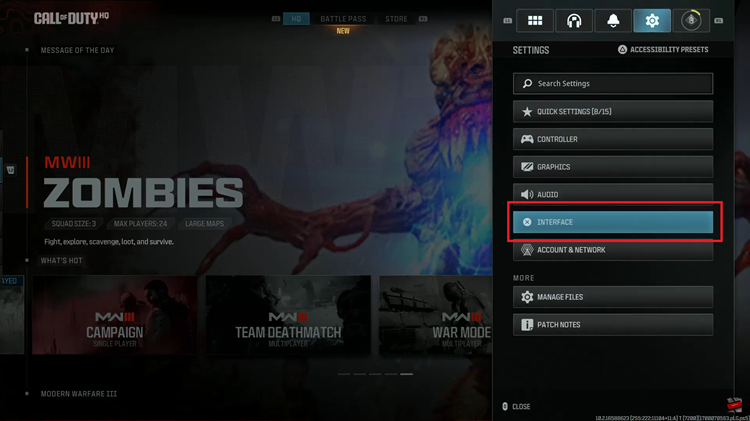
Within the Interface settings, look for the section labeled “HUD.” This is where you’ll find options related to the heads-up display, including the customization of player names. In the HUD section, you should find an option specifically labeled “Player Names.”
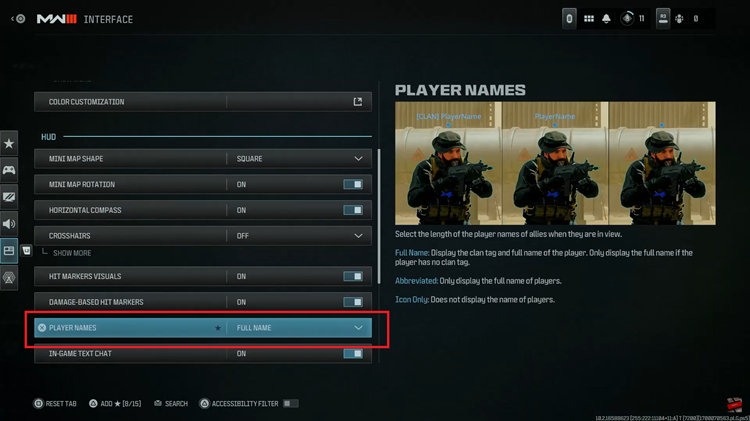
Select this option to reveal further customization choices. After selecting “Player Names,” you’ll see three distinct options: Full Name, Abbreviated, and Icon Only. These options determine how player names will be displayed during matches.
Choose the display option that best suits your preferences. Whether you prefer the immersive experience of full names, the brevity of abbreviated names, or a minimalist approach with icon-only display, this choice is yours to make.
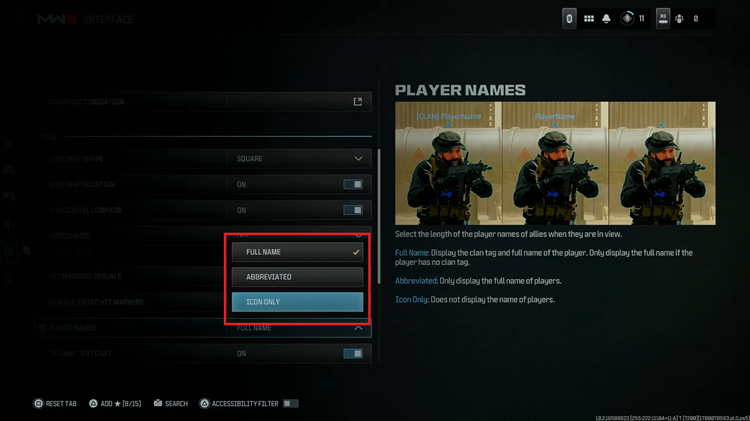
Once you’ve selected your preferred option, confirm your choice. This selection will now be applied to player display names during matches, adding a personalized touch to your gaming sessions.
Watch: How To Change Operator In Call Of Duty Modern Warfare 3