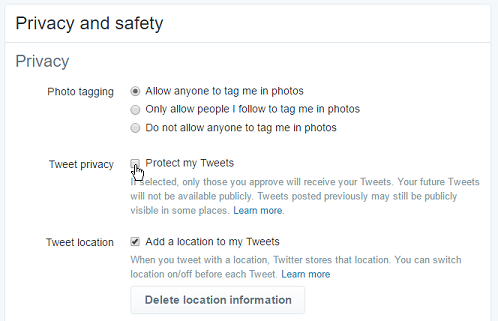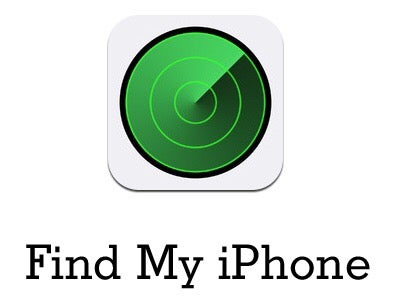Your Google Account profile icon lets you personalize how your online account appears, so it looks better and more unique. Since your profile picture is used across many Google services like Gmail and YouTube, changing it helps reflect your style or can make you more recognizable.
Whether you want to replace a dull headshot for work or select something more fun that shows your personality, the process is simple and fast. This guide will walk you through the steps to successfully change the profile icon on your Google account.
Follow the steps below to personalize your profile icon with this guide.
Watch: How To Download & Install Spotify On iPad
Change Profile Icon For Google Account
Begin by opening the Google Chrome browser. From here, tap on your account profile icon at the right corner of the browser. Click on the “Edit” icon (pencil icon) next to your profile avatar, then click on “Add Profile Picture.”
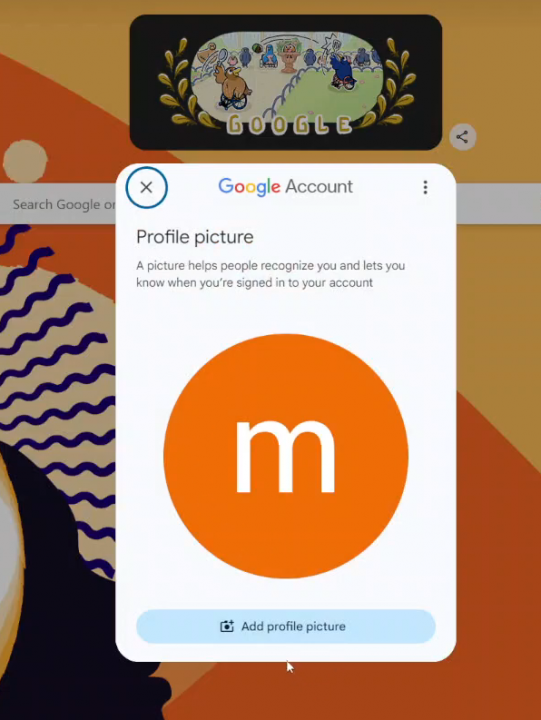
Following this, you can choose to either choose the default profile templates that are available or you can upload an image from your computer.
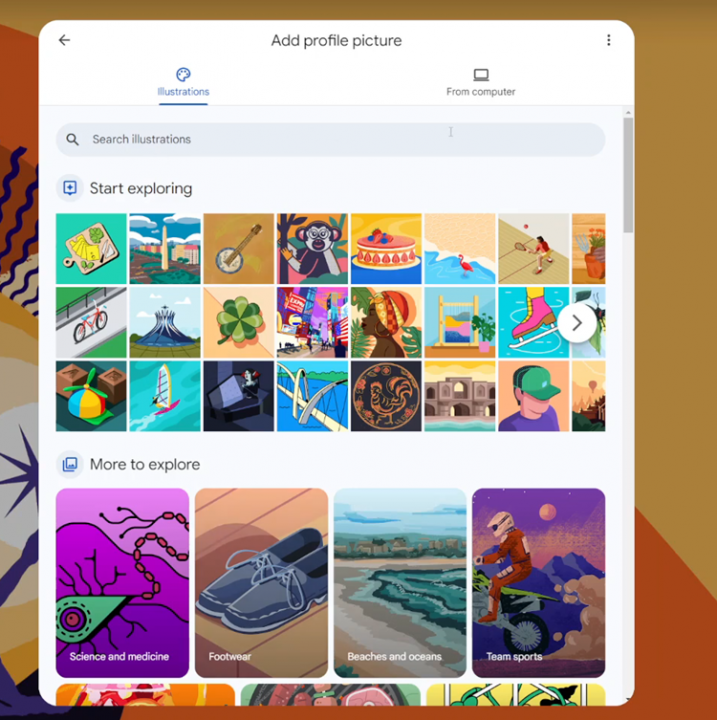
Choose the desired image, click on “Next” and select “Save as profile picture.” Your image will be updated on your Google account.
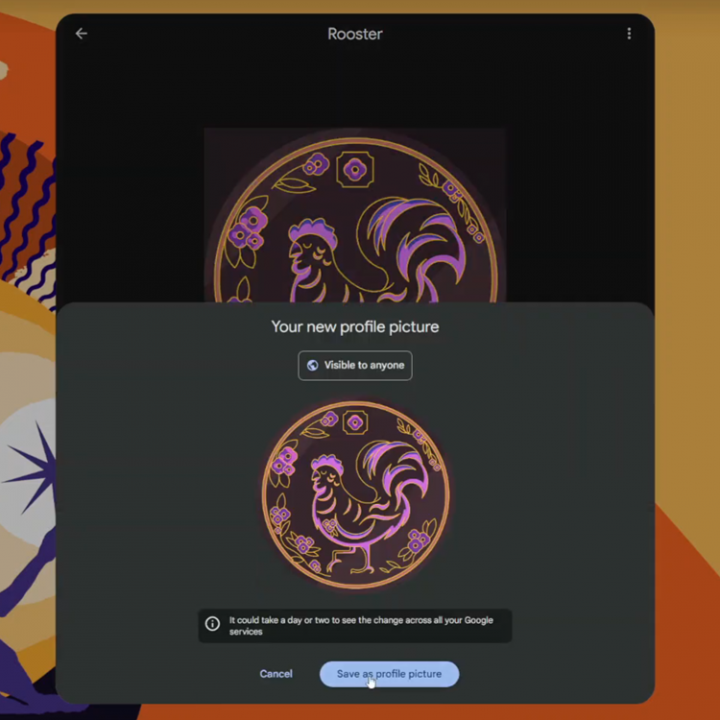
By following these steps, you can easily update your Google Account profile picture and ensure it represents you the way you want it to.