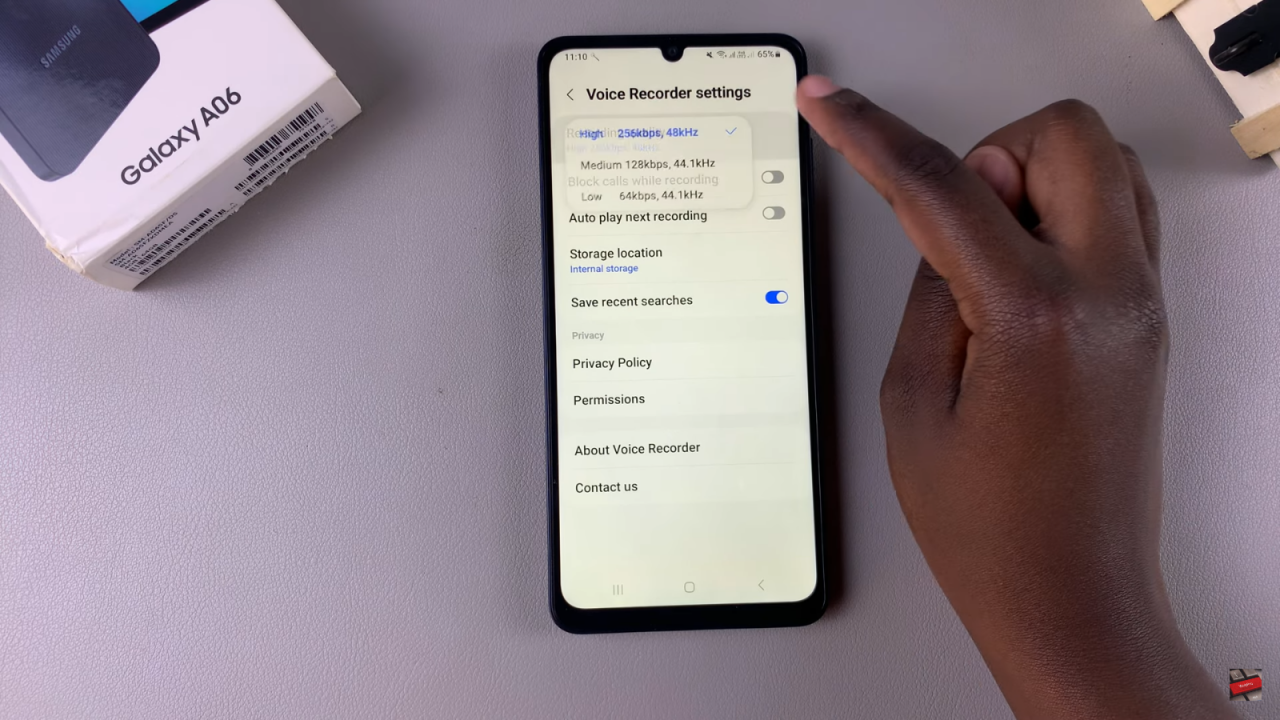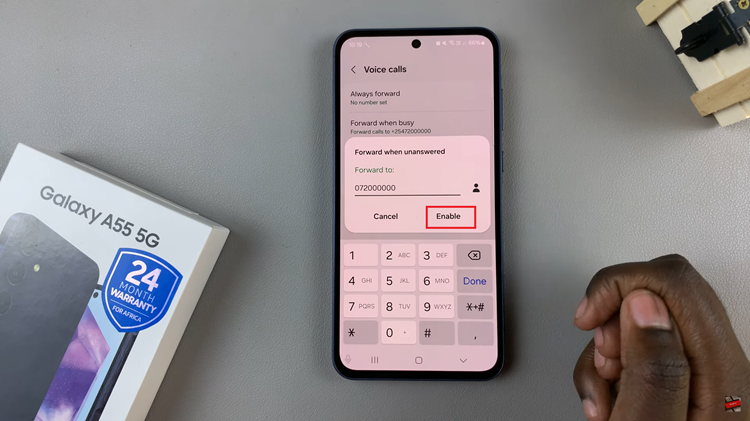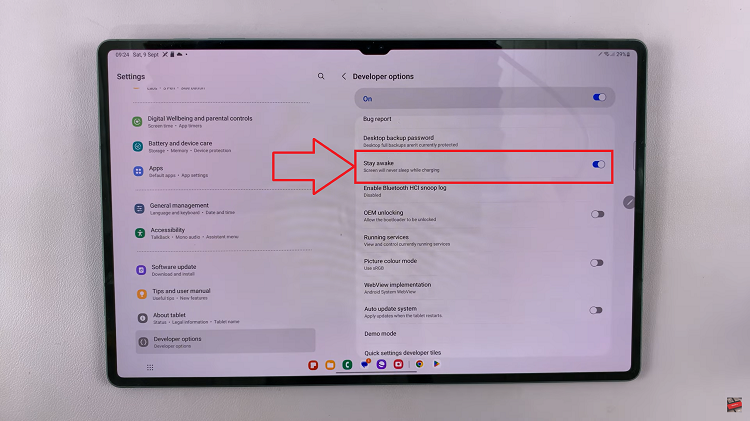Knowing how to Change Recording Quality On Samsung Galaxy A06 Voice Recorder can help improve the clarity or reduce the file size of your recordings. Whether you’re recording important meetings or voice memos, changing the quality settings allows you to tailor the audio to suit your needs, ensuring the best balance between sound quality and storage.
By accessing the settings within the Voice Recorder app, you can quickly switch between different quality options. Higher quality settings capture more detail, while lower settings save space, making it easy to manage your device’s storage without sacrificing important audio.
Watch:How To Disable Watermarks On Samsung Galaxy A06
Change Recording Quality On Samsung Galaxy A06 Voice Recorder
Open the Voice Recorder app on your phone.
Tap the three dots located in the top-right corner.Select Settings from the dropdown menu.Under Settings, tap on Recording Quality.
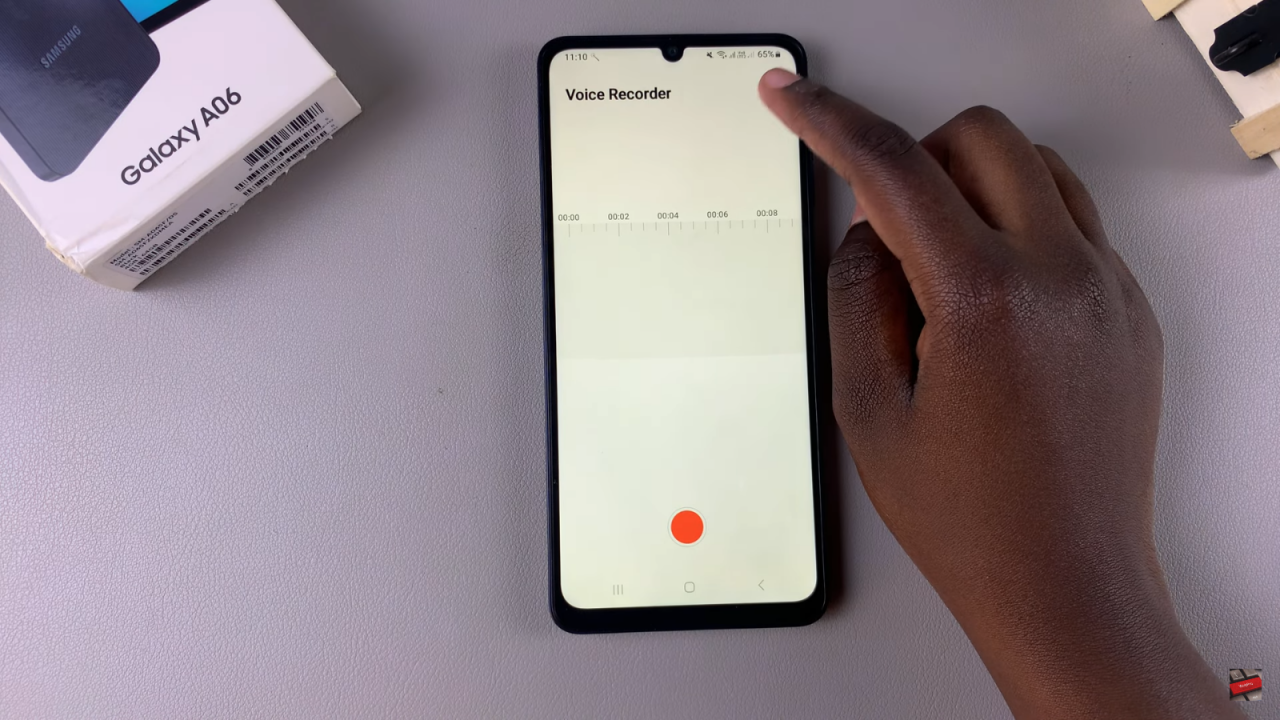
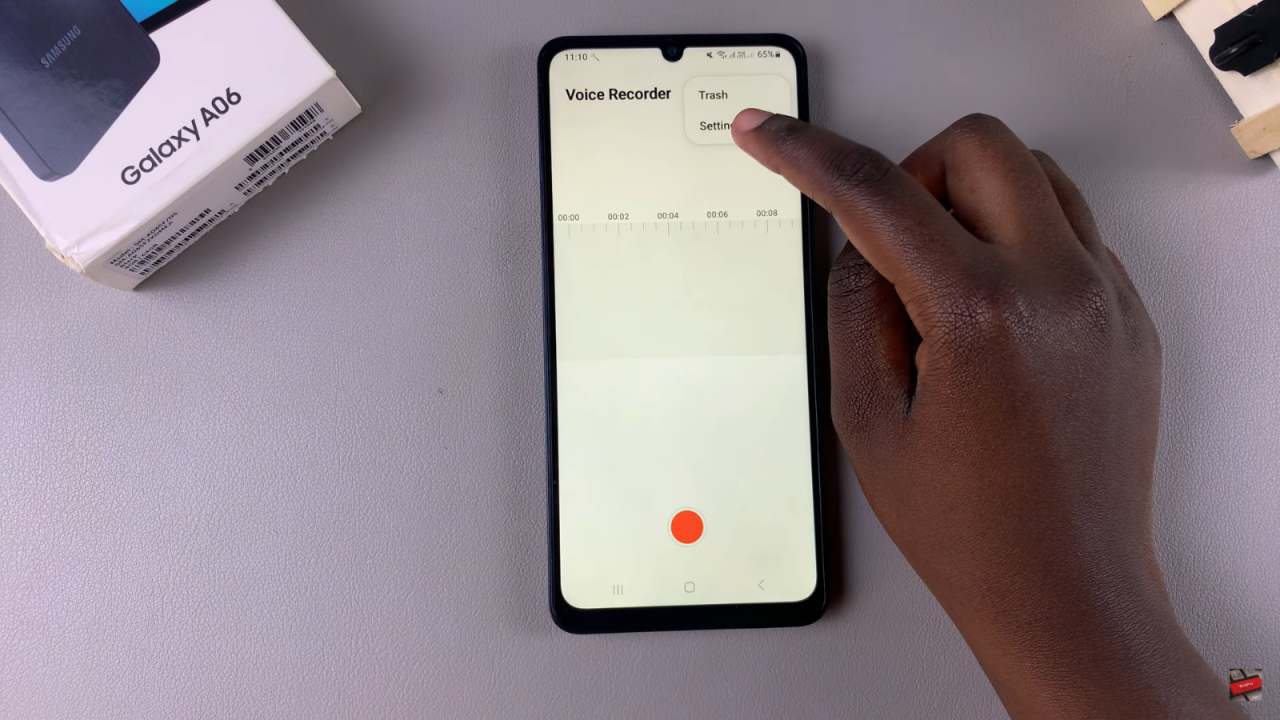
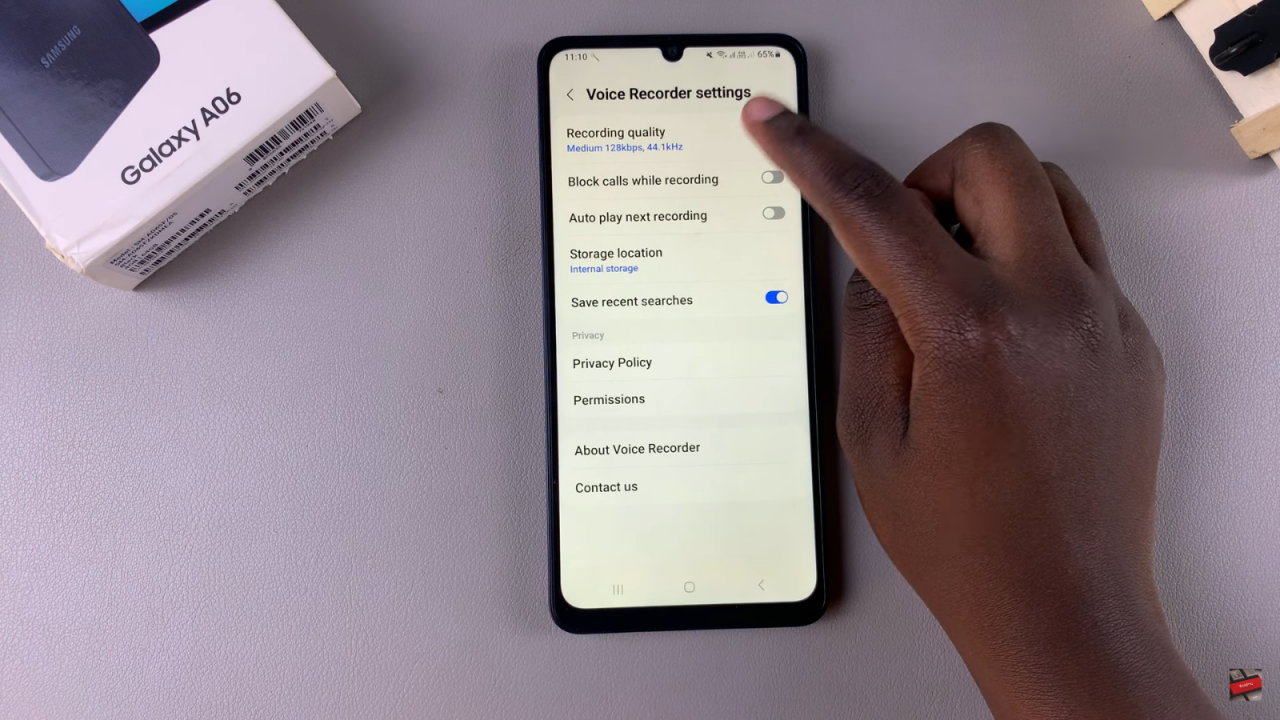
You will see three options: High, Medium, and Low. By default, it’s set to Medium.
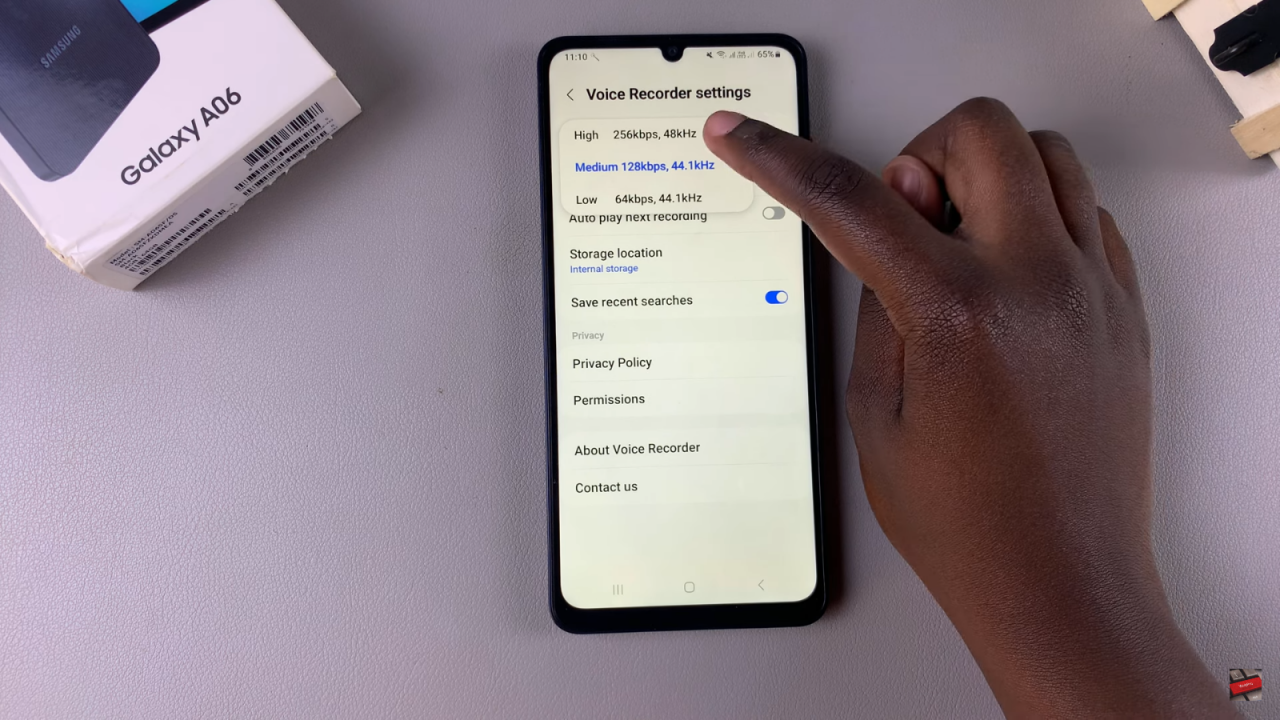
To switch the quality, simply tap on the desired option, for example, High.