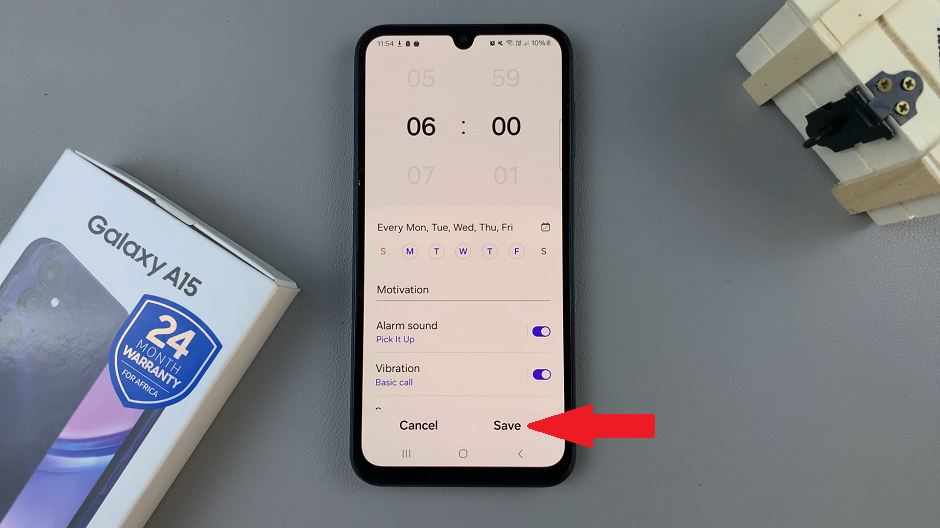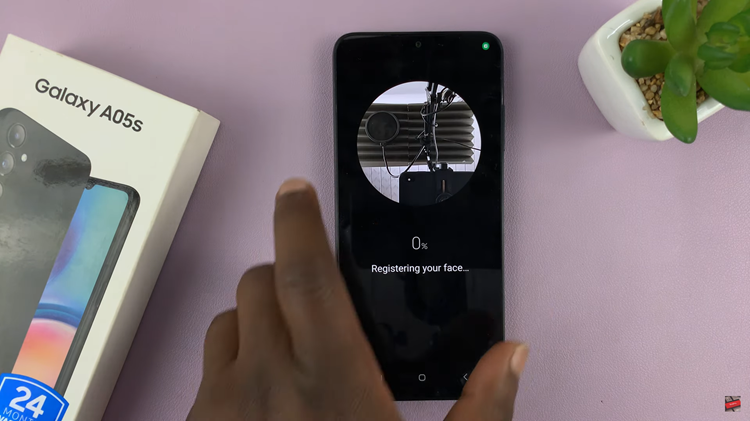In this guide, we will walk you through the steps to change the ringtone and notification volume on your Samsung Galaxy Watch 6 or 6 Classic.
The Samsung Galaxy Watch 6 and 6 Classic are remarkable pieces of wearable technology that offer a wide range of features to enhance your daily life. From tracking your fitness to keeping you connected with notifications, these smartwatches have it all.
But to truly make the most of your Galaxy Watch 6 or 6 Classic, it’s essential to understand how to customize its settings to suit your preferences.
Read: How To Use Wireless Power Sharing On Samsung Galaxy Z Flip 5
Change Ringtone Volume On Samsung Galaxy Watch 6/6 Classic
To change the ringtone and notification volume on your Galaxy Watch 6/6 Classic, start by accessing the settings menu on your watch. On the watch face, swipe up on the screen to access the app menu. Locate and tap on the gear icon. This will take you to the Settings menu.
Scroll down on the Settings menu until you find the Sounds and Vibration option. Tap on it to access the sound settings. Here, you’ll have the option to change your vibration intensity and duration.
Scroll down and find the Volume option and tap on it.
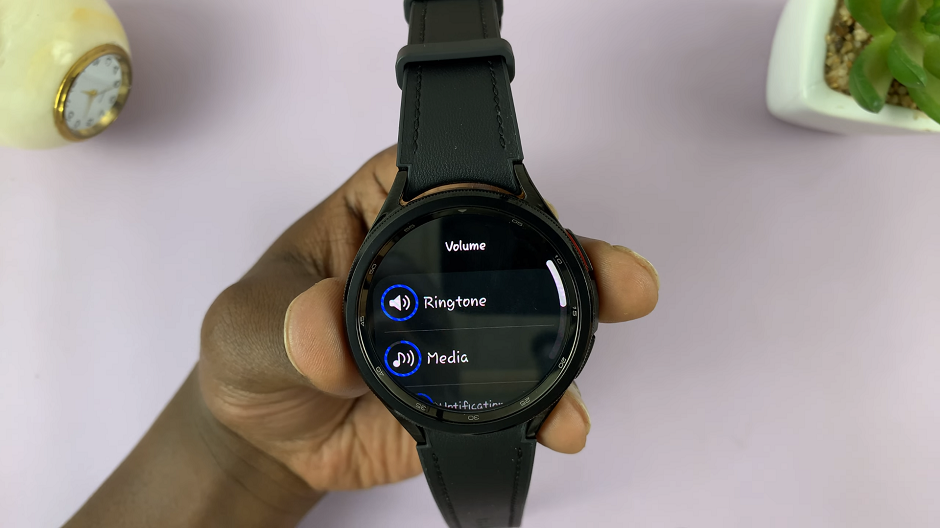
Under Volume, you will find various options you can adjust the volume for. To change the ringtone volume, tap on Ringtone.
You will now see a volume slider that allows you to adjust the ringtone volume. Use your finger or the rotating bezel to decrease or increase the volume to your desired level, using the volume scale. As you adjust the volume, you may hear a sample ringtone, helping you gauge the volume’s effect.

Change Notification Volume
To change the notification volume, return to the Volume menu and look for the Notification. Tap on it to access the notification sound settings.
Similar to changing the ringtone volume, you will see a volume scale for notifications. Adjust it by scrolling left or right until you reach your preferred notification volume level. Again, use your finger or the rotating bezel to do this. As you make adjustments, you may hear a sample notification sound to help you determine the appropriate volume.

Once you’ve set the notification volume to your liking, press the back button and your settings will be saved. Your Galaxy Watch 6 or 6 Classic will now use the selected volume level for all incoming notifications.
Additional Tips
Silent Mode: If you need to temporarily silence your watch, you can enable Silent Mode from the quick settings menu or the sound settings menu. This will mute all sounds and vibrations on your watch.
Troubleshooting: If you encounter any issues with sound settings or volume adjustments, try restarting your watch and ensuring that it’s properly connected to your smartphone.
By following these simple steps, you can easily tailor the ringtone and notification volume on your Samsung Galaxy Watch 6 or 6 Classic to suit your preferences and surroundings. Whether you want to stay connected without disrupting others or ensure you never miss an important call, customizing these settings allows you to make the most of your smartwatch’s capabilities.
Watch: How To Change Time Format To 12HR / 24HR Format On Samsung Galaxy Watch 6 / Watch 6 Classic