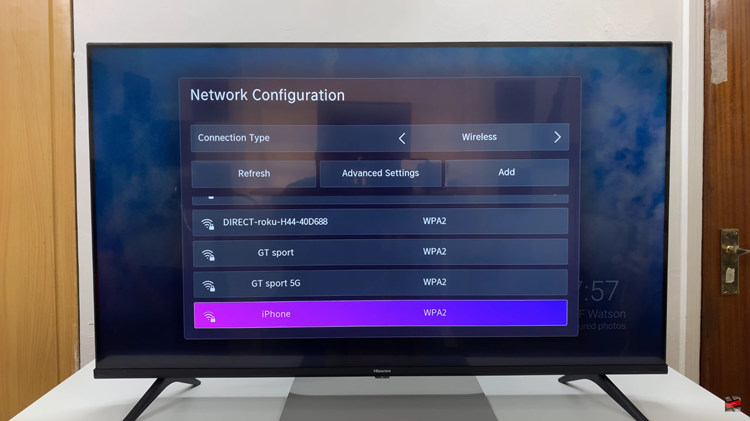In this guide, we’ll walk you through the simple steps to change your ringtone on your Pixel 8 & Pixel 8 Pro. Change to something that truly resonates with you.
The ringtone on your phone is like your personal signature in the digital world. It’s the sound that announces your presence, so why settle for something generic?
With the Google Pixel 8 and Pixel 8 Pro, you have the power to customize your ringtone and make it uniquely yours.
Watch: How To Connect AirPods To Samsung Galaxy A24
Change Ringtone On Google Pixel 8 & Pixel 8 Pro
Open the Settings app on your Google Pixel 8 or Pixel 8 Pro. Scroll down and select Sounds & vibration.
Once in the Sounds & vibration menu, look for the option Phone ringtone. Tap on it to access the list of available options.
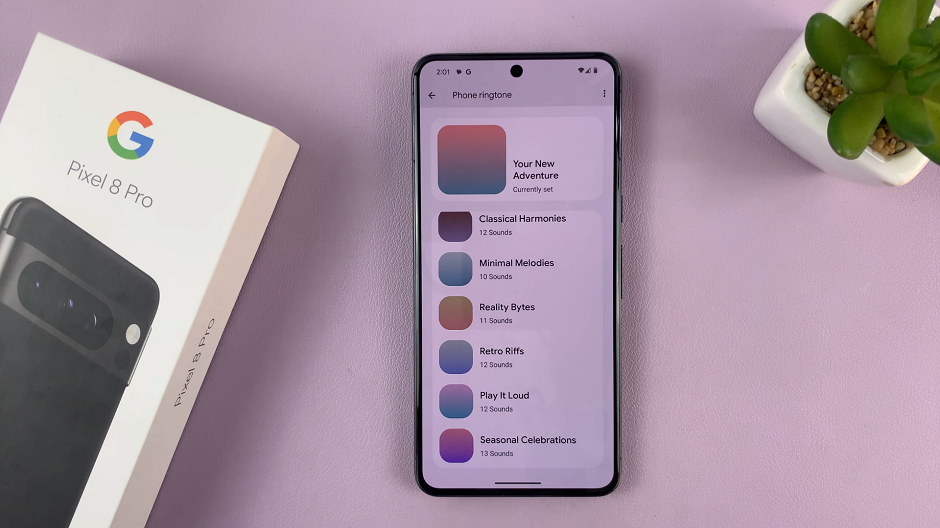
Select one of the categories available under Phone Ringtone and select any sound you choose in the list of sounds options.
To save your changed ringtone, make sure you tap on Save in the top-right corner. The chosen audio sound will now be set as your new ringtone.
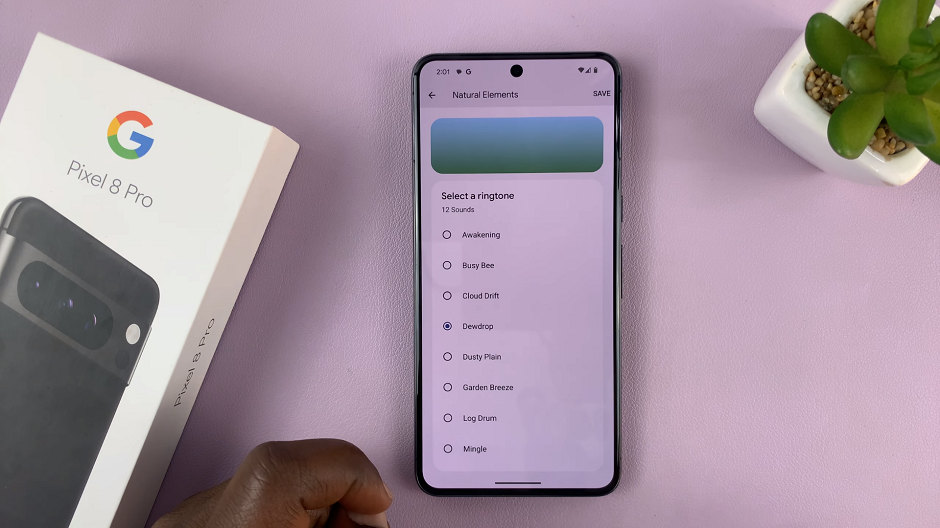
To ensure everything is set up correctly, have someone call you or use another device to test your new custom ringtone.
Now, with your ringtone customized to your liking, you’ll have a more personalized and enjoyable experience every time your phone rings.
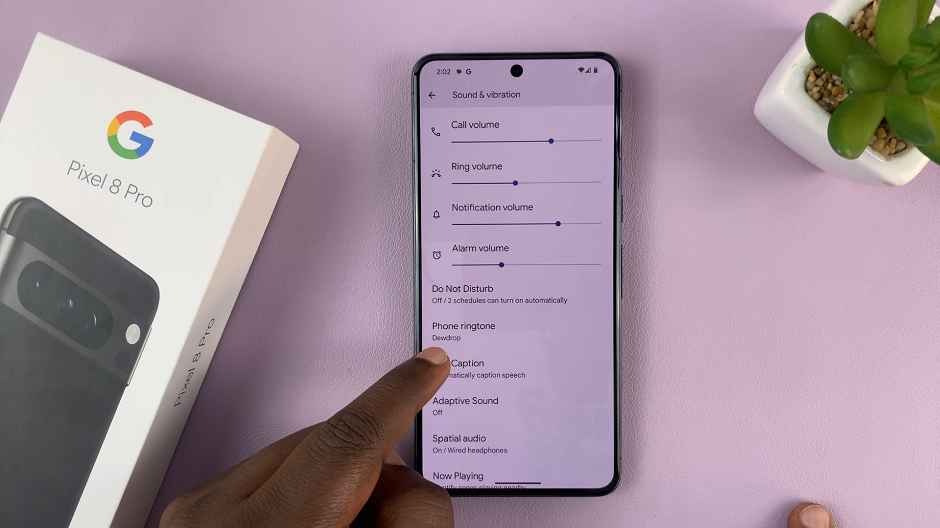
Add Custom Ringtones
You can also add a custom ringtone to your Pixel 8 Series. Whether it’s your favorite song or a special sound, you can use it to make your phone stand out.
This also applies to notification sounds, where you can set custom notification sounds as well.
Read This: How To Check Refresh Rate On Google Pixel 8 & Pixel 8 Pro