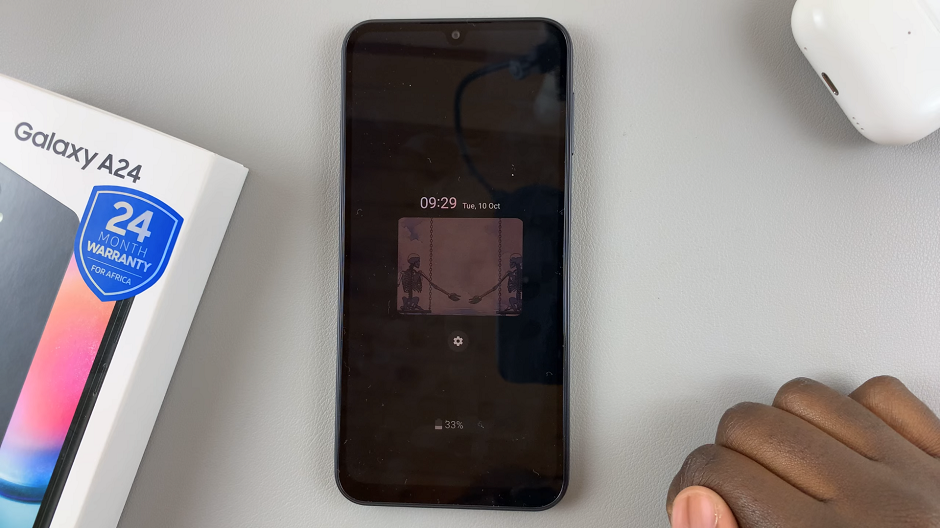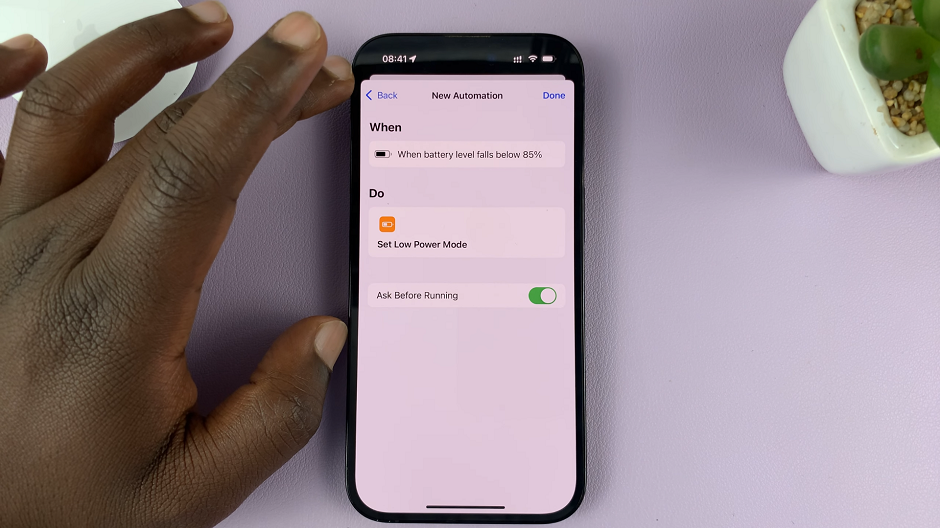In this guide, we’ll walk you through the steps to change the ringtone on your Samsung Galaxy Watch 6 or Watch 6 Classic.
Your Samsung Galaxy Watch 6 or Watch 6 Classic is more than just a timepiece; it’s a powerful wearable device that keeps you connected and informed. One of the ways to personalize your experience with this smartwatch is by changing the ringtone.
Whether you want a ringtone that reflects your style or simply need a change from the default one, we’ve got you covered.
Watch: How To Answer and End Phone Calls By Opening and Closing On Samsung Galaxy Z Flip 5
Change Ringtone Directly From Samsung Galaxy Watch 6
Press the watch’s home button or simply raise your wrist to activate the display. Swipe up from the bottom of the watch face to access the menu and tap on the Settings icon, which looks like a gear.
In the Settings menu, scroll down and select Sounds and Vibration.
Samsung provides a selection of pre-installed ringtones for your convenience. In the Sound and Vibration menu, find and tap on Ringtone.
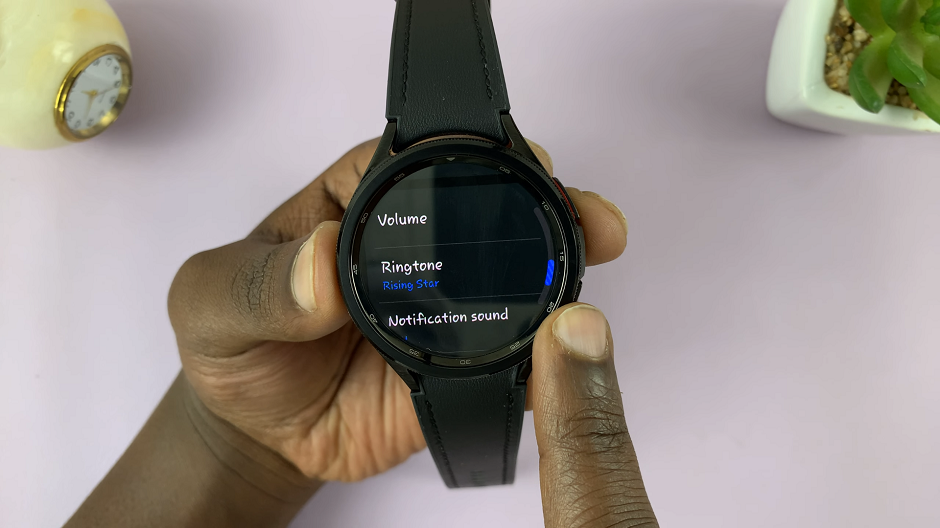
You’ll see a list of pre-installed ringtones. Browse through the options and tap on the one you like.
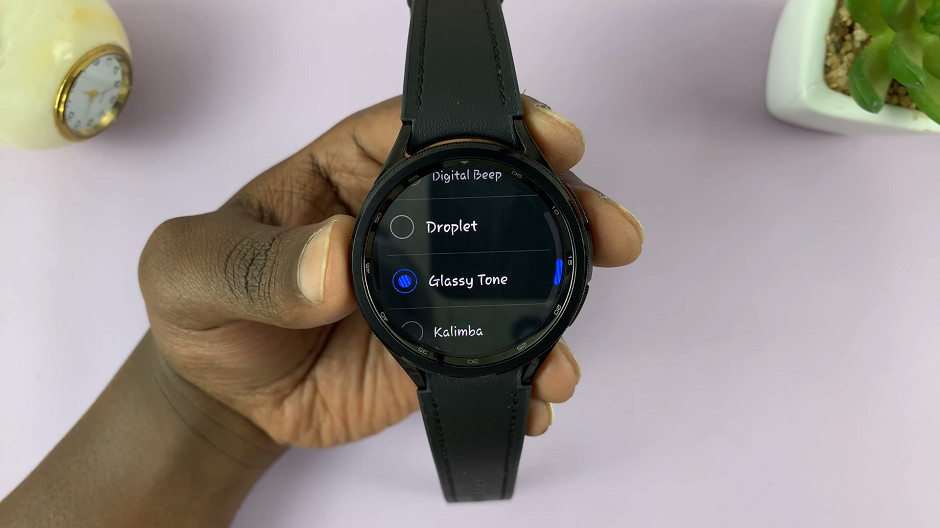
Once you’ve selected your desired ringtone, tap on the back button to save your changes. Your Galaxy Watch 6 will now use your chosen ringtone for incoming calls and notifications.
Change Ringtone via Phone
Make sure your Galaxy Watch6 or Watch6 Classic is connected to your smartphone via the Samsung Galaxy Wearable app.
In the Wearable app, scroll down and select Watch Settings. Once again, scroll down and select Sounds and Vibration.
Samsung provides a selection of pre-installed ringtones for your convenience. In the Sound and Vibration menu, find and tap on Ringtone. You’ll see a list of pre-installed ringtones.
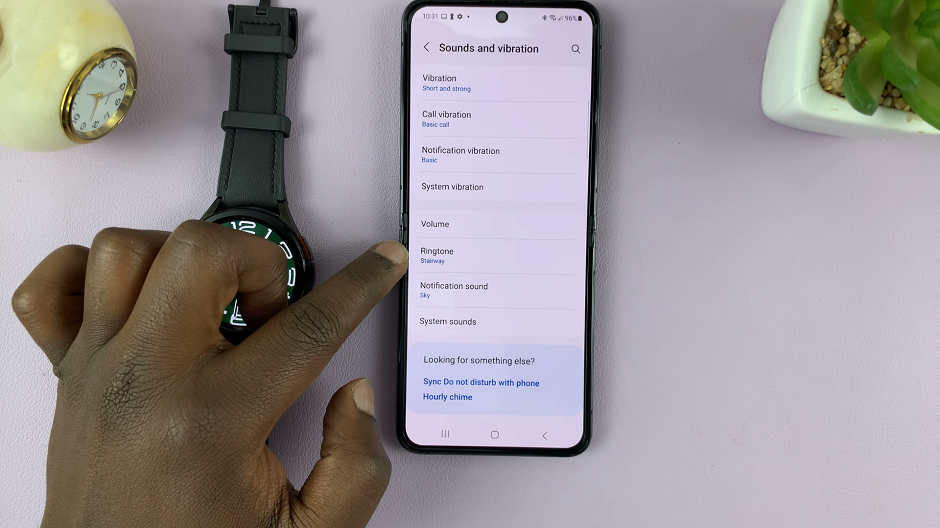
Browse through the options and tap on the one you like. Once you’ve selected your desired ringtone, tap on the back button to save your changes. Your Galaxy Watch 6 will now use your chosen ringtone for incoming calls and notifications.
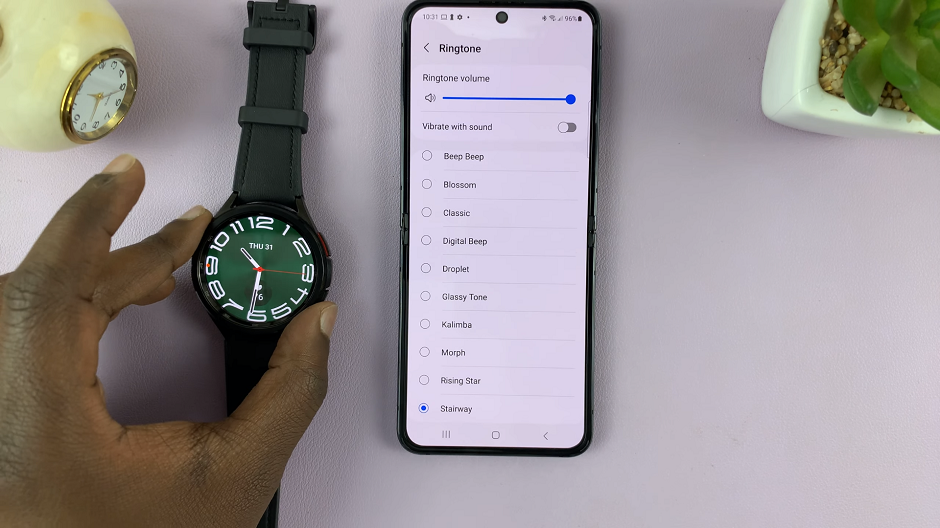
Personalizing your Samsung Galaxy Watch 6 or Watch 6 Classic is easy, and changing the ringtone is a great way to start. Whether you opt for a pre-installed tone or add your custom sound, your smartwatch will now reflect your style and preferences. Stay connected and enjoy your fully customized wearable experience!
Read: How To Set Screen Timeout To ‘Never’ When Charging On Samsung Galaxy Z Flip 5