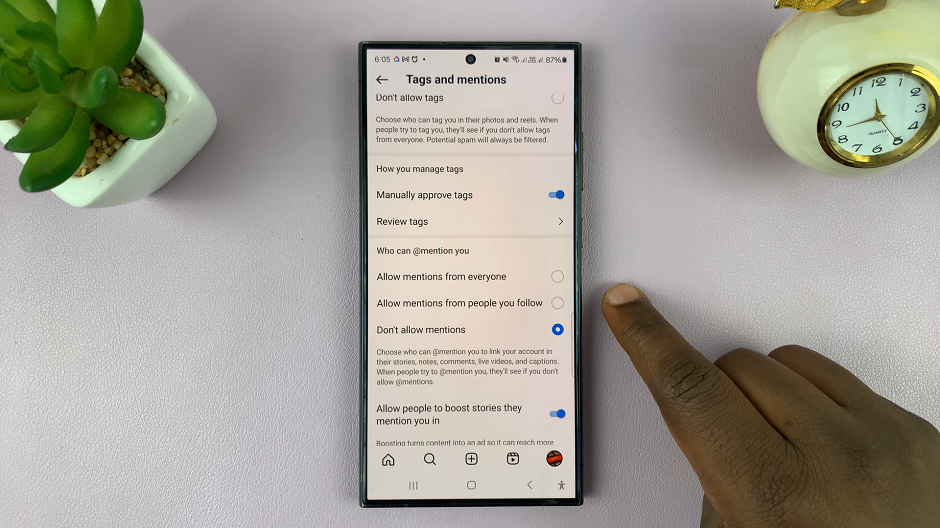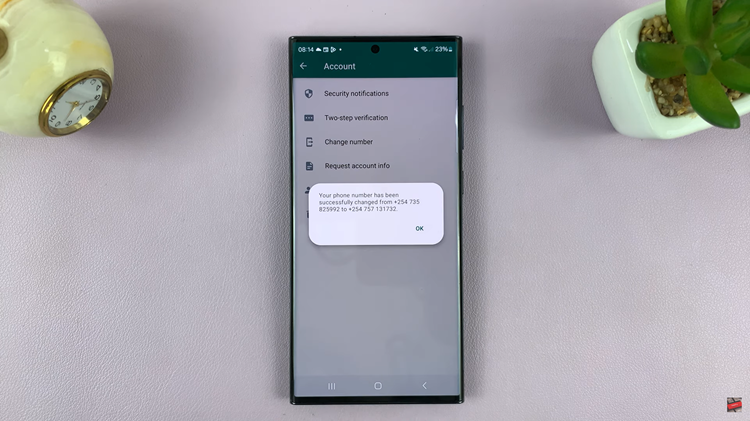Let’s guide you through the simple steps to change the ringtone volume on your Android-powered Google Pixel. In the bustling world of smartphones, customization is key to personalizing your device to suit your preferences.
One aspect of customization that often goes overlooked is adjusting the ringtone volume. If you’re a proud owner of a Google Pixel device and find yourself wondering how to fine-tune your ringtone volume, you’re in the right place.
The ringtone volume on your smartphone plays a crucial role in your daily life. Whether you’re in a quiet meeting, a crowded coffee shop, or at home winding down, having control over your ringtone volume ensures that you receive calls without causing disruptions or missing important notifications.
Watch: Hisense VIDAA Smart TV: How To Sign In To Netflix Using Phone
Change Ringtone Volume On Android (Google Pixel)
Method 1
To begin, navigate to the settings menu on your Pixel device. Scroll down and select Sound & vibration. This will take you to the sound settings page, where you can fine-tune various audio options.
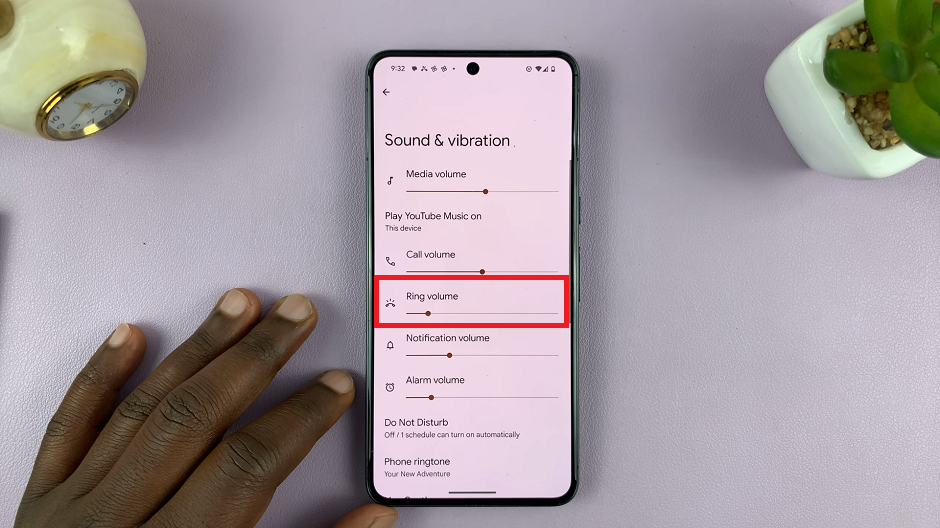
Once in the sound settings menu, locate the Ring volume. This slider controls the volume level specifically for all the options available. Slide it left or right to decrease or increase the ringtone volume to your desired level for the two options or additionally all options.
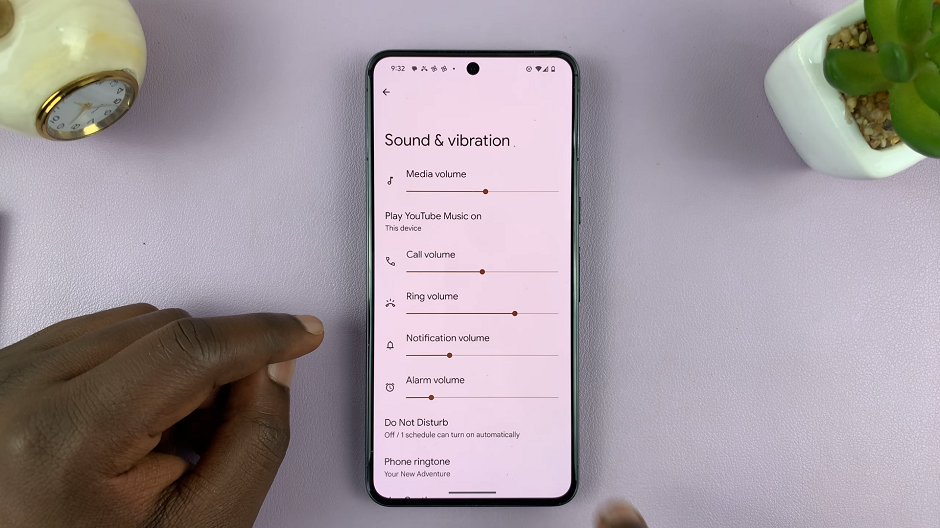
Once you are satisfied with the changes, simply exit the sound settings menu. Your Pixel device will automatically save the adjustments, ensuring that your ringtone volume preferences are retained.
To ensure the adjustments suit your preferences, it’s a good practice to test the ringtone volume after making the changes. Have a friend or family member call your device, or use the built-in ringtone preview feature to assess the sound level.
Method 2
First, press any of the volume buttons to bring up the volume icon.
Next, tap on the three dots at the bottom of the volume icon to open up the full volume icons menu.
Finally, drag the slider to the right to increase or to the left to reduce the Ring Volume. You can as well adjust the volume for media, calls or alarms.
Congratulations! You’ve successfully learned how to change the ringtone volume on your Android-powered Google Pixel device. By taking control of this seemingly simple setting, you’ve empowered yourself to navigate through various environments seamlessly. Now, whether you’re in a quiet library or a lively concert, your Google Pixel can adapt to your preferences with just a few taps.
Remember, the beauty of customization lies in making your smartphone work for you. Take advantage of the features and settings available to create a personalized experience that enhances your daily interactions with your device.
Read: How To Remove Home Screen Widget On Android (Google Pixel)