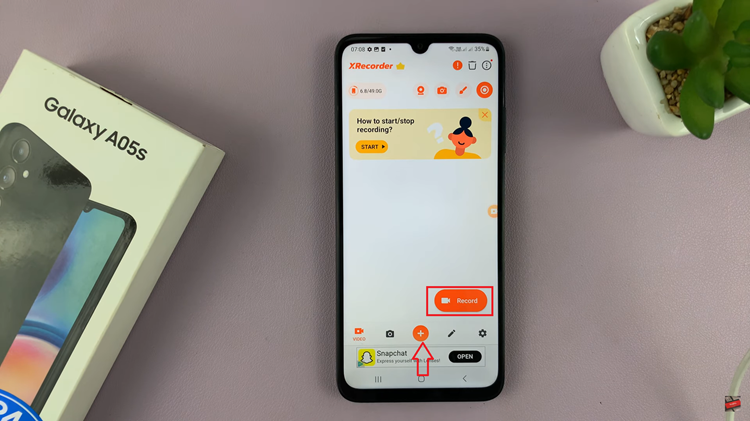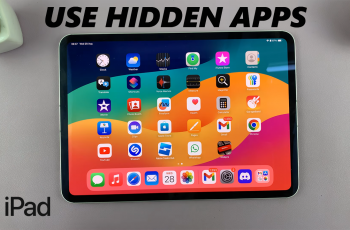When traveling on long journeys or across the world, the need arises that the time on one’s phone should be set properly. For Samsung Galaxy A36, A26, or the A56 users, setting the roaming clock region and time zone correctly is crucial to avoid missing calls, appointments, or alarms regardless of the location on the planet.
Here’s how to easily change roaming clock region and time zone on your Samsung Galaxy A36, A26, or A56 phone. Whether you’re changing the settings to travel, this guide will help you set up your roaming clock to keep perfect time.
Let’s get started and have your Samsung Galaxy set up in a snap!
Watch: How To Add Wireless Debugging Shortcut To Quick Settings Panel Galaxy A56
Change Roaming Clock Region & Time Zone On Samsung Galaxy A36/A26/A56
Begin by accessing the settings on your Samsung device. Then, scroll down and find the ‘Lock Screen & AOD‘ option within the settings. From here, tap on it to proceed to the next step.
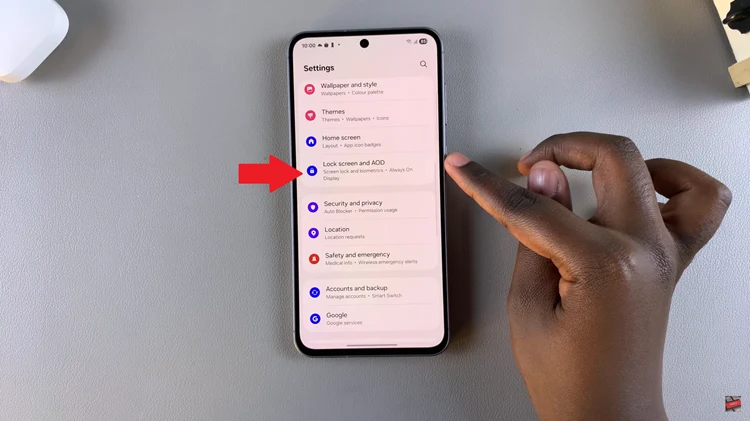
At this point, scroll down and locate the ‘Roaming Clock’ option. Now, ensure that Roaming Clock has been enabled to proceed. Simply toggle ON the switch to enable it.
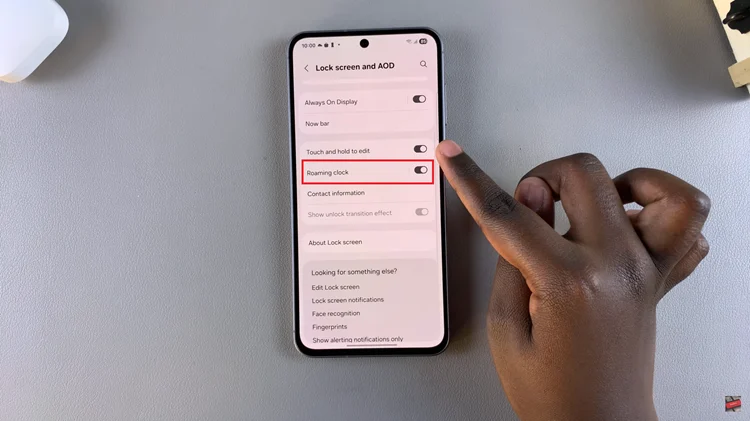
Once enabled, tap on it and within the roaming clock settings, you’ll see the ‘Region’ & ‘Time Zone‘ option. Tap on ‘Region‘ and choose your desired location.
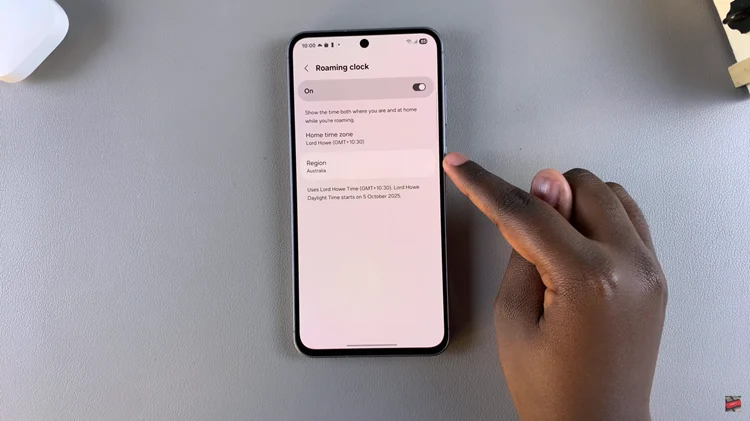
Afterward, you can choose the time zone depending on the region you’ve selected. From here, choose your desired time zone and that will apply the changes. Once done, exit the settings and the changes will be applied.
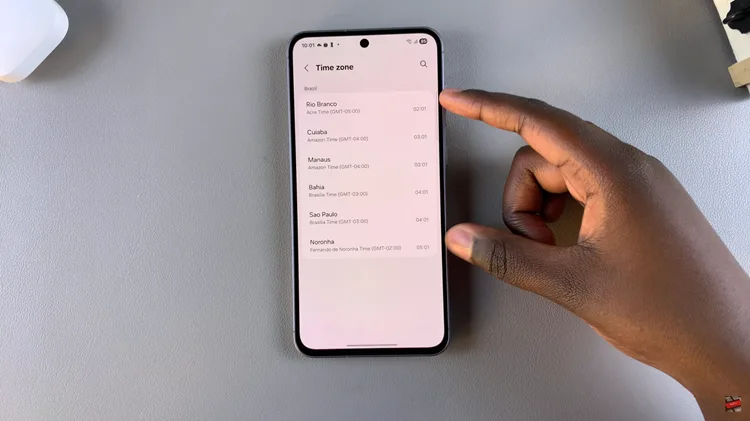
Overall, changing the region and time zone on the Samsung Galaxy A36, A26, or A56 is a straightforward process that ensures your phone shows the correct time regardless of where your travels take you. By changing the roaming clock settings on your phone, you will be able to effortlessly keep track of the time of different places, maximizing the utility of your device while traveling and keeping up with a busy world clock.