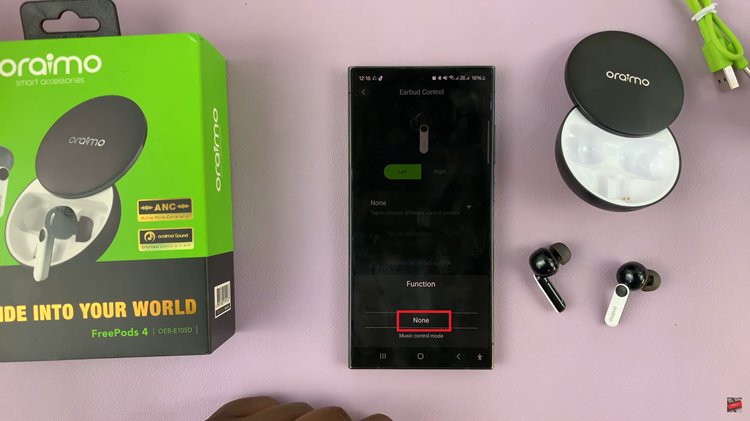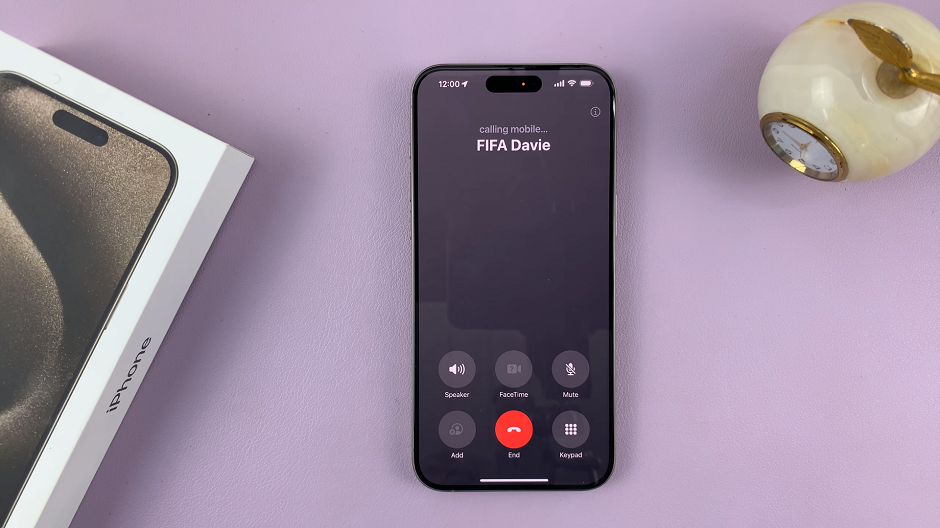Screen lock security is essential for protecting the sensitive information stored on your Google Pixel tablet. One of the common methods for securing your device is by using a PIN (Personal Identification Number).
Changing your screen lock PIN periodically can enhance the security of your device. It reduces the risk of unauthorized access by someone who might have gained knowledge of your current PIN. Regularly updating your PIN ensures that even if your old PIN is compromised, your device remains secure.
If you’re looking to change your screen lock PIN on your Google Pixel tablet, this step-by-step guide will walk you through the process.
Watch: How To Enable Floating Keyboard On Samsung Galaxy S23’s
To Change Screen Lock PIN On Google Pixel Tablet
Firstly, swipe down from the top of your screen to access the notification panel, and then tap on the gear-shaped “Settings” icon. Alternatively, you can locate the Settings app in your app drawer and tap on it.
Now, in the Settings menu, scroll down and tap on the “Security & location” option. This is where you’ll find various security-related settings for your device. From here, tap on the “Screen lock” option under the “Device Lock” section. You’ll be prompted to enter your current PIN once again for verification.
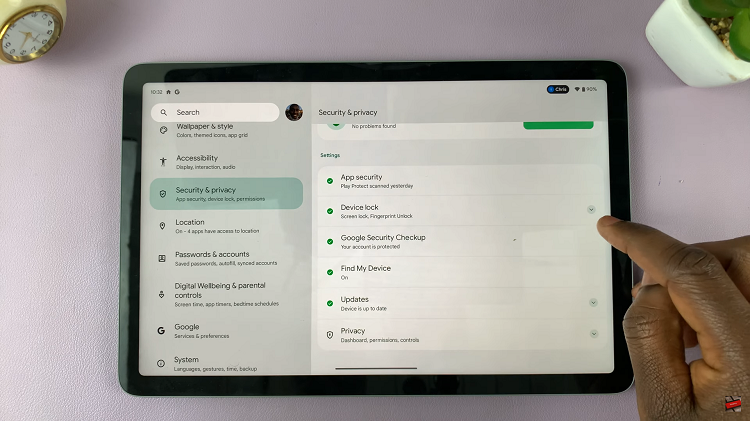
After entering your current PIN, you’ll see the options for different screen lock methods, such as PIN, Password, Pattern, or Biometric options (if available on your device). Since you want to change your PIN, select the “PIN” option.
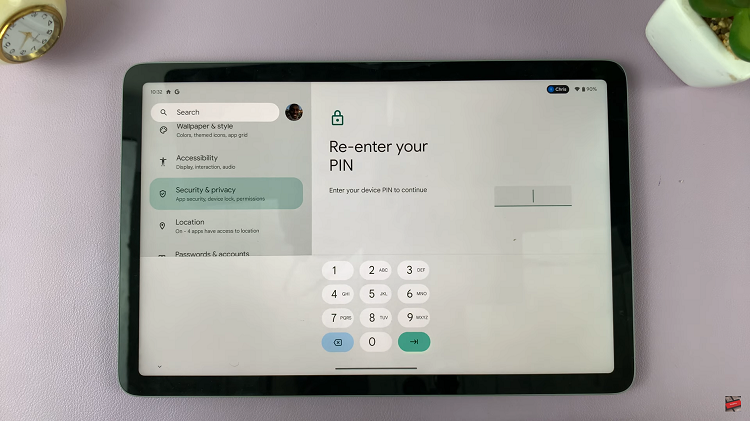
Enter a new PIN of your choice. Make sure it’s something that’s not easily guessable but is memorable for you. You might be asked to confirm the new PIN by entering it a second time. Tap on “Done” to save the changes.
By following these steps and keeping in mind the tips for creating a secure PIN, you can confidently safeguard your tablet and the data it holds. Let us know in the comment section below if you have any questions or suggestions.
Read: How To Set Side Key Double Press To Open Bixby On Samsung Galaxy S23s