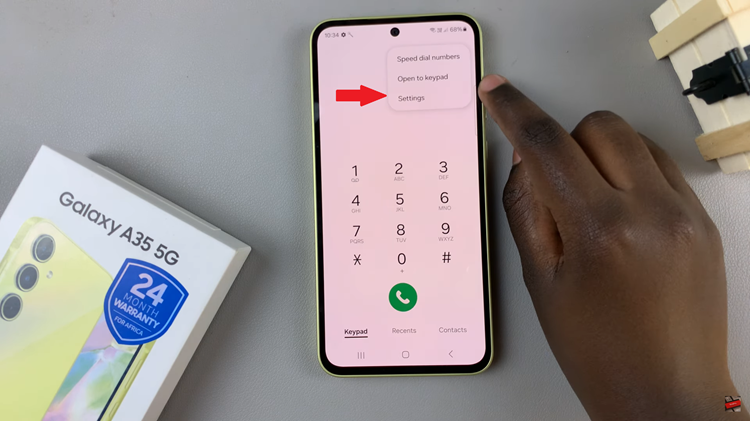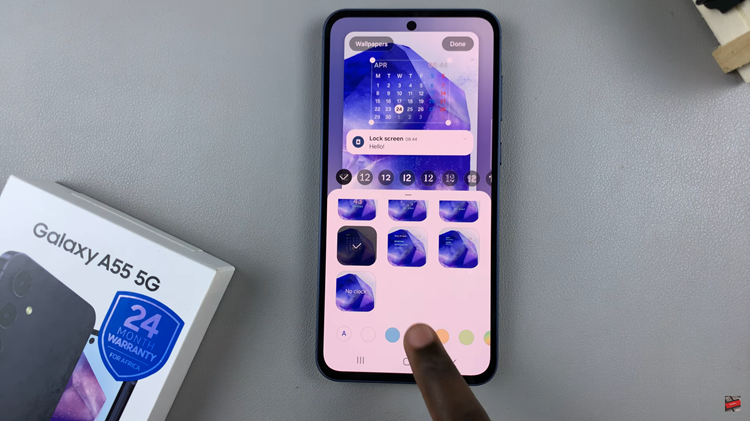Unleash the full potential of your Samsung Galaxy A55 5G by mastering its display settings. With its stunning screen and vibrant colors, the Galaxy A55 5G offers an immersive visual experience like no other. But did you know that you can further enhance this experience by customizing the screen mode to suit your preferences?
Whether you crave vivid colors for watching videos or a more natural tone for browsing the web, the Galaxy A55 5G puts the power in your hands to tailor the display to your liking. In this detailed guide, we’ll take you through the steps to change the screen mode on your Samsung Galaxy A55 5G, empowering you to unlock the full potential of its display capabilities.
Get ready to dive deep into your device’s settings and discover how to achieve the perfect visual experience with just a few taps. Let’s embark on this journey together and elevate your smartphone experience to new heights.
Watch: How To Hide Secure Folder On Samsung Galaxy A35 5G
To Change Screen Mode On Samsung Galaxy A55 5G
Firstly, unlock your Samsung Galaxy A55 5G and navigate to the home screen. Then, locate and tap on the “Settings” app. You can typically find the Settings app in the app drawer or by swiping down from the top of the screen and tapping the gear icon in the top-right corner.
Following this, scroll down until you find the “Display” option. Tap on “Display” to proceed to the display settings. At this point, look for the option labeled “Screen mode.” Tap on this option to access the screen mode settings.
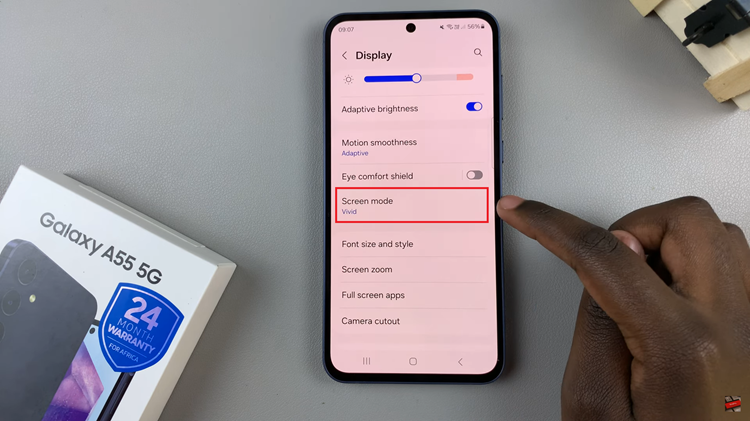
Upon entering the Screen Mode settings, you’ll likely see several options to choose from, each offering a different color profile. The available modes may include ‘Vivid‘ & ‘Natural.’ At this point, choose the mode you’d like. Once done, exit the settings to apply the changes. You can now enjoy your Samsung Galaxy A55 5G with the new screen mode settings.
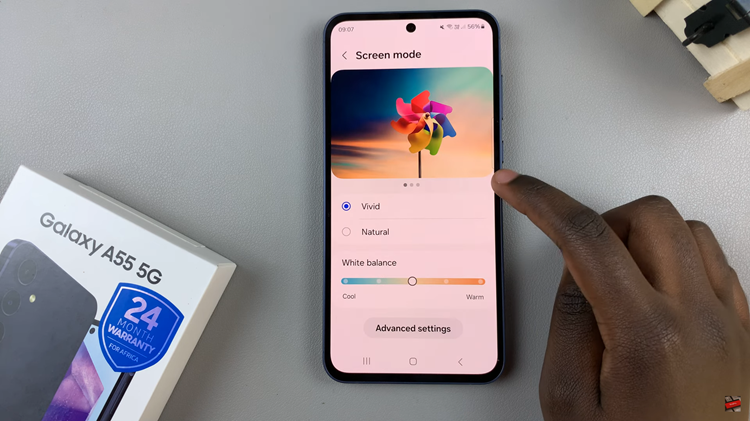
In conclusion, adjusting the screen mode on your Samsung Galaxy A55 5G allows you to personalize your viewing experience and optimize visual quality based on your preferences. By following the simple steps outlined in this guide, you can easily change the screen mode on your device and enjoy a visually immersive experience tailored to your liking.
Read: How To Turn OFF Charging Animation On Samsung Galaxy A55 5G