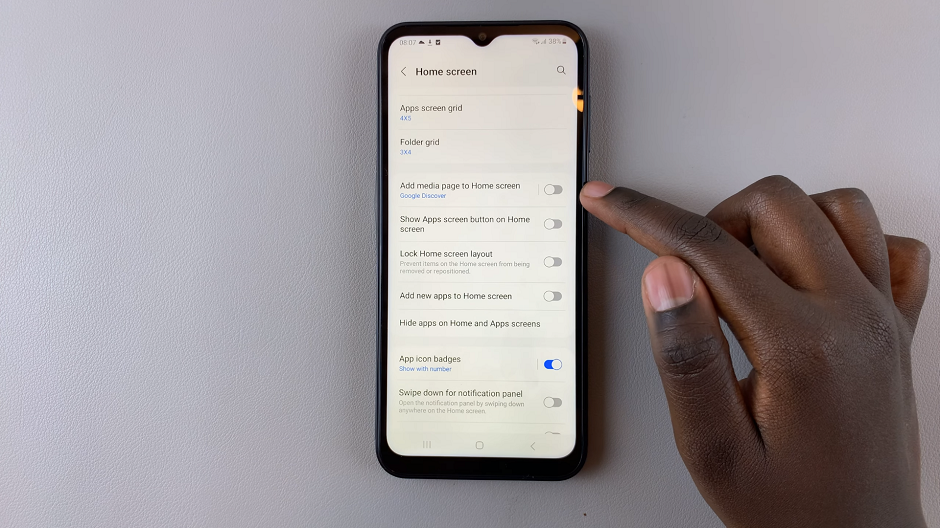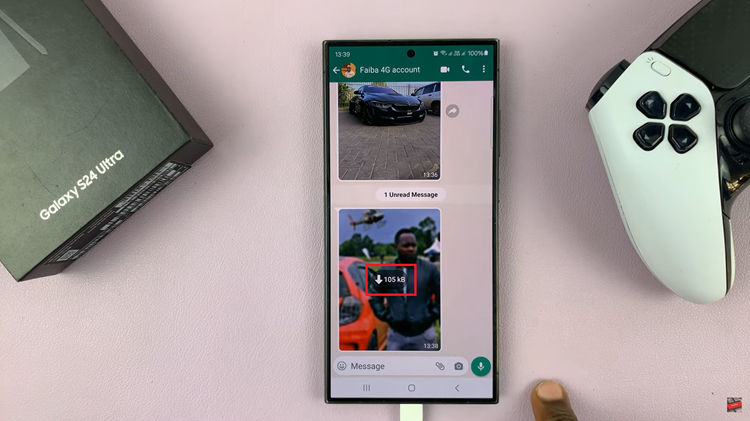This is quite a necessary feature as far as usability goes. By default, it manages battery use to determine how long your display stays active before it automatically dims and locks. Whatever the occasion, this setting changes based on what one is doing at the time: reading, following a recipe, or referencing information.
You can also set a shorter timeout, which cuts battery consumption by turning the screen off sooner when not in use. Fortunately, Apple has made it easy to change the screen timeout duration, also called “Auto-Lock,” to whatever you prefer.
This guide will walk you through the steps to change the screen timeout period on your iPhone 16 or 16 Pro and help you modify it for maximum convenience and efficiency.
Watch: How To Hide Apps On iPhone 16
Change Screen Timeout Period On iPhone 16/16 Pro
First, locate the Settings app on your iPhone’s home screen and tap on it. In the Settings menu, scroll down to the “Display & Brightness” option and tap on it.
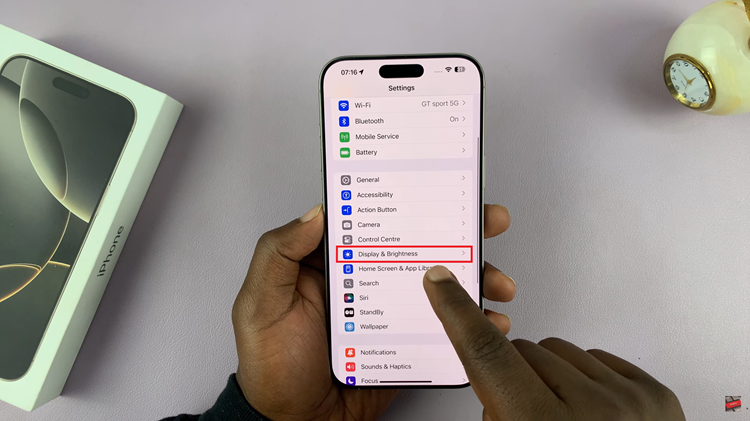
Then, scroll down to the bottom, find the “Auto-Lock” option, and tap on it. You’ll be presented with different options ranging from 30 seconds to 5 minutes. Choose your desired option, then tap the back arrow at the top left to exit the settings.
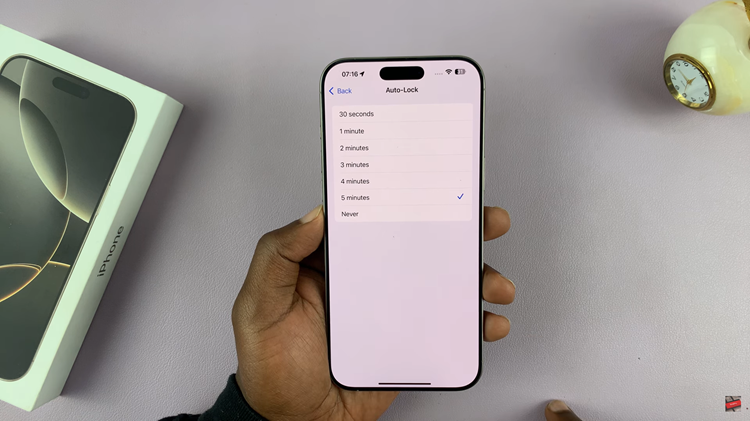
In conclusion, changing the screen timeout period on your iPhone 16 or 16 Pro is a simple yet effective way to tailor your device to your needs. Following the steps outlined in this guide, you can easily modify the Auto-Lock feature, giving you greater control over your phone’s display behavior and battery consumption.
Read: How To Revert Default System Language To English On Samsung Galaxy A06