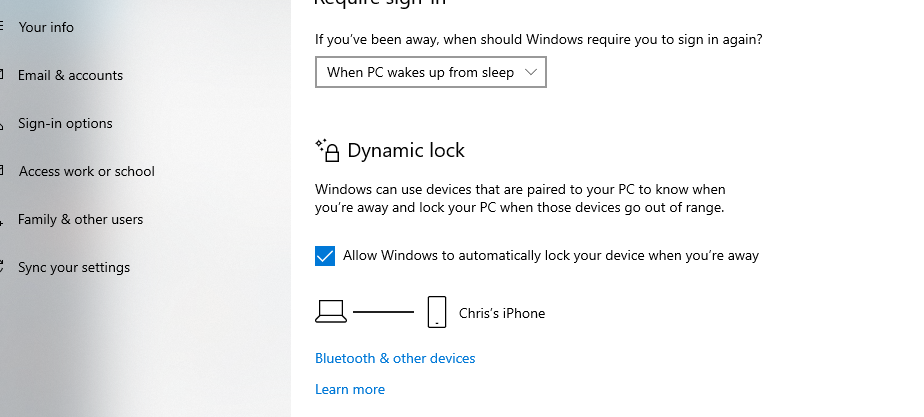Unlock the full potential of your Xiaomi Watch S3 by taking control of its screen timeout period. This powerful wearable offers a myriad of features to streamline your daily routine, and adjusting the screen timeout period is a pivotal step toward maximizing its efficiency.
Whether you’re aiming to conserve battery life or fine-tune your user experience, mastering this setting puts the power in your hands. In this guide, we’ll walk you through the steps required to change the screen timeout period on your Xiaomi Watch S3, empowering you to tailor its performance to suit your unique needs and preferences.
Let’s dive in and unlock the full potential of your smartwatch.
Watch: How To Enable Text Message Notifications On Xiaomi Watch S3
Change Screen Timeout Period On Xiaomi Watch S3
To begin, navigate to the Settings menu on your Xiaomi Watch S3. You can typically access the Settings menu by swiping down from the top of the watch face to reveal the Quick Settings panel, then tapping on the gear icon to access the full Settings menu.
Within the Settings menu, locate and select the “Display” option. This will take you to the screen where you can adjust various display settings, including the screen timeout period.
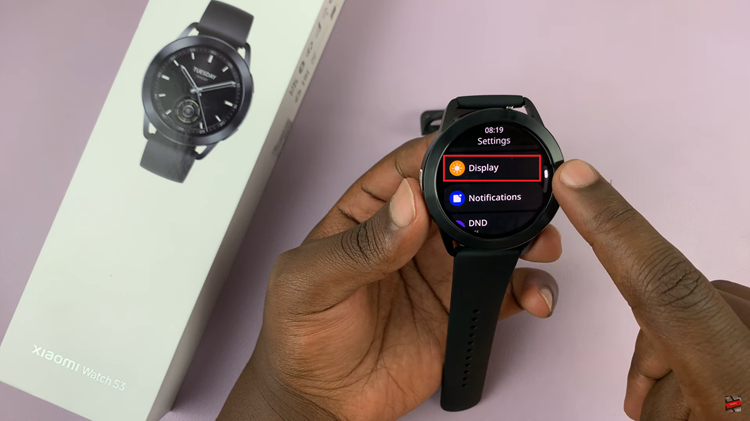
Once you’re in the Display settings, look for the option labeled “Auto Lock.” Tap on this option to view the available timeout durations. Choose your preferred option and select the tick icon to save the changes.
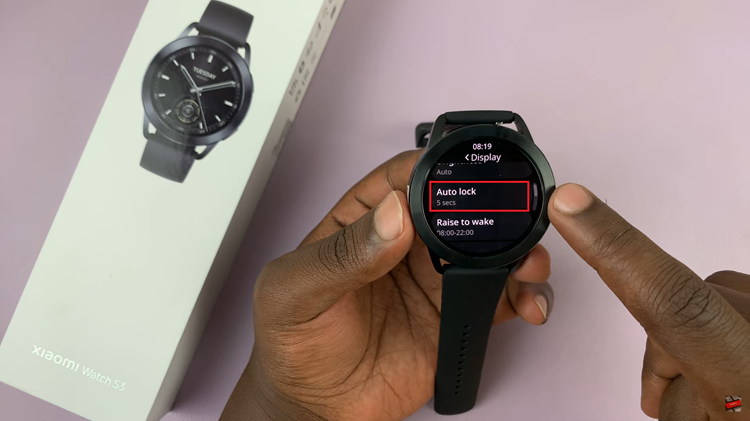
To ensure that your changes have been applied, wait for the specified duration without interacting with the watch. The screen should automatically turn off after the selected timeout period.
In conclusion, customizing the screen timeout period on your Xiaomi Watch S3 is a simple yet effective way to tailor the device to your preferences and optimize its performance. By following the steps outlined, you can easily change the screen timeout period to suit your needs.
Read: How To Enable & Disable WhatsApp Notifications On Xiaomi Watch S3