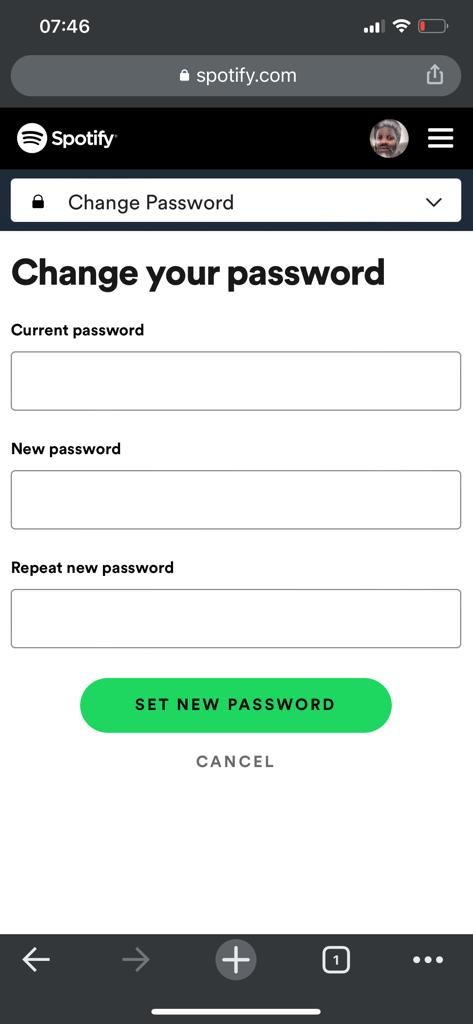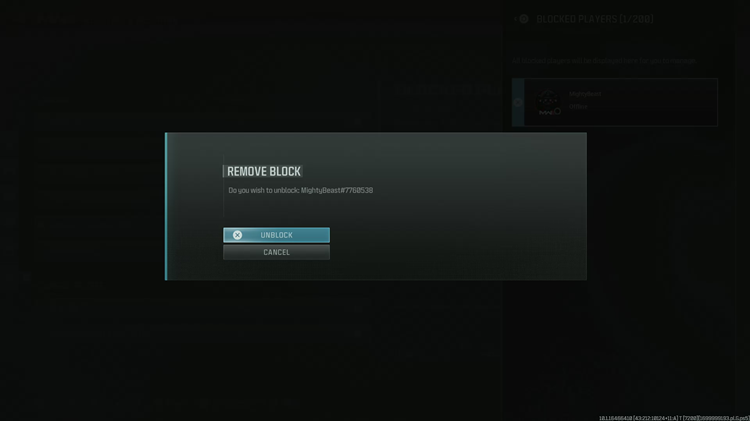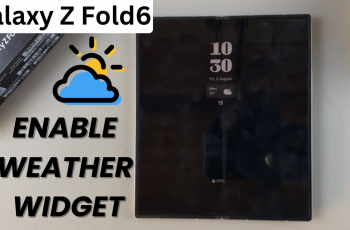You can change your Spotify password if you feel like your current password can be easily guessed. You can slao change the password if you want to kick people out of your Spotify account.
Changing your password on Spotify can be easily done on both the web browser or on your smartphone browser. You cannot change your Spotify password using the desktop or the mobile application.
For this to work, all you need is internet connection and to know your current Spotify password. If you don’t know your current Spotify password, then you need to be looking at how to reset Spotify password.
How To Change Password On Spotify via Web Browser
On your Windows, Linux or Mac computer, simply open your favorite web browser and navigate to Spotify.com Click on Login at the top and use your current password to log in to your Spotify account.
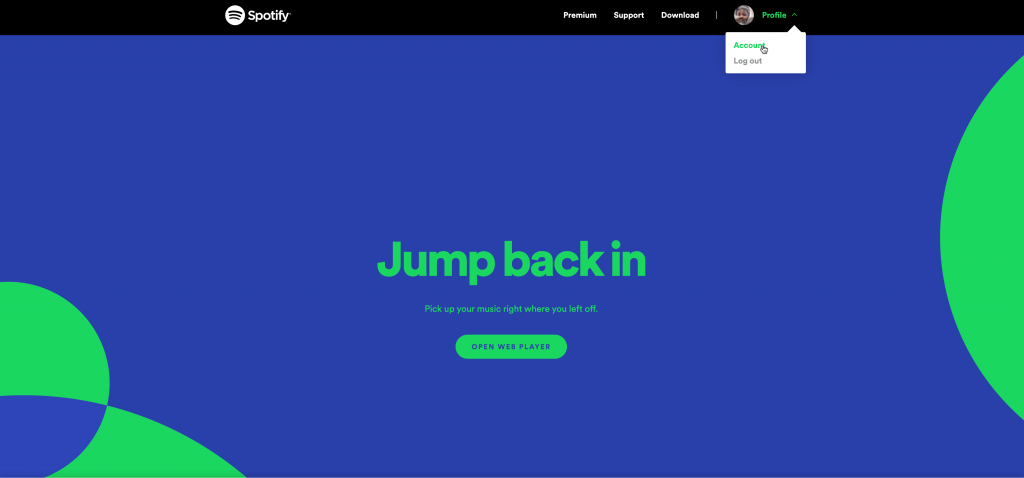
Once you’re logged in, click on ‘Profile‘. and select ‘Account‘ from the drop down menu.
Then click on the ‘Change Password’. menu on the left panel of the account settings page.
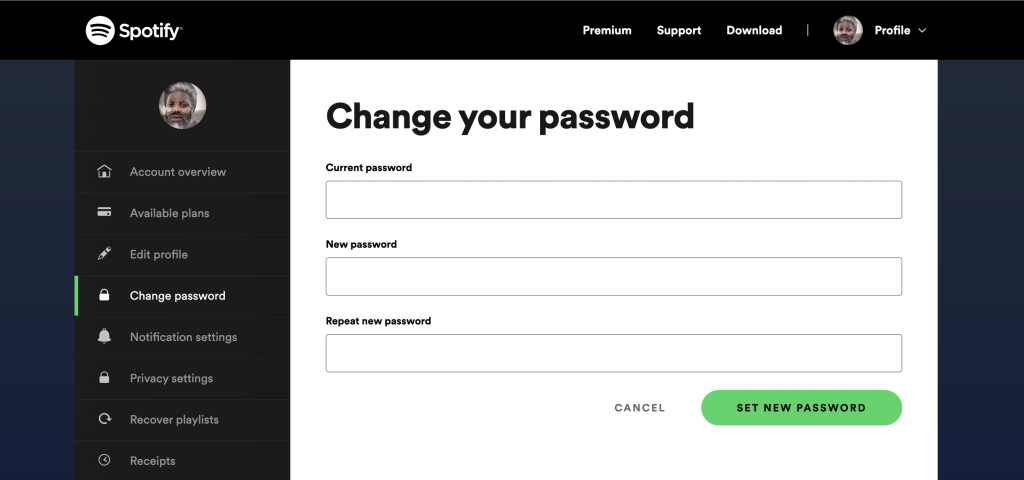
You’ll need to Enter the current password and new desired password in the text boxes provided. Then finish by clicking ‘SET NEW PASSWORD‘.
You’ll see a confirmation that you have successfully changed your Spotify password.
How To change Spotify Password On Phone
If you don’t have a computer nearby then you need not to worry. You can change the password from the Spotify mobile web interface. It’s just as easy as doing it on the web.
Launch your favorite mobile browser and navigate to Spotify.com
Tap on the menu in the top right corner and select Login. Then log in to your account with your current password.
Tap on your profile icon and that will take you to your ‘Account Overview‘ page.
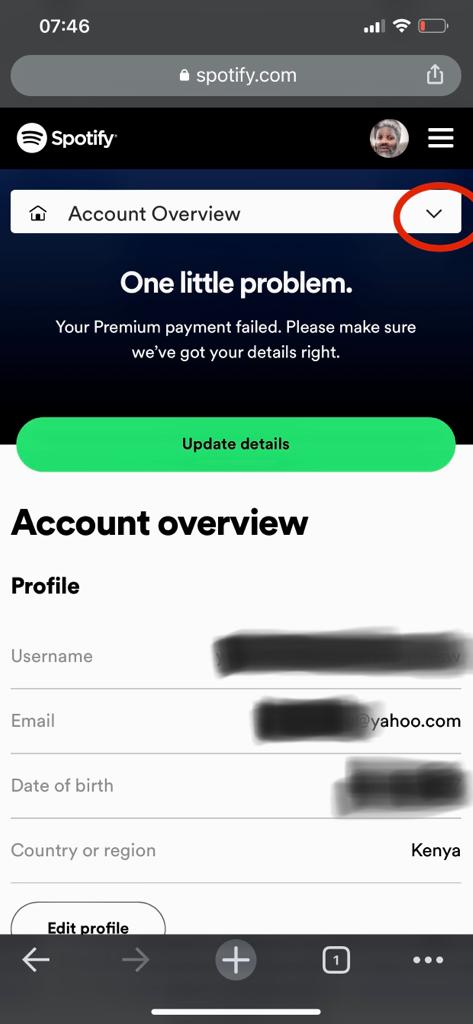
Tap on the drop down arrow next to ‘Account overview’ and select ‘Change Password‘.
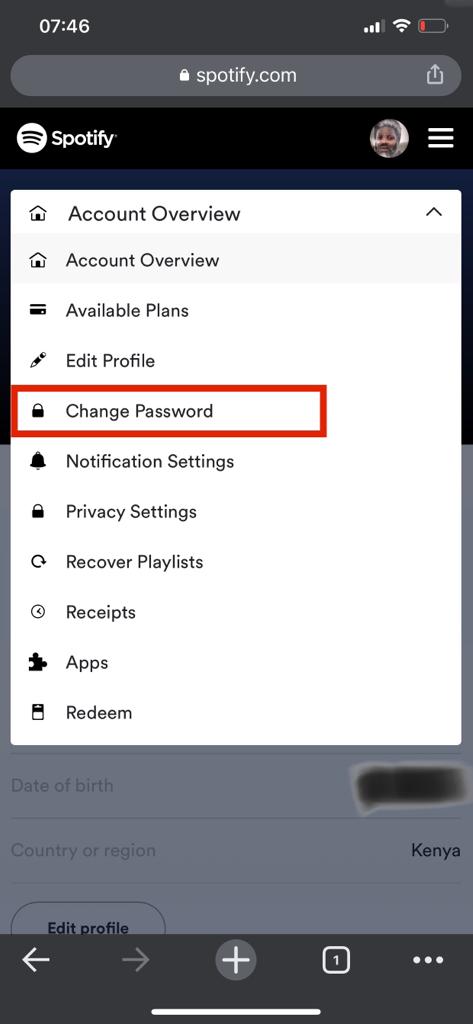
This will open the ‘Change password’ page again where you’ll need to Enter your current password and your new desired password twice. Then tap on ‘SET NEW PASSWORD’.