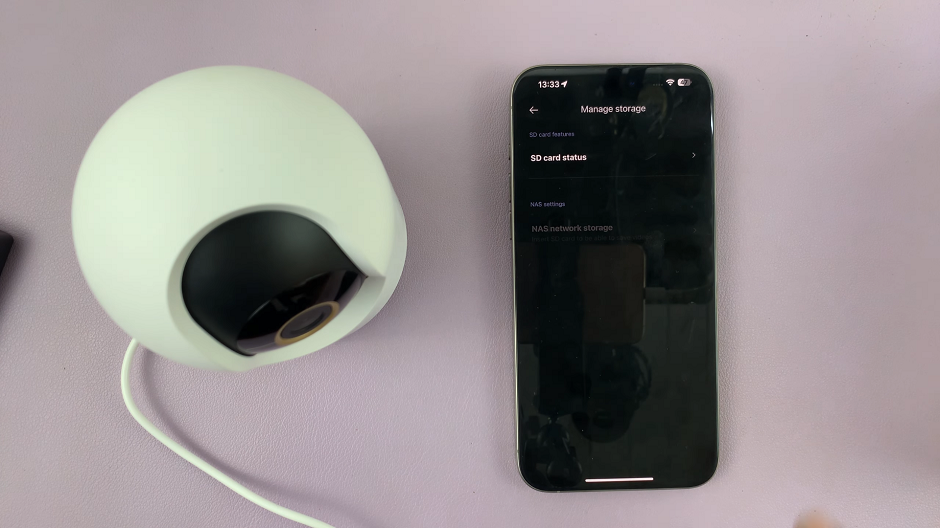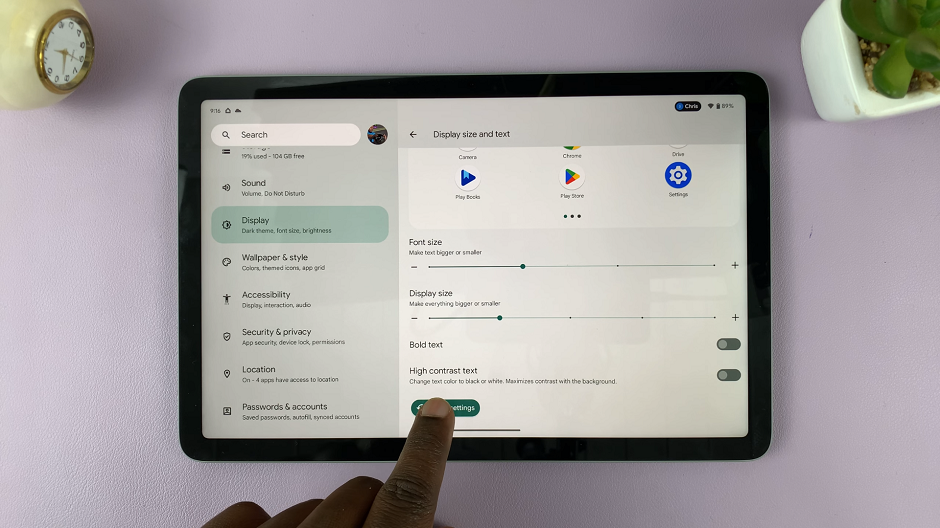Changing the system language on your Amazfit Pop 3R can make navigating the device more convenient, especially if English is not your preferred language.
This guide will walk you through the process step-by-step, ensuring you can switch to your desired language with ease.
There are several reasons you might want to change the system language on your Amazfit Pop 3R:
Comfort and Ease: Navigating the device in your native language can enhance usability.
Accessibility: Making the device more accessible to non-English speakers.
Learning: Using the device in a new language can help with language learning.
Watch: How To See If Instagram Account Is Open In Another Device
Change System Language On Amazfit Pop 3R
First, press the top side button to wake up the screen if it’s off. Then, press it once again to access the apps menu. Here, scroll through until you find the Settings icon. It is represented by a cog wheel icon. Tap on it to access the settings menu.
You can also access the settings menu via the quick settings. Simply swipe downwards from the watch face and tap on the cog wheel icon.

Once you’re in the settings menu, scroll down to the Language option and tap on it.

A list of available languages will appear. Scroll through the list to find your desired language.

Tap on the language you want to switch to. Your Amazfit Pop 3R will switch to the language you selected.

Troubleshooting Tips
If you encounter any issues while changing the language, here are a few troubleshooting tips:
Restart the Device: Sometimes a simple restart can resolve any glitches or issues.
Update the Firmware: Make sure your Amazfit Pop 3R has the latest firmware installed. Outdated software can cause compatibility issues.
Reset to Factory Settings: If the language option is not responding, you might need to reset the device to factory settings. This will erase all data, so use this as a last resort.
Changing the system language on your Amazfit Pop 3R is a straightforward process that can significantly enhance your user experience. By following these steps, you can easily switch to a language that best suits your needs. If you run into any issues, the troubleshooting tips should help resolve them.
Enjoy using your Amazfit Pop 3R in your preferred language, and explore all its features with greater ease and comfort!