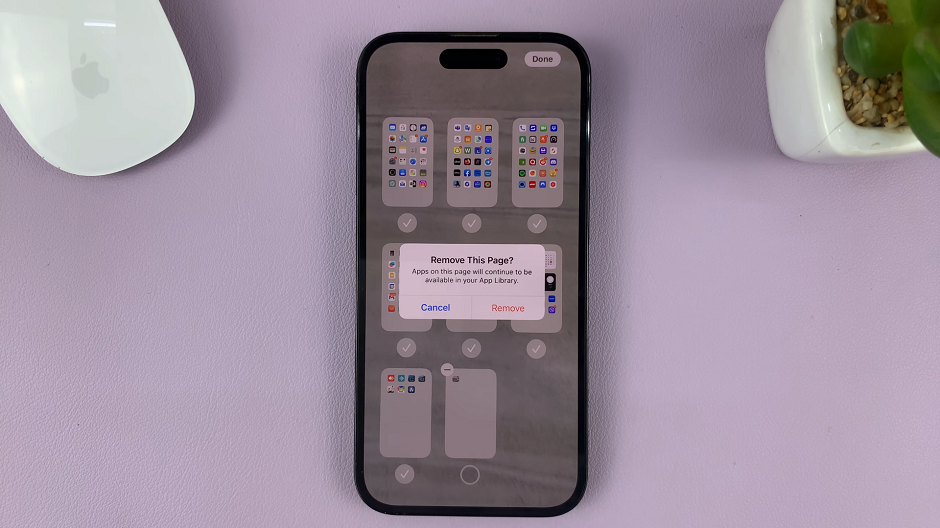Learn from this article how you can change the system language on your Samsung Galaxy A24.
The Samsung Galaxy A24 is a versatile smartphone known for its sleek design and user-friendly interface. One of the great features it offers is the ability to customize the system language according to your preferences.
Whether you’re multilingual or simply looking to explore a new language, this guide will walk you through the step-by-step process of changing the system language on your Samsung Galaxy A24.
Read this: How To Take Screenshot Without Buttons On Google Pixel 8 & Pixel 8 Pro
Change System Language On Samsung Galaxy A24
Unlock your Samsung Galaxy A24 and go to the home screen. Swipe down from the top of the screen to reveal the notification panel. Tap the gear icon in the top-right corner to access the Settings menu. You can also access Settings via the app drawer.
In the Settings menu, scroll down and tap on General management. This is where you’ll find various system-related settings.
From the General management menu, select Language. This is where you can manage the languages on your device.
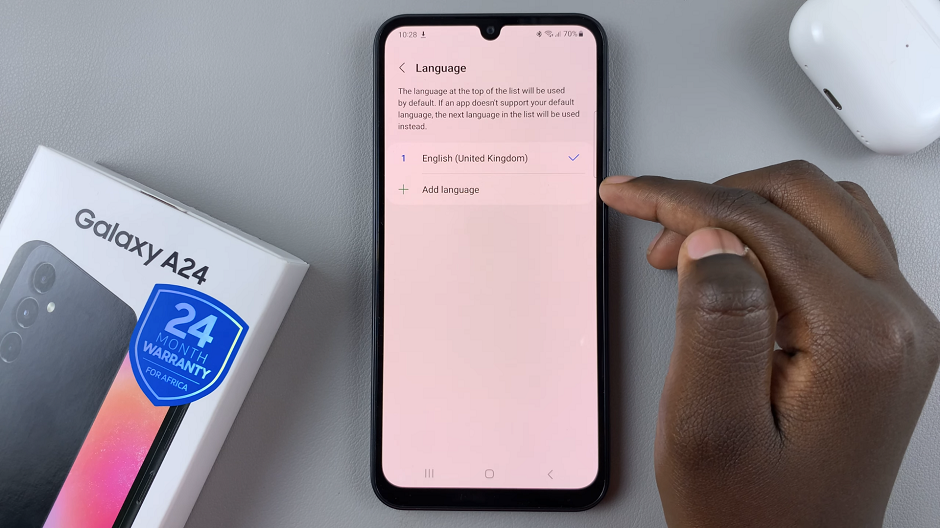
Inside the Language menu, tap on Add Language. You will now see a list of available languages. Scroll through and select the language you want to set as the system language. Some may require you to also select the dialect you want to use for that particular language.
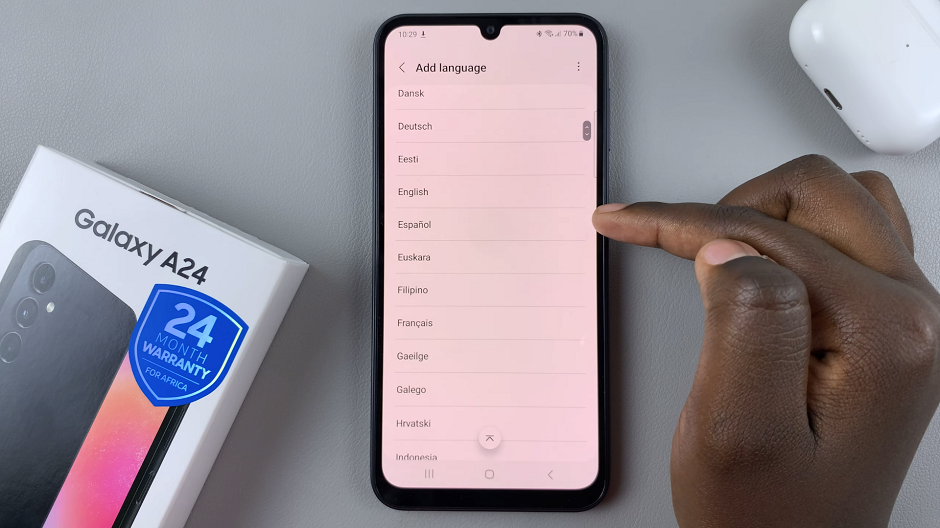
After selecting your desired language, the system will prompt you to confirm your choice.
Confirm the change by tapping “Set as default” if prompted. This will make the selected language the default system language for your Samsung Galaxy A24.
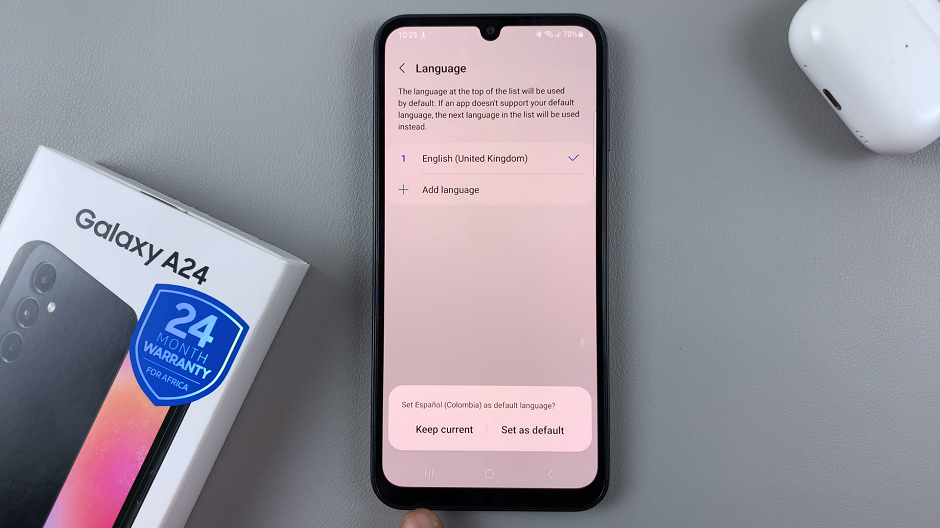
You can always revert to your original language by following the same steps.
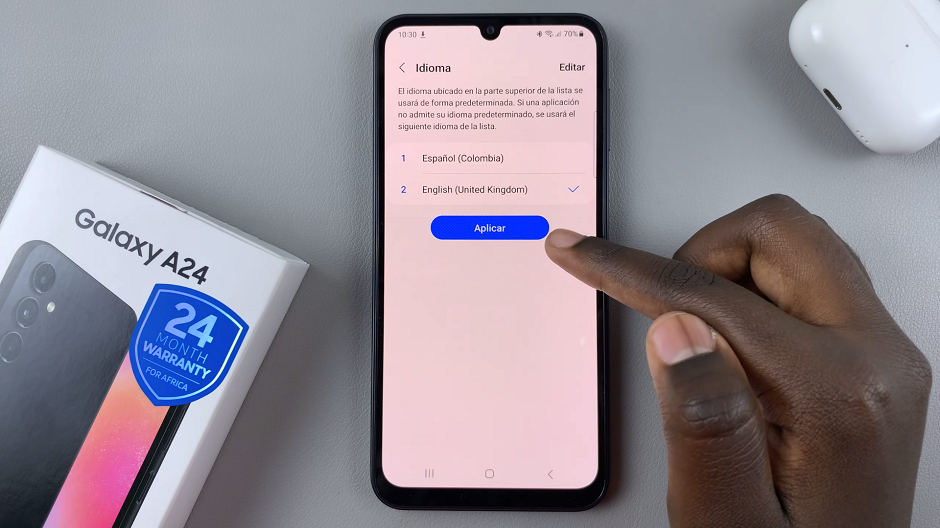
Additional Tips
Updating Your Device: If you encounter any difficulties during the process, ensure your device’s software is up-to-date. Outdated software may sometimes cause compatibility issues.
Language Variants: Keep in mind that some languages may have regional variants. Be sure to select the variant that best suits your needs.
Language Support in Apps: Changing the system language will also affect the language used in apps. Some apps may not support all languages, so you may find that certain apps remain in their original language.
Language Learning: This feature is particularly useful if you’re learning a new language. Immersing yourself in the language through your device can be a powerful learning tool.
Congratulations! You’ve successfully changed the system language on your Samsung Galaxy A24. Enjoy exploring your device in your preferred language!
Remember, if you ever want to switch back or try a different language, you can always revisit the Language settings in the General management menu.
Watch: How To Enable Developer Options On Google Pixel 8 & 8 Pro