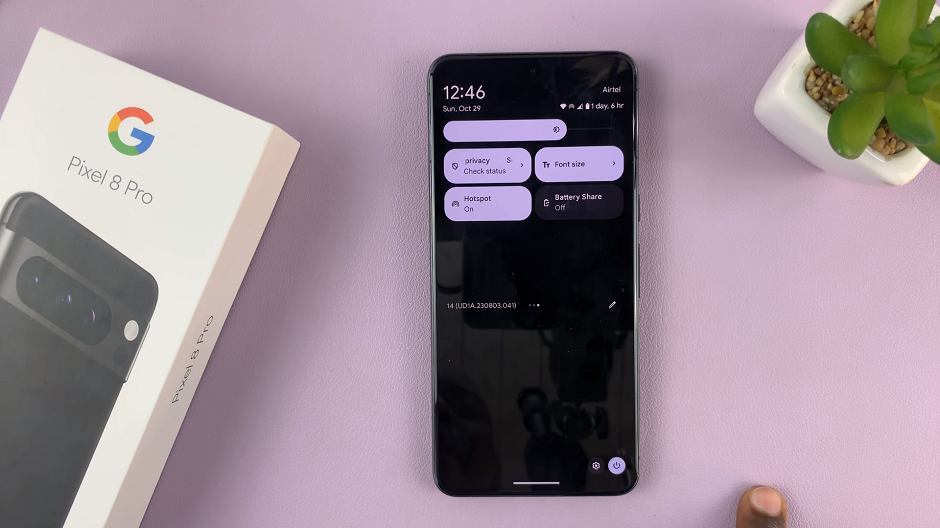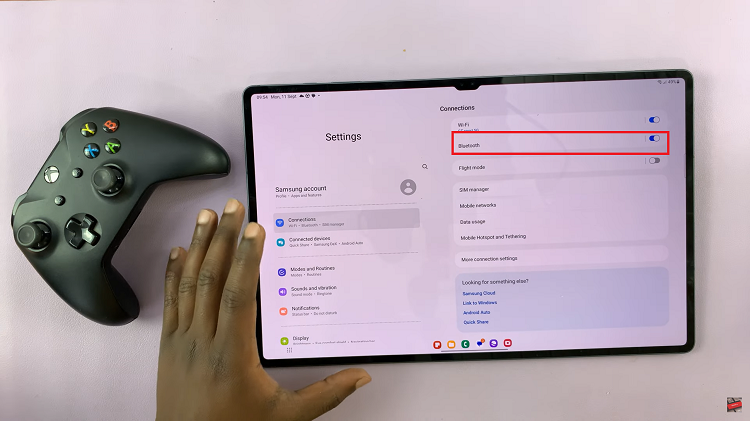Personalizing your Samsung Galaxy A06 is a great way to make your device feel uniquely yours, and one of the easiest ways to do this is by changing the theme. Samsung provides an array of customization options through its Galaxy Theme Store.
This allows you to modify the look of your phone, from wallpapers to icons. Whether you want a sleek, minimalist design or something more vibrant and fun, switching themes can refresh your phone’s appearance in just a few simple steps.
This guide will walk you through the process of changing the theme on your Galaxy A06, making it easy to give your phone a brand-new look.
Also Read: How To Turn On Charging Animation On Samsung Galaxy A06
How To Change Theme On Samsung Galaxy A06
The first step is to open the Galaxy Theme store. You can access it in two ways. The first is by entering editing mode on your home screen and selecting “Themes.” And the second is by opening the Settings app and selecting “Themes“ from the list.
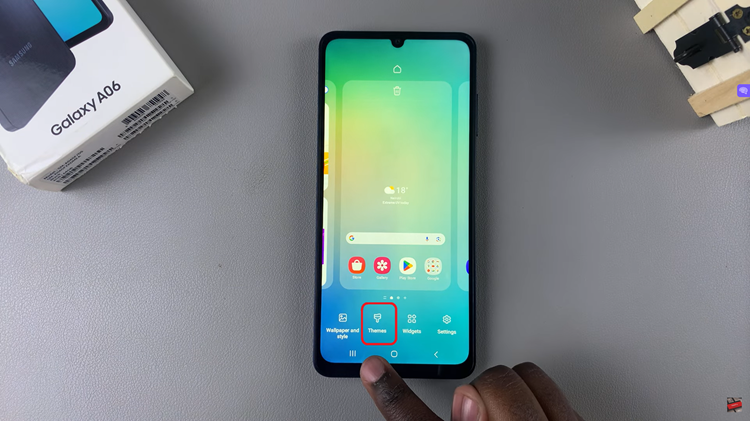
This will take you to the Galaxy Theme Store. In the Galaxy Theme Store, you’ll notice several categories, including wallpapers, icons, and themes. To start, tap on the Themes category to browse theme designs. This section displays various themes that change not only your wallpaper but also your app icons.
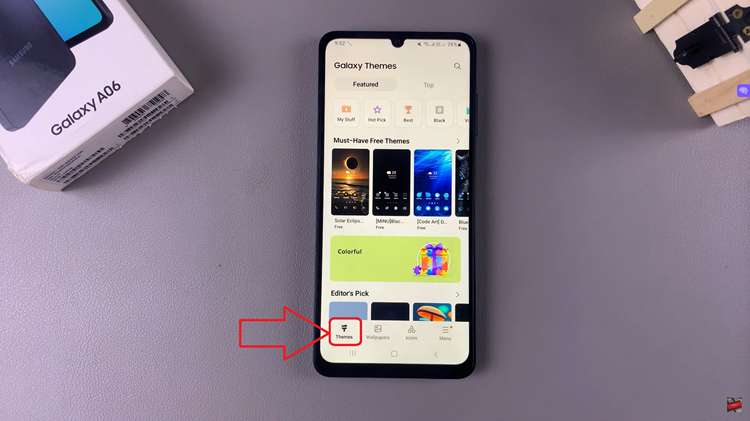
Here, you can choose between free or paid themes. Scroll through the options until you find one that appeals to you. You can preview each theme by selecting it, giving you a sneak peek of how it will look on your phone. Once you’ve decided on a theme, tap on the Download button.
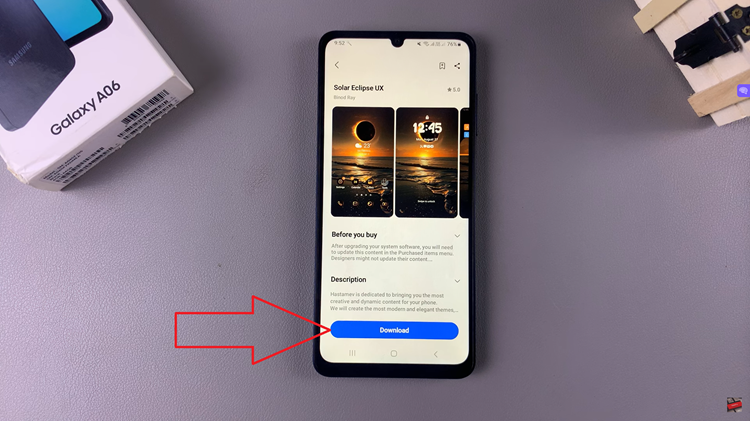
If you’ve opted for a paid theme, follow the on-screen instructions to complete your purchase before downloading. Once the theme has been downloaded, the next step is to apply it to your Galaxy A06. After the download completes, a button labeled Apply will appear. Tap on this button, and your phone will start applying the new theme.
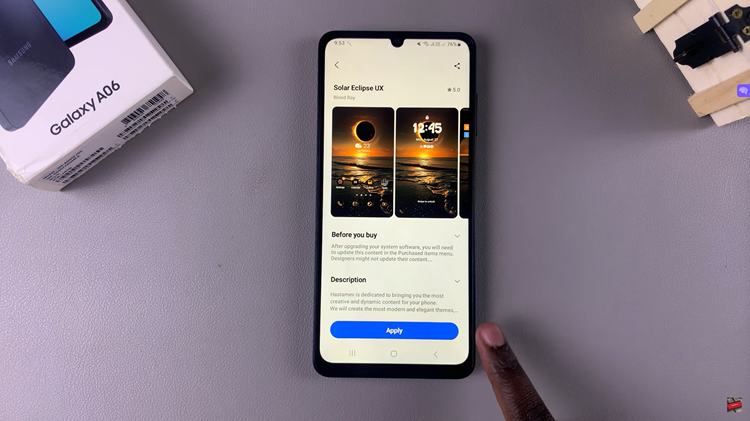
This process typically takes just a few seconds. After it’s complete, you’ll be redirected to your home screen, where you’ll immediately see the new theme in action. Your phone’s wallpaper, icons, and interface design will all reflect the changes made by the theme you’ve selected.

With your new theme successfully applied, your Samsung Galaxy A06 will have a fresh and unique appearance that suits your style. Samsung’s theme store offers a wide variety of themes, so feel free to explore different options until you find the one that best fits your taste.