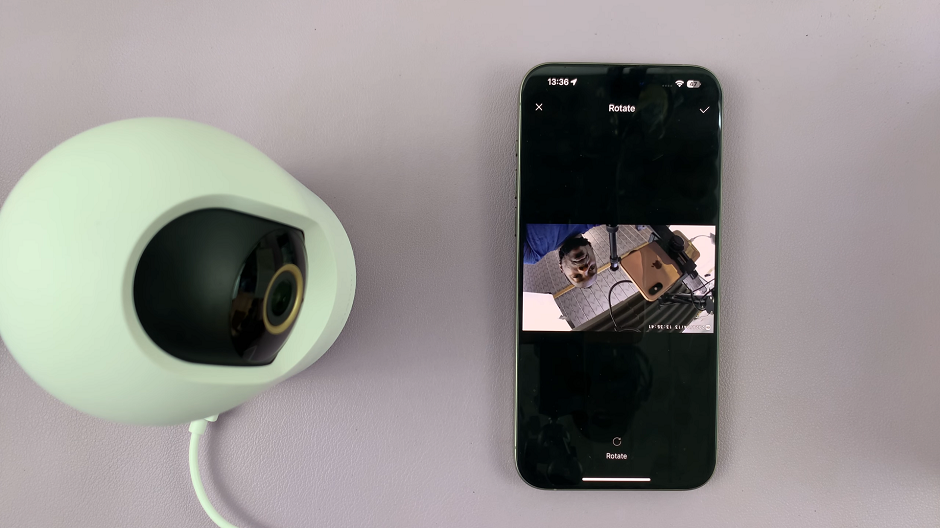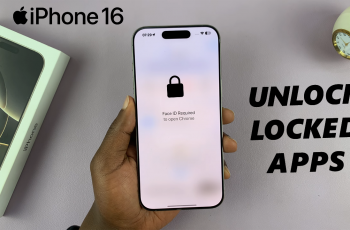Customizing the theme of your smartphone is one of the simplest yet most effective ways to personalize your device and make it uniquely yours. The Galaxy A25 5G offers users the opportunity to change their device’s theme.
Whether you prefer vibrant colors, minimalist designs, or something in between, changing the theme on your Samsung Galaxy A25 5G is a breeze. Refresh your device’s appearance or simply want to express your personality through customization.
In this guide, we’ll walk you through the comprehensive step-by-step process on how to change the theme on your Samsung Galaxy A25 5G.
Also Read: How To Remove Contact Information From Lock Screen On Samsung Galaxy A25 5G
How To Change Theme On Samsung Galaxy A25 5G
Start by navigating to the Settings app, typically represented by a gear icon. Once inside the Settings app, scroll through the options and select the “Themes” option. Within the Galaxy Theme Store, you’ll find a variety of categories to browse. To begin customizing your theme, select the “Themes” category.
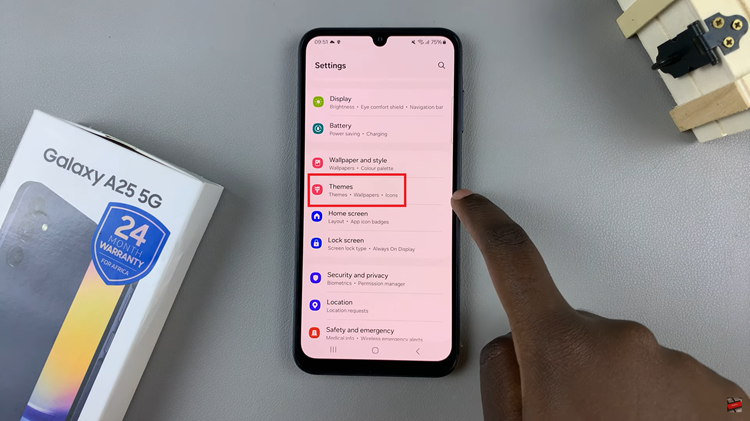
Browse through the available themes in the Icons category, ranging from free to paid options. Once you’ve found the perfect theme, tap on it to view more details. If it’s a paid theme, you may need to complete the purchase process. For free themes, simply tap on the “Download.”
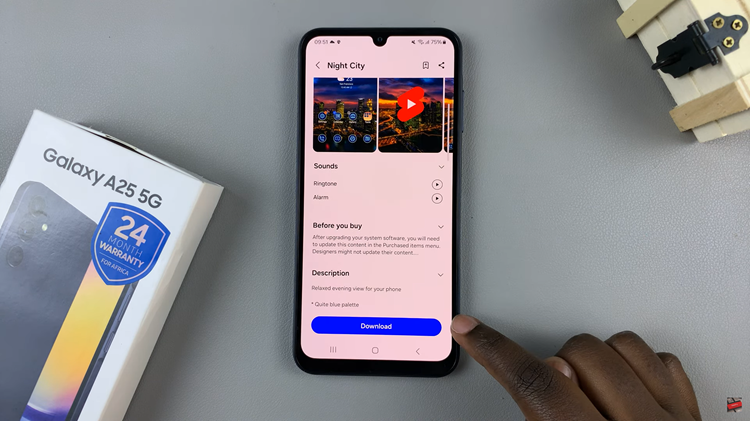
After downloading a button will appear labelled “Apply” tap on it. After applying the selected theme, you’ll be redirected to the home screen of your Samsung Galaxy A25 5G. Take a moment to appreciate the fresh new look of your device, with revamped icons and possibly even new wallpapers and interface elements.

Changing the theme on your Galaxy A25 5G is a straightforward process. With access to a diverse range of themes in the Galaxy Theme Store, you can easily find one that suits your style. Thus giving your smartphone a unique identity.
Watch: How To Set Screen Lock Type To Swipe On Samsung Galaxy A25 5G