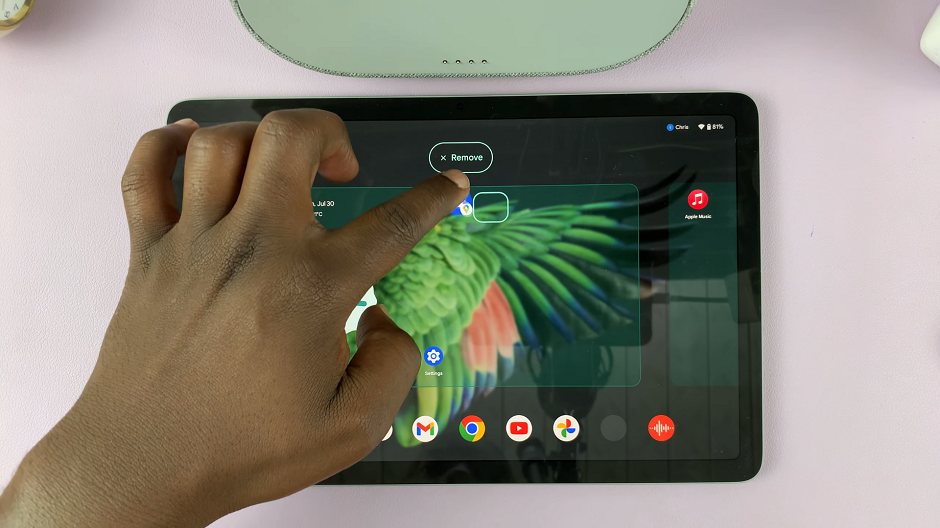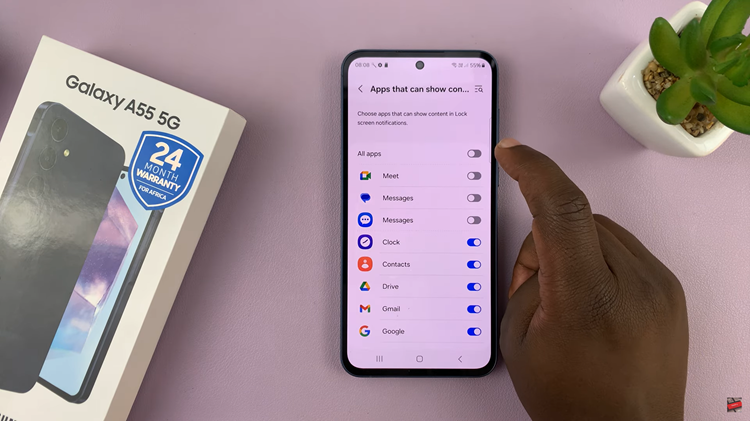The Samsung Galaxy S24 series has garnered attention for its cutting-edge features and sleek design. However, one aspect that often goes unnoticed but can significantly enhance user experience is the ability to customize the device’s theme.
Personalizing the theme on your Galaxy S24, S24+, or S24 Ultra allows you to reflect your individual style and preferences.
In this article, we’ll delve into the process of changing themes on these flagship devices, exploring the various options available to users.
Why Change the Theme?
Before we delve into the how, let’s discuss the why. Changing the theme on your Samsung Galaxy S24 series device offers several benefits:
Personalization: Customizing the theme allows you to tailor the look and feel of your device to match your personality and preferences.
Enhanced Aesthetics: With a wide range of themes available, you can give your device a fresh new look that suits your mood or style.
Improved User Experience: A visually appealing theme can enhance usability by making it easier to navigate menus and interact with your device.
Read: How To Delete Alarm On Samsung Galaxy A15
Change Theme On Samsung Galaxy S24’s
To begin, unlock your Samsung Galaxy S24 and navigate to the home screen. From there, tap and hold on an empty space to reveal a few options. Tap on Themes from the bottom of the page to access the Galaxy Themes store page.
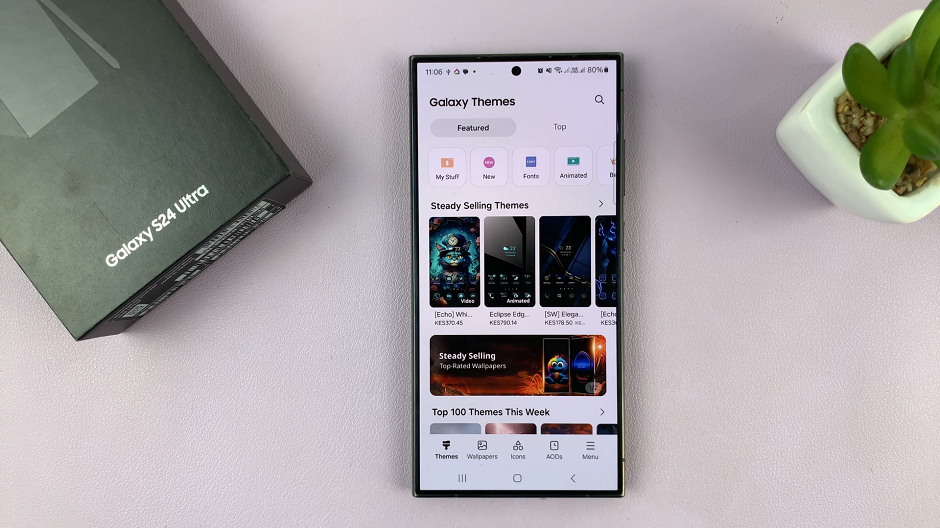
You can also go to Settings via the app drawer or via the quick settings panel. Scroll down and tap on Themes. This should land you on the same page. Here, you can browse through a wide selection of themes to choose from.
You need to be signed in to your Samsung account to access the themes available on the Galaxy Themes Store. It’s quite an easy process to go about it and you can do it from the settings page on your Samsung Galaxy S24.
Once you’re in the Galaxy Themes store, you’ll see various categories such as Top, Featured, New, Paid, Free and more. You can explore these categories to find the perfect theme for your Galaxy S24.
You can also use the search bar at the top of the screen to search for specific themes or keywords. Whether you’re looking for a minimalist design, vibrant colors, or something themed around your favorite movie or TV show, you’re sure to find a theme that suits your taste.
Once you’ve found a theme that catches your eye, tap on it to preview it. This will give you a glimpse of how your device will look with the new theme applied.
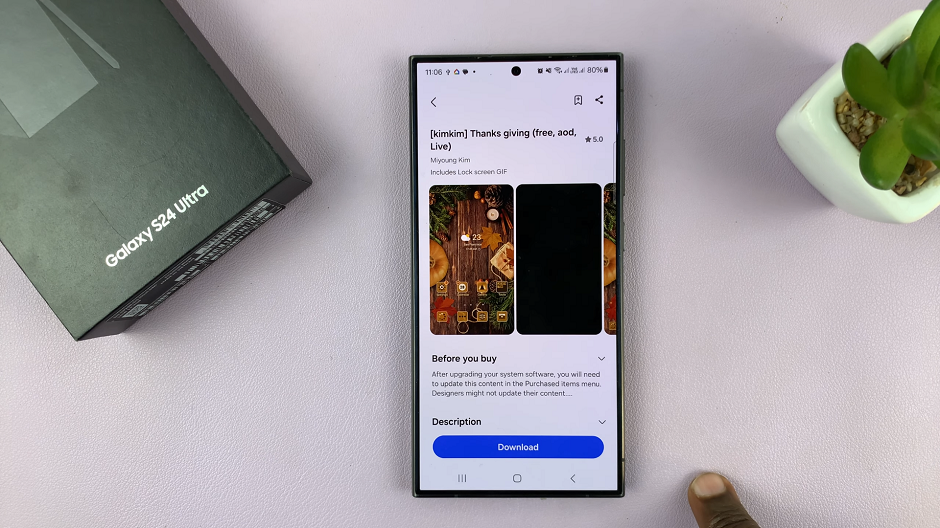
If you’re satisfied with the preview, tap on the Download button (depending on the theme). The theme will then be downloaded to your Samsung Galaxy S24.
Set New Theme
Finally, tap on Apply for the theme to take effect on your phone. This will change the wallpaper, icons, fonts, and more.
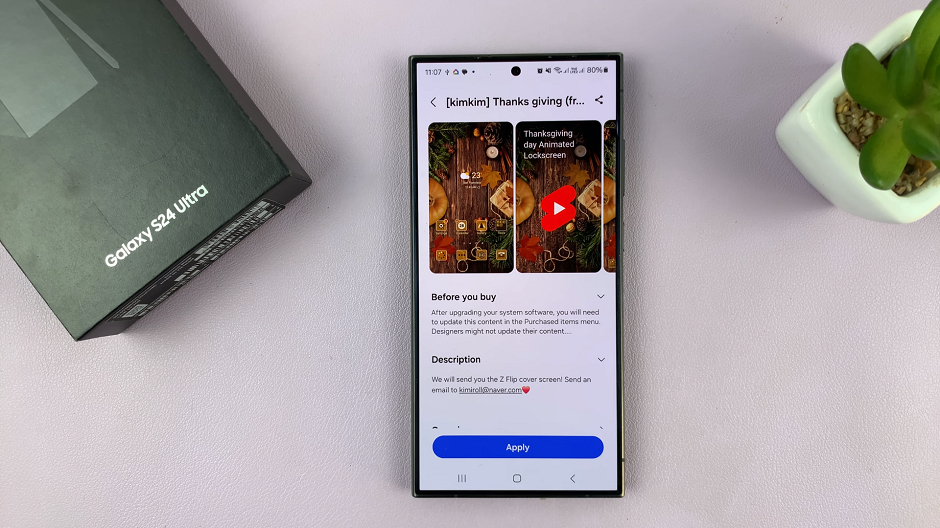
You’re all set! You can now enjoy your Samsung Galaxy S24 with a fresh new look that reflects your style and personality.

Customizing the theme on your Samsung Galaxy S24 series device is a simple yet effective way to enhance its visual appeal and tailor it to your unique style. Whether you prefer sleek and minimalist designs or bold and vibrant themes, the Galaxy S24 offers a wide range of options to suit every taste. By following the steps outlined in this article, you can easily change the theme on your device and enjoy a personalized user experience that reflects your personality and preferences.
Watch: Samsung Galaxy A05: How To Change Screen Timeout Period