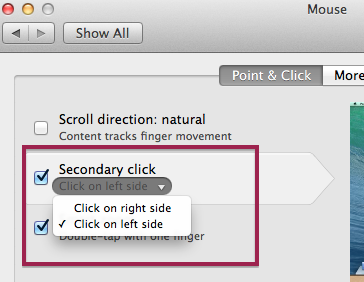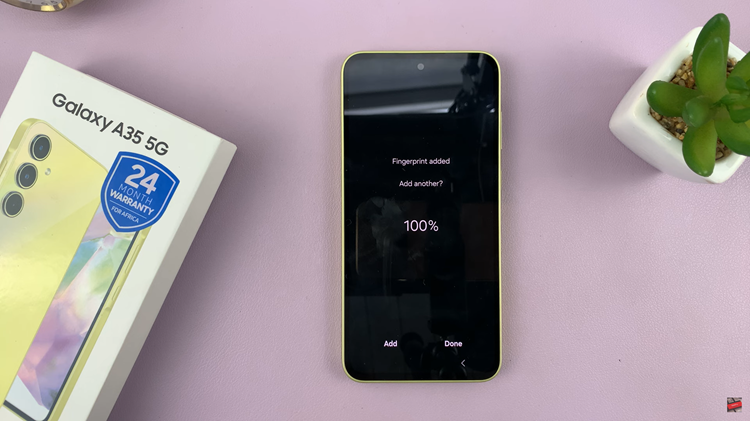Your TikTok profile picture serves as a visual handshake, your first impression on the vast and diverse community that makes up the TikTok platform.
As trends change and personal preferences evolve, there comes a time when updating your profile picture becomes a necessity. Fortunately, TikTok makes this process seamless.
In this guide, we’ll walk you through the comprehensive step-by-step process on how you can change your TikTok profile picture.
Also Read: How To Change Text Size On TikTok
How To Change TikTok Profile Picture
Begin by launching the TikTok app. Once the app is open, navigate to your profile by tapping on the profile icon. On your profile page, look for the “Edit Profile” button. It’s typically located beneath your profile picture or bio. Tap on this button to access the settings that allow you to make changes to your profile.
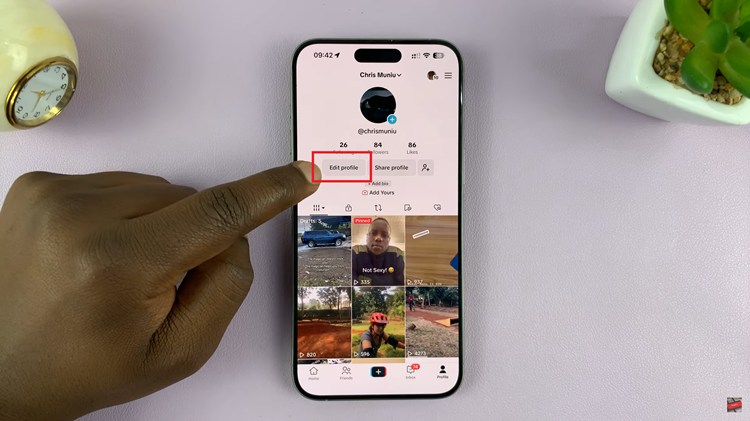
Within the “Edit Profile” section, locate the camera icon associated with your profile picture. Tap on this icon to initiate the process of changing your profile picture. Choose to change a photo or video.
A menu will appear, giving you the option to choose a new photo or video from your device’s gallery or to take a new picture using your device’s camera. If you already have the perfect image or video in your gallery, select it. If not, use the camera option to capture a new photo or video.
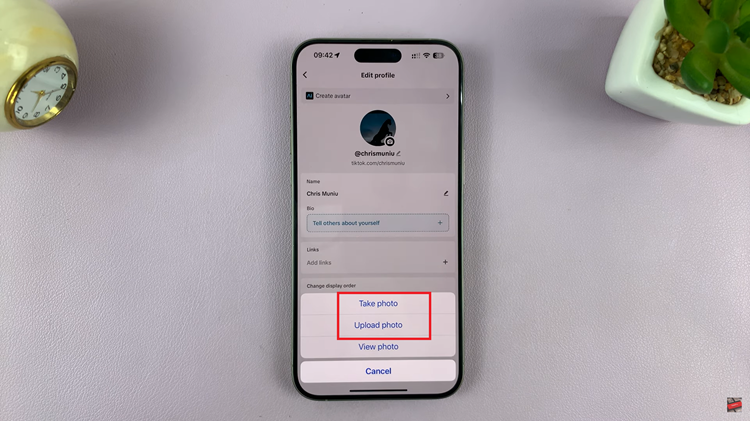
After selecting or capturing your desired image, the app will likely take you to a screen where you can adjust and crop the photo. Use the available tools to ensure your profile picture looks just right.
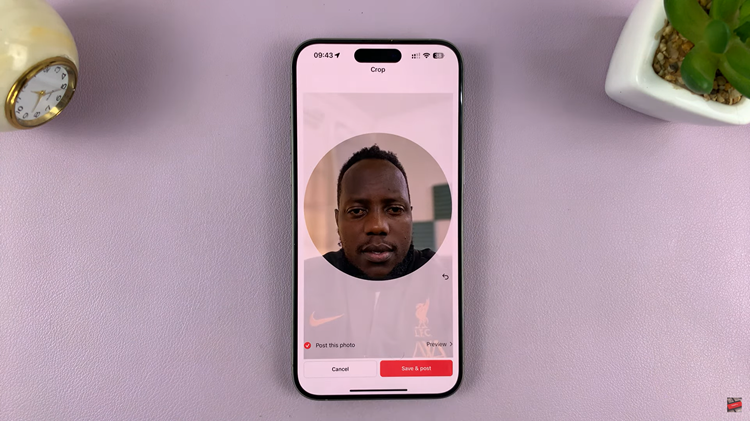
Once you’re satisfied with the adjustments, tap on the “Save” button. This action will confirm your new profile picture and update it across the TikTok platform.