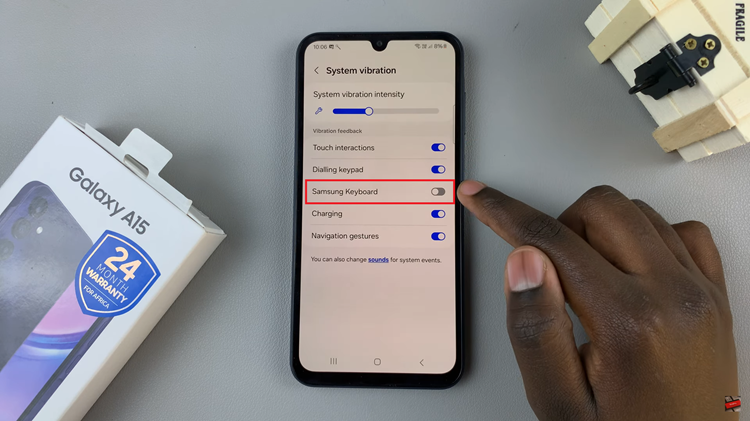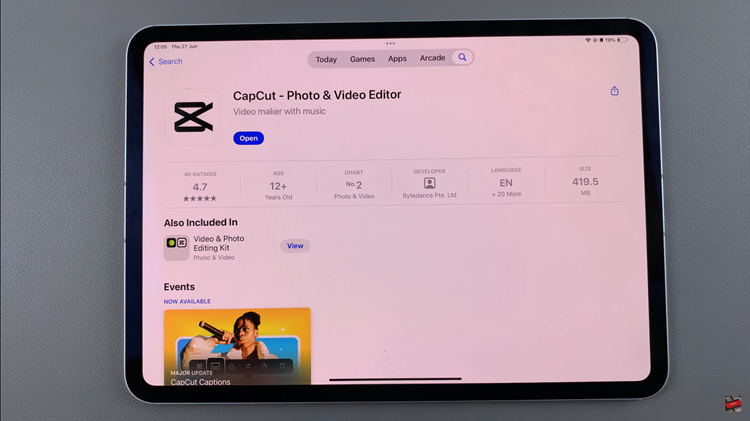In the dynamic world we live in, where time zones define our schedules and interactions, having a smartphone that adapts seamlessly to your geographical location is crucial. Samsung Galaxy S24, renowned for its innovative features and user-centric design, empowers users with the ability to actively modify their time zone settings.
Whether you’re a globetrotter or simply need to sync your device with local time, this guide will walk you through the steps to actively change the time zone on your Samsung Galaxy S23, S24+, or S24 Ultra.
Gear up to take control of time on your device and ensure it aligns perfectly with your ever-changing surroundings. Let’s dive into the process of mastering time on your Samsung S24!
Watch: How To Set Alarms On Samsung Galaxy S24
To Change Time Zone On Samsung Galaxy S24
Begin by unlocking your Samsung Galaxy S24, S24+, or S24 Ultra. Utilize your preferred method, such as fingerprint recognition or facial unlock. Then, open the “Settings” app on your device. Locate it either on your home screen or in the app drawer.
Within the Settings menu, scroll down to find and select the “General Management” option. This is where various device settings are housed. Following this, find the “Date & Time” option and tap on it.
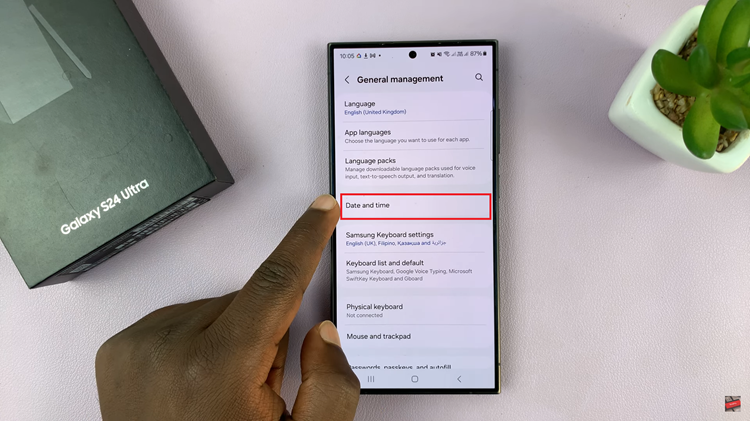
At this point, find the “Automatic Time Zone” option and turn it off. This will allow you to set the time zone manually. Once disabled, tap on “Select Time Zone,” then choose the region you’d prefer from the list that appears. Once done, exit the settings to confirm the changes.
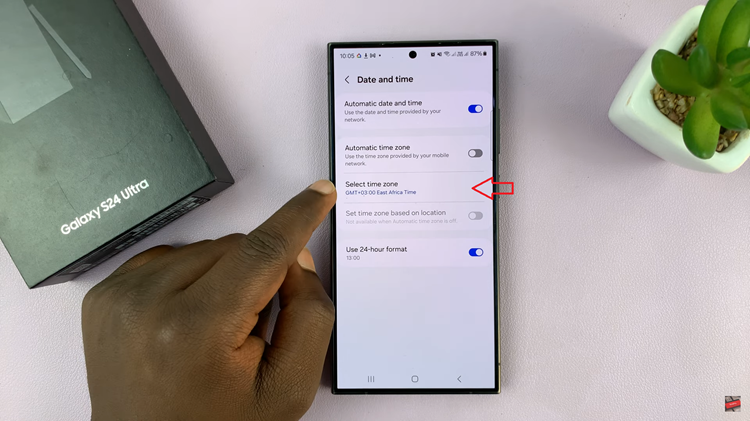
In conclusion, changing the time zone on a Samsung Galaxy device is a quick and easy task, ensuring that your device reflects the correct local time. Whether you’re a frequent traveler or adjusting your settings for daylight saving time, these steps will help you navigate the Date and Time settings on your Samsung S24 with ease.
Read: How To Enable Palm Swipe To Screenshot On Samsung Galaxy S24