Time is a precious commodity, whether you’re a globetrotter or simply find yourself in different time zones due to work or personal commitments, ensuring that your Samsung phone or tablet reflects the correct local time is essential.
Fortunately, Samsung devices provide a user-friendly interface that allows you to effortlessly change your time zone settings. Empowering you to take control of your device’s timekeeping and stay in sync with the ever-evolving world around you.
In this guide, we’ll walk you through the comprehensive step-by-step process on how to change the time zone on your Samsung phone and tablet.
Also Read: How To Disable Predictive Text On Samsung Phone
How To Change Time Zone On Samsung Phone & Tablet
Begin by locating the Settings app. Once you’ve opened the app, scroll down or navigate to the ‘General Management‘ option. Within the ‘General Management‘ section, look for the ‘Date & Time‘ option. Tap on it to access the settings related to your device’s timekeeping.
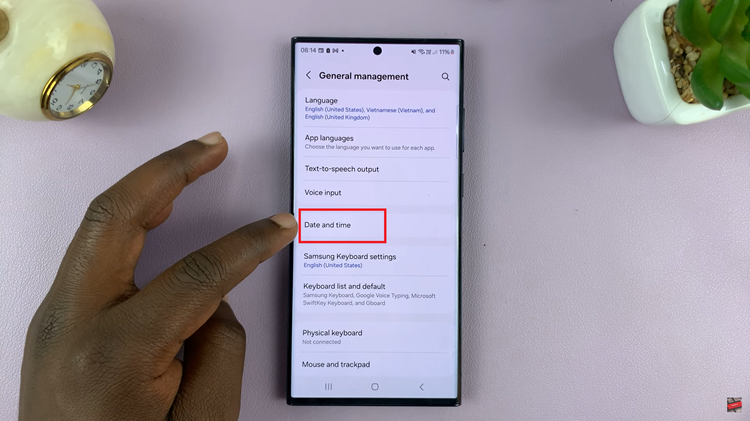
By default, Samsung devices often have the ‘Automatic Time Zone‘ feature enabled. To manually set your time zone, toggle the switch next to ‘Automatic Time Zone‘ to the off position. Once you’ve turned off the automatic time zone feature, you’ll see an option labeled ‘Select Time Zone.’ Tap on it.
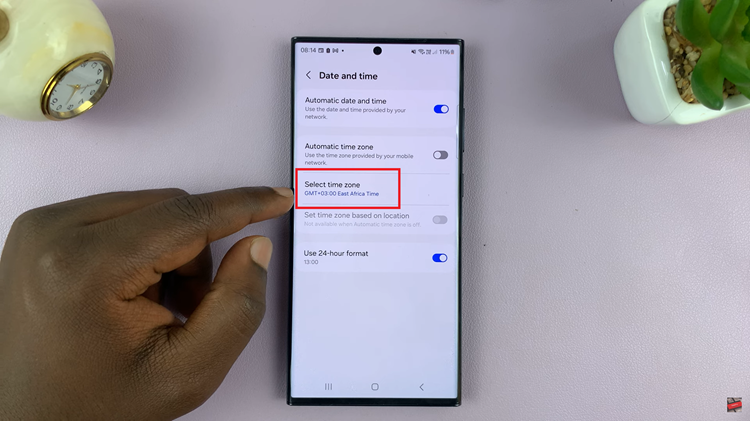
This will reveal a list of available regions and time zones. If you’re in a region with multiple time zones, like Brazil, you’ll have the option to choose the specific time zone that matches your current location.
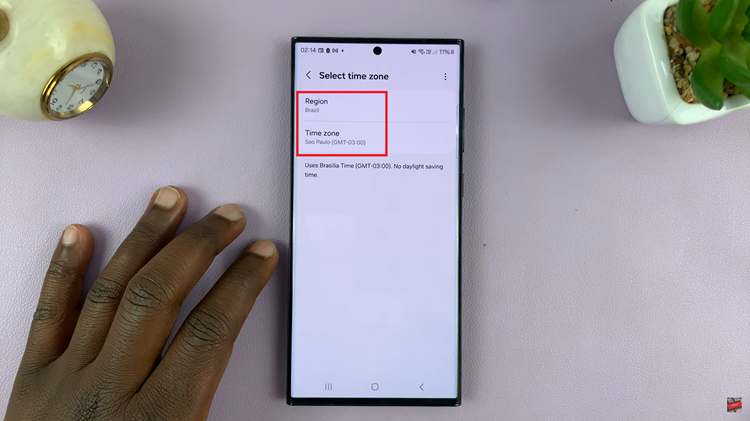
After selecting the appropriate time zone, navigate back to your device’s home screen. Take a moment to check whether the time displayed on your screen now aligns with the changes you’ve made. Your device should now accurately reflect the time zone you’ve manually selected.

