In the fast-paced world of smartphones, having a responsive touchscreen is vital for a seamless user experience. Samsung phones, known for their innovative technology, provide users with an array of customizable settings, including touch sensitivity adjustments.
Whether you’re seeking to fine-tune your phone’s touch response or troubleshooting touch-related issues, mastering touch sensitivity on your Samsung device is essential. Here’s a comprehensive guide to help you navigate through this process effortlessly.
Samsung phones come with a built-in feature allowing users to modify touch sensitivity settings according to their preferences. This functionality enables users to adjust how the screen responds to touch inputs, catering to individual needs and ensuring a smoother interaction with the device.
Watch: Hisense VIDAA Smart TV: How To Screen Mirror iPhone
Change Touch Sensitivity On Samsung Phone
To start, navigate to the Settings menu on your Samsung phone. Look for and select Display or Advanced Features (location may vary based on the model).
Find and tap on Touch Sensitivity. It should have a toggle button next to it.
To increase touch sensitivity of the screen for use with screen protectors, toggle the Touch Sensitivity button to the On position. This will increase the touch sensitivity of your Samsung phone. It should anyway.
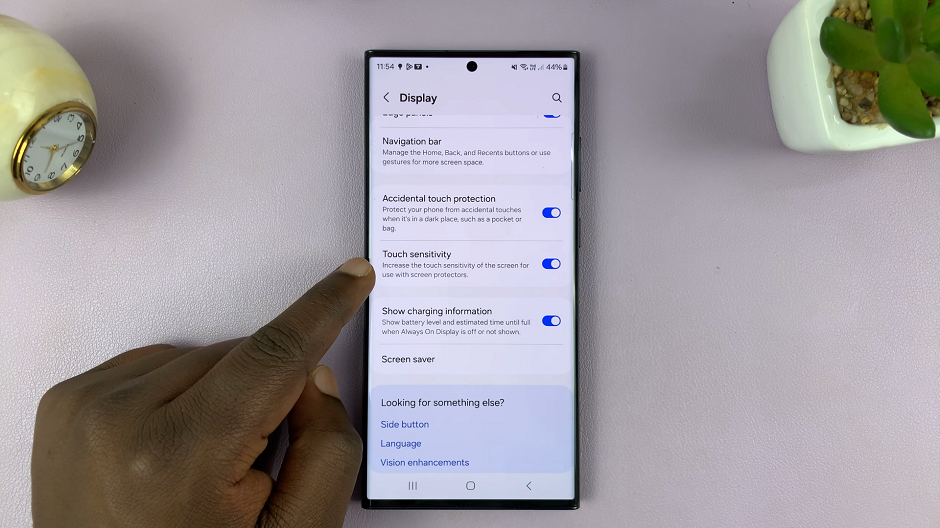
Test the changes by interacting with the screen to ensure it feels comfortable and responsive.
If the touch sensitivity does not improve despite doing this, then it may be something else. It may even mean that you’ll have to forfeit the screen protector altogether. You can always go back to this option and turn it off if you no longer want to increase touch sensitivity.
Some Samsung models offer a touch sensitivity calibration feature for a more precise adjustment.
Follow on-screen instructions to calibrate the touchscreen sensitivity based on your preferences.
Mastering touch sensitivity on your Samsung phone empowers you to customize your device’s touchscreen experience to match your preferences perfectly. By following these simple steps and tips, you can effortlessly adjust touch sensitivity settings and troubleshoot any issues that may arise, ensuring a smoother and more enjoyable user experience.
Read: How To Set Up (Enable) System PIN For Parental Controls On Hisense VIDAA Smart TV

