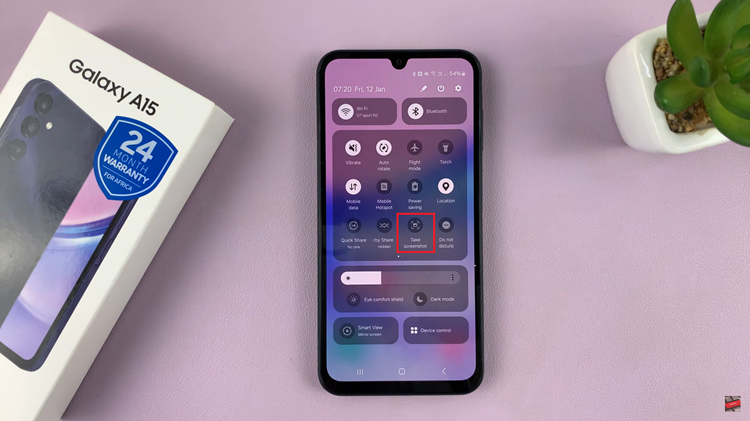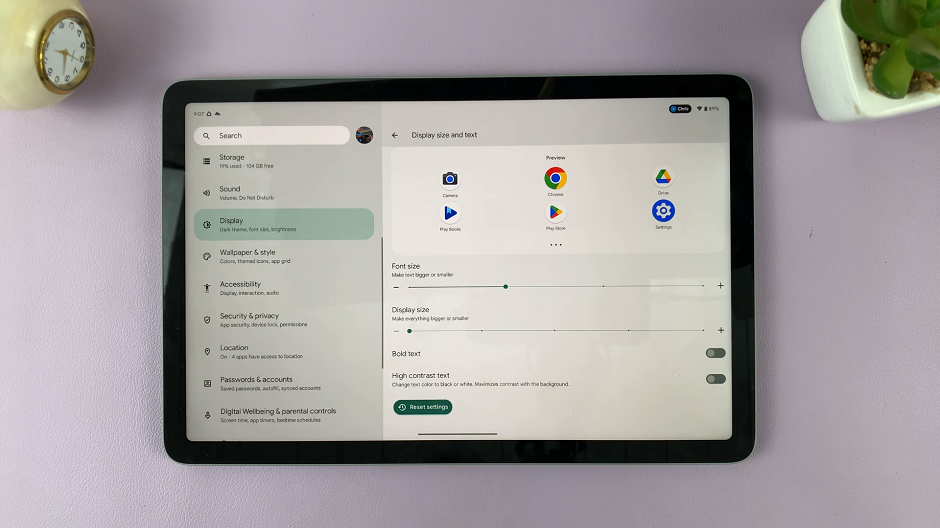In this article, we’ll delve into the intricacies you go about to change the video resolution and FPS (Frame Rate) on your Google Pixel 8 & Pixel 8 Pro.
The Google Pixel 8 and Pixel 8 Pro are renowned for their exceptional camera capabilities. One of the key features that sets them apart is the ability to fine-tune video settings, allowing users to capture moments with unparalleled clarity and precision.
Video resolution is the number of pixels contained in each frame. It determines the amount of detail in your video, or how realistic and clear the video appears. Frame rate refers to the number of individual frames captured per second, and it significantly affects the smoothness and overall look of your video.
Watch this: How To Close Background Running Apps On Samsung Galaxy A24
Change Video Resolution & FPS (Frame Rate) On Google Pixel 8 & Pixel 8 Pro
The video resolution and the frame rate settings are found in the same category of settings. It is therefore easier to change these two settings.
Change Video Resolution
To access the video settings on your Pixel 8 or Pixel 8 Pro, open the camera app and swipe to the video mode. Next, tap the settings icon usually located in the bottom left corner of the screen. This will lead you to a menu where you can adjust various video parameters.
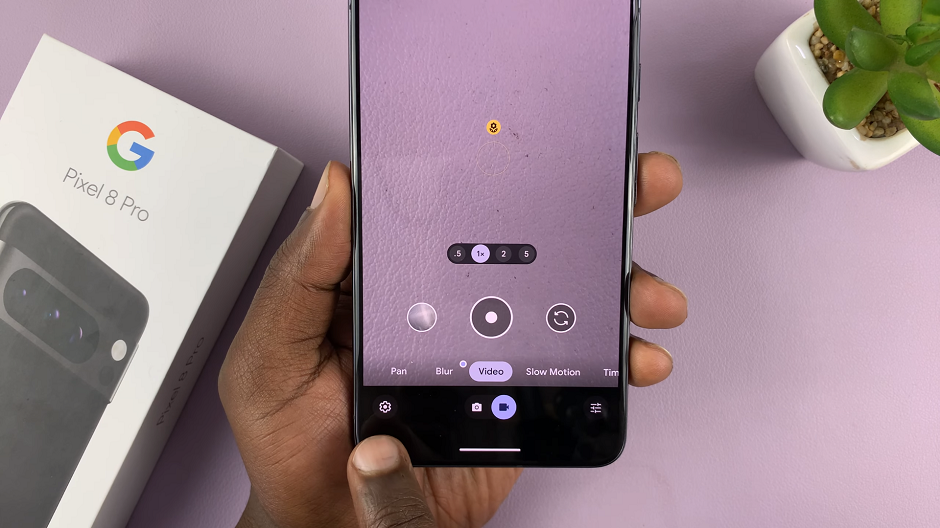
Select the appropriate video resolution via the Resolution section. Choose 4K or FHD. This is crucial for obtaining the desired level of detail and file size.
1080p: This is a standard resolution suitable for most situations. It strikes a balance between quality and file size, making it ideal for everyday video recording.
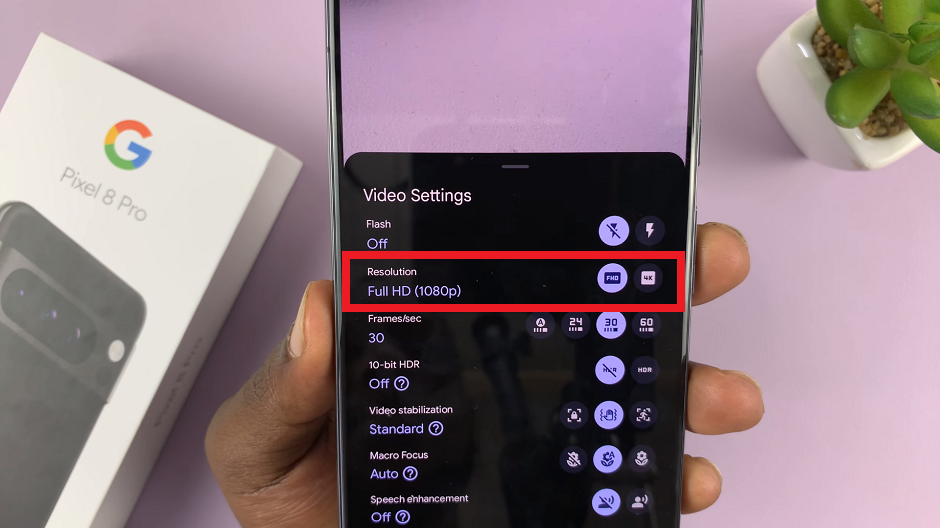
4K: If you’re aiming for the highest level of detail, 4K is the way to go. It offers four times the resolution of 1080p, resulting in incredibly sharp and clear footage. Keep in mind that 4K videos require more storage space.
Change Frame Rate(Frame Rate) On Google Pixel 8 & Pixel 8 Pro
To change the frame rate, locate the Frames/sec section and choose Auto, 24, 30 or 60 fps.
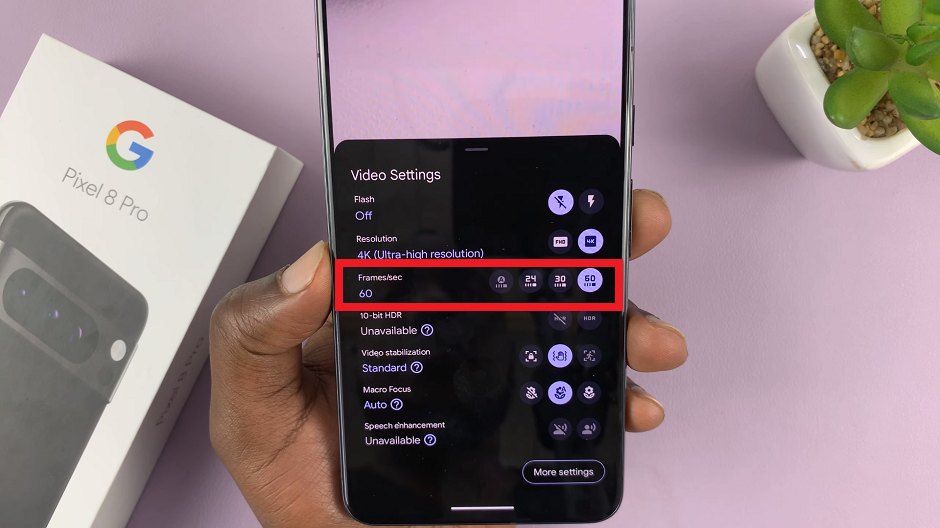
30 FPS: This is the standard frame rate for most video content. It strikes a good balance between smooth motion and file size.
60 FPS: If you’re recording fast-paced action or want a smoother, more cinematic look, 60 FPS is an excellent choice. It provides a heightened sense of realism.
Pro Tips for Video Quality
Lighting is Key: Good lighting enhances video quality significantly. Whenever possible, shoot in well-lit environments to ensure your footage is clear and vibrant.
Stability Matters: Use a tripod, gimbal, or steady hand to minimize shaky footage. This simple adjustment can make a world of difference in the final result.
Experiment and Learn: Don’t be afraid to experiment with different settings to find what works best for your specific scenario. Practice and experience are invaluable in mastering video recording.
With the Google Pixel 8 and Pixel 8 Pro, you have a powerful tool at your disposal for capturing stunning videos. By understanding and adjusting video resolution and FPS settings, you can tailor your recordings to suit any situation. Whether you’re documenting life’s moments or creating professional content, these devices offer a level of flexibility and quality that is truly remarkable.
Read: How To Add (Set Up) eSIM On Google Pixel 8 & Pixel 8 Pro