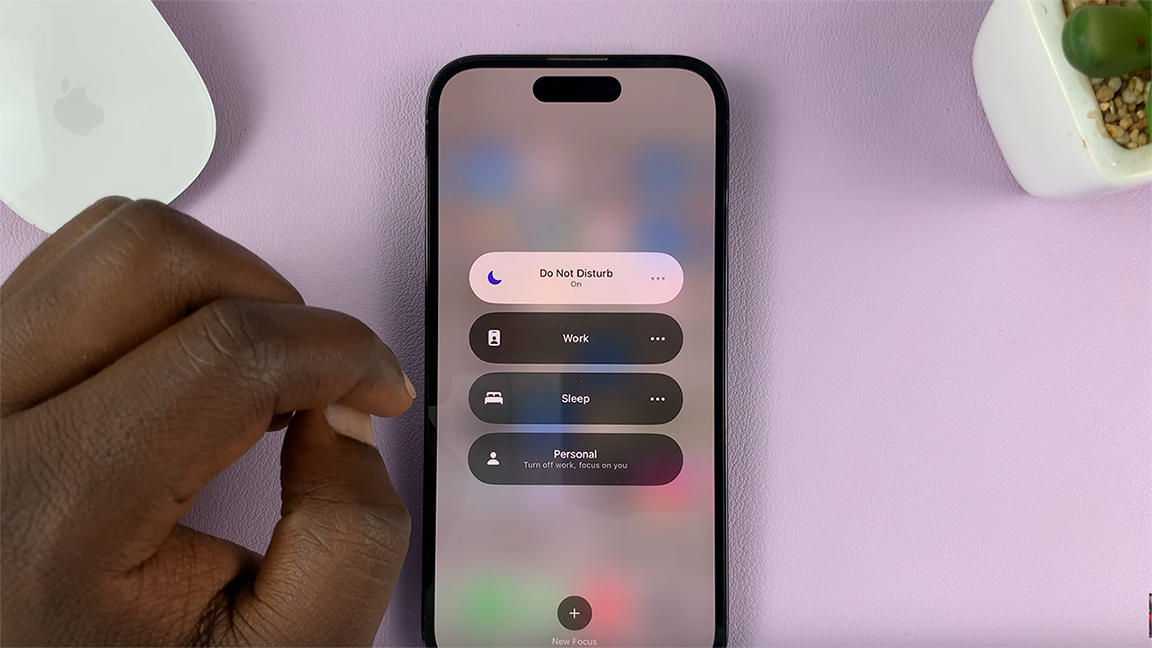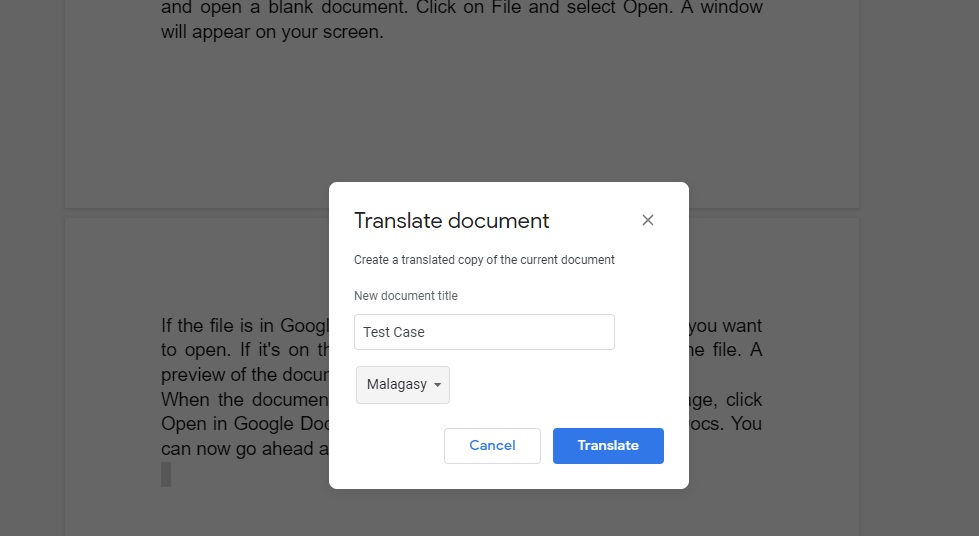The OnePlus Watch 2 is a versatile smartwatch that allows you to keep track of your fitness, notifications, and much more, all while looking stylish on your wrist.
One of the key features that make the OnePlus Watch 2 so customizable is the ability to change its watch face.
Whether you want a sporty look, a classic design, or something fun and unique, changing your watch face is a simple process. In this article, we’ll guide you through the steps to change the watch face on your OnePlus Watch 2.
Read: How To Change Screen Timeout Period On OnePlus Watch 2
Change Watch Face On OnePlus Watch 2
Change Watch Face From the Watch
First, make sure your OnePlus Watch 2 is turned on and the screen is awake. You can wake up the screen by pressing the side button or by tapping the screen if it is in sleep mode.
On the main screen, touch and hold the current watch face. This will bring up the watch face selection menu.
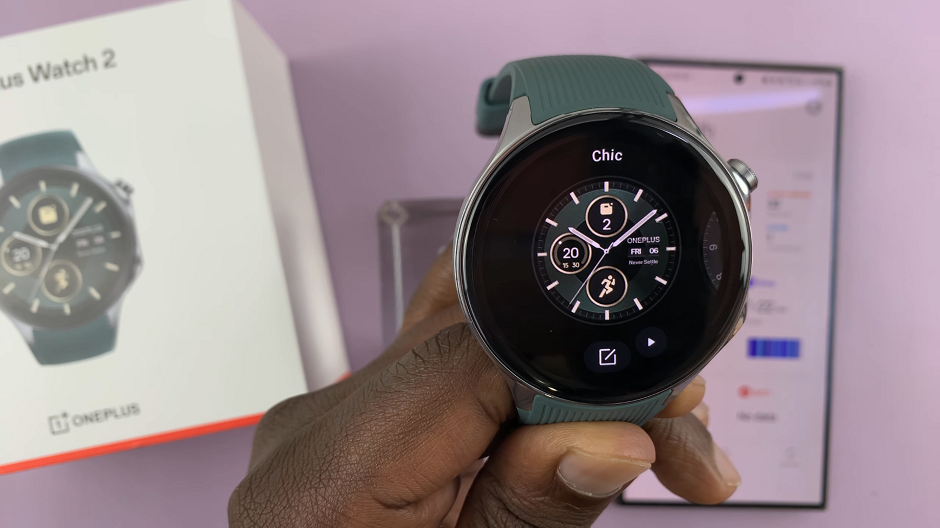
Swipe left or right to browse through the available watch faces. OnePlus provides a variety of pre-installed watch faces that you can choose from. Each swipe will show you a different design, allowing you to see which one you like best.
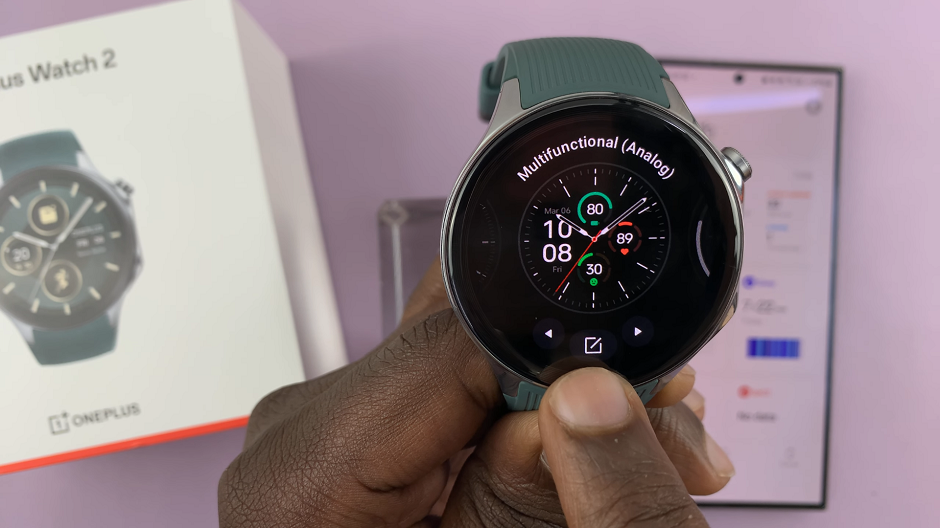
When you find a watch face you like, simply tap on it to select it. The watch face will be applied immediately, and you’ll be taken back to the main screen with your new watch face displayed.
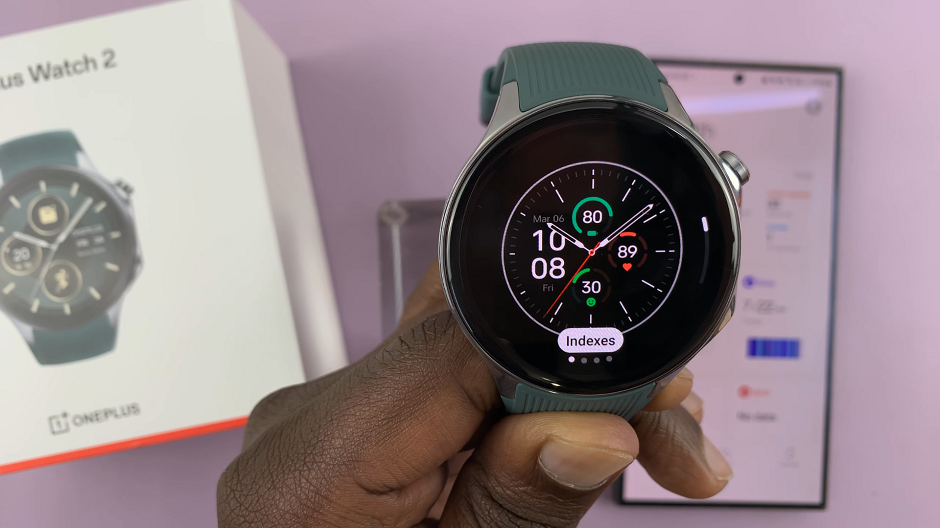
Optionally, some watch faces offer customization options, such as changing the color scheme, indexes, clock hands or adding complications (widgets that display information like the date, weather, or battery life).
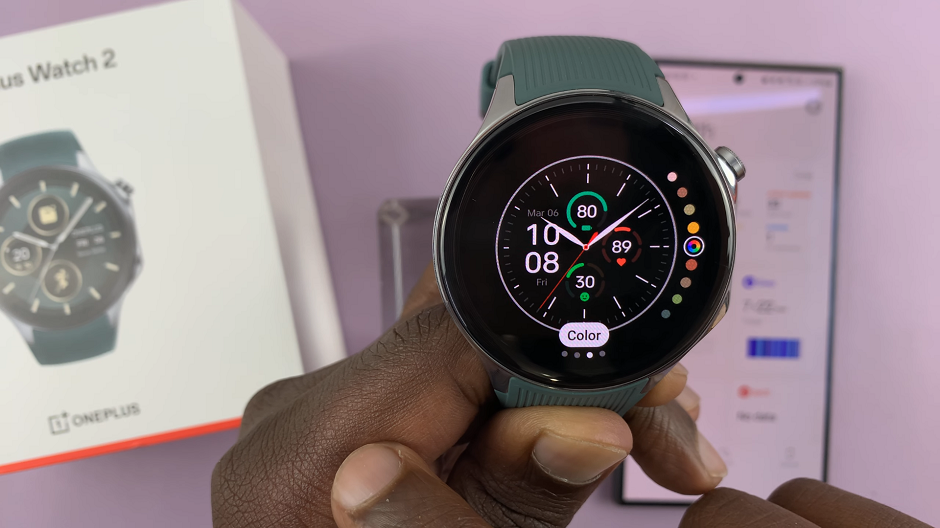
To customize a watch face, touch and hold the watch face again, then tap on the edit icon or customization option. Follow the on-screen instructions to make your desired changes.
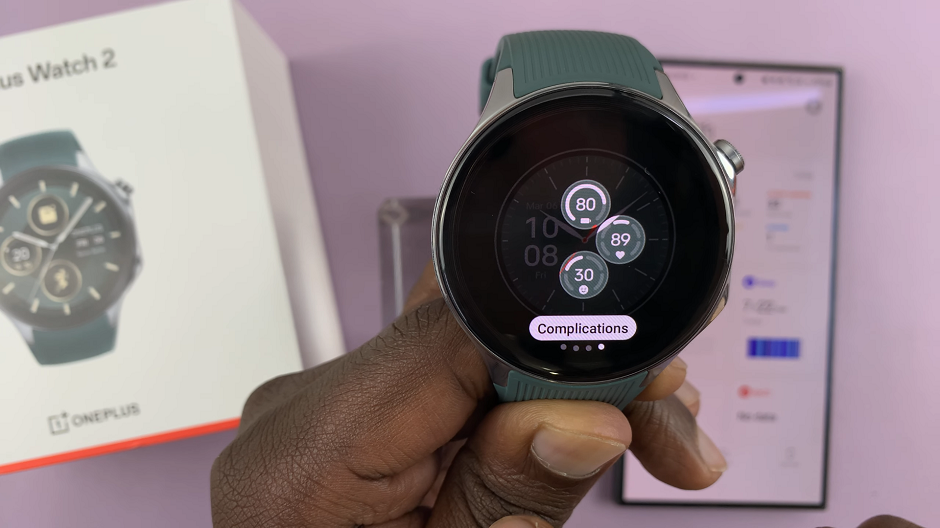
Use the OHealth App
To begin, open the OHealth app and tap on the Devices tab. Make sure your OnePlus Watch 2 is the one selected, if you have multiple devices.
To change a watch face, simply select one under the My Watch Faces category. You can also tap on Edit or on Watch Faces to open the watch faces page.
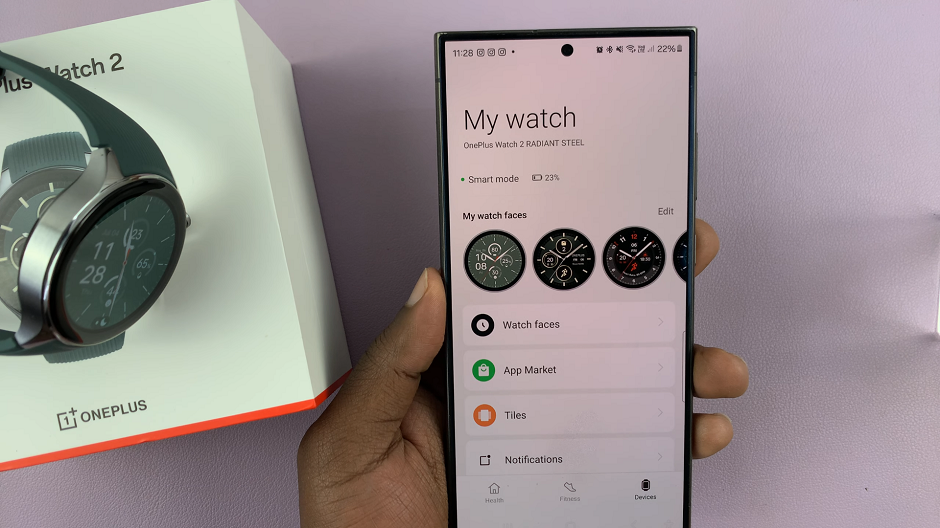
Under Watch Faces, you should see a variety of watch faces to choose from, under different categories. Choose the one that you like and tap on it to open. You should see a preview of the watch face as well as a preview of it in Always On Display.
Tap on Apply to download and apply it to your watch. It should be the new watch face on your OnePlus Watch 2.
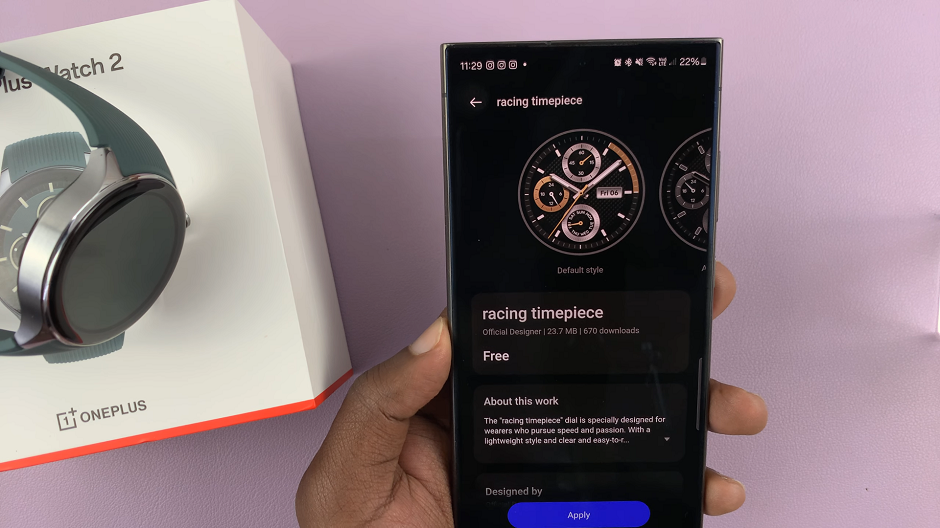
If the pre-installed watch faces don’t suit your style, you can download additional watch faces from the OHealth app.
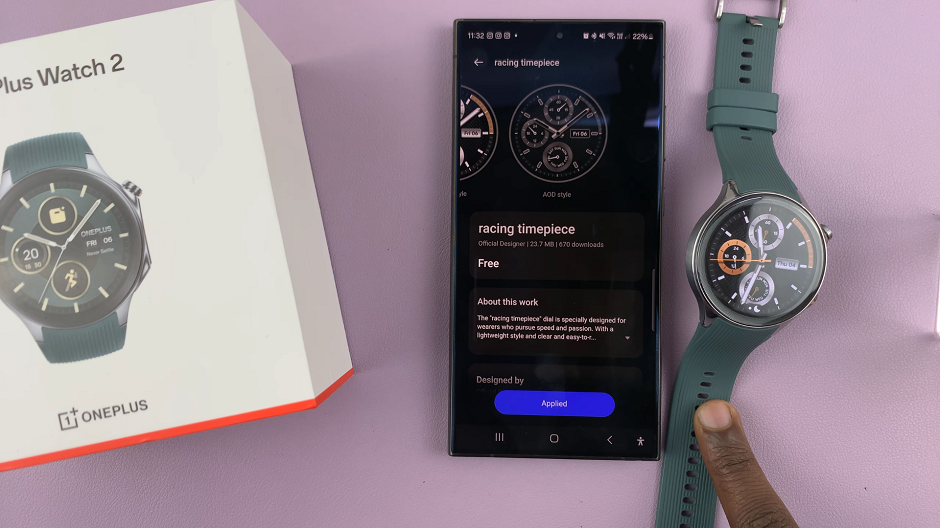
Tips for Choosing the Right Watch Face
Consider Your Daily Activities: Choose a watch face that matches your daily routine. If you’re into fitness, select a watch face that displays health metrics. For a professional setting, opt for a more classic and minimalistic design.
Customize for Functionality: Make use of customizable complications to keep important information at your fingertips. This could include weather updates, calendar events, or battery status.
Match Your Style: Your watch face is an extension of your personal style. Don’t hesitate to change it up based on your outfit or mood. The versatility of the OnePlus Watch 2 allows you to do this easily.
Changing the watch face on your OnePlus Watch 2 is a quick and easy way to personalize your smartwatch and make it truly your own. With a few simple steps, you can switch between different styles and functionalities to match your needs and preferences.