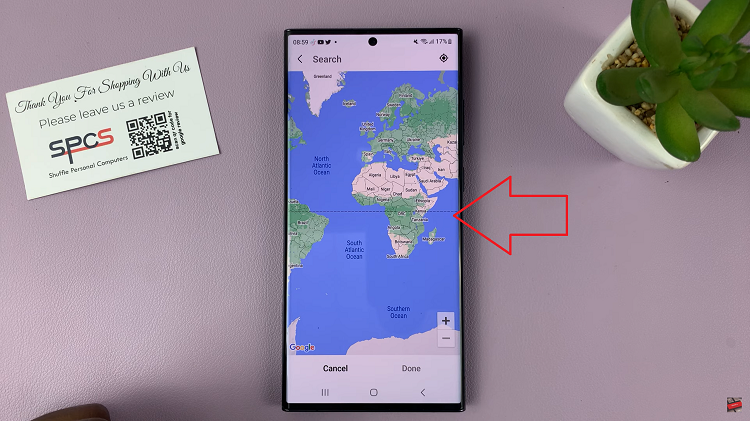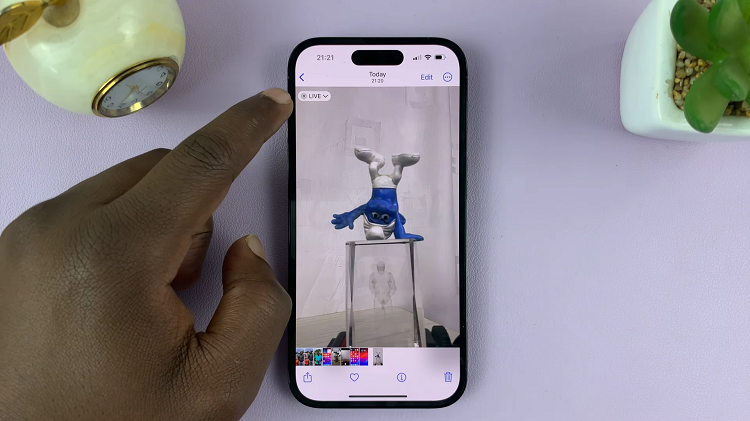In this guide, we’ll delve into the simple yet impactful process to change watch faces on the Xiaomi Smart Band 8 Pro.
In the realm of wearable technology, the Xiaomi Smart Band 8 Pro stands out as a sleek and versatile companion for the modern individual. Beyond its impressive array of health and fitness tracking features, one of the standout aspects of this device is its ability to reflect your personal style through customizable watch faces.
The watch face of your smart band is akin to the cover of a book – it’s the first thing you see, and it sets the tone for your entire experience. Whether you prefer a minimalist design, a vibrant display, or something in between, the watch face serves as a visual representation of your personality and preferences.
Read: How To Unpair Xiaomi Smart Band 8 Pro From iPhone
Change Watch Faces On Xiaomi Smart Band 8 Pro
Begin by long pressing the current watch face of your Xiaomi Smart Band 8 Pro.
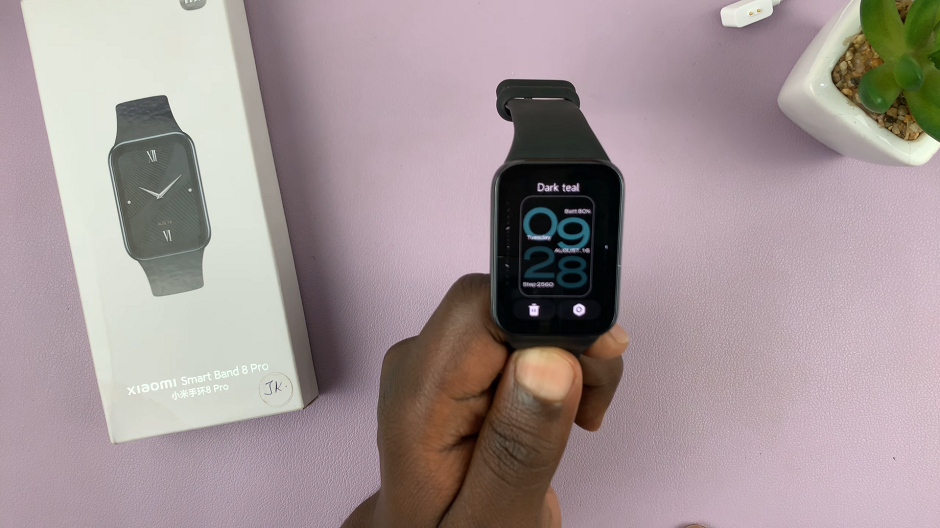
You can also navigate to the settings menu on your Smart Band. This can usually be done by swiping right on the home screen until you find the settings icon. It is represented by a bolt icon.
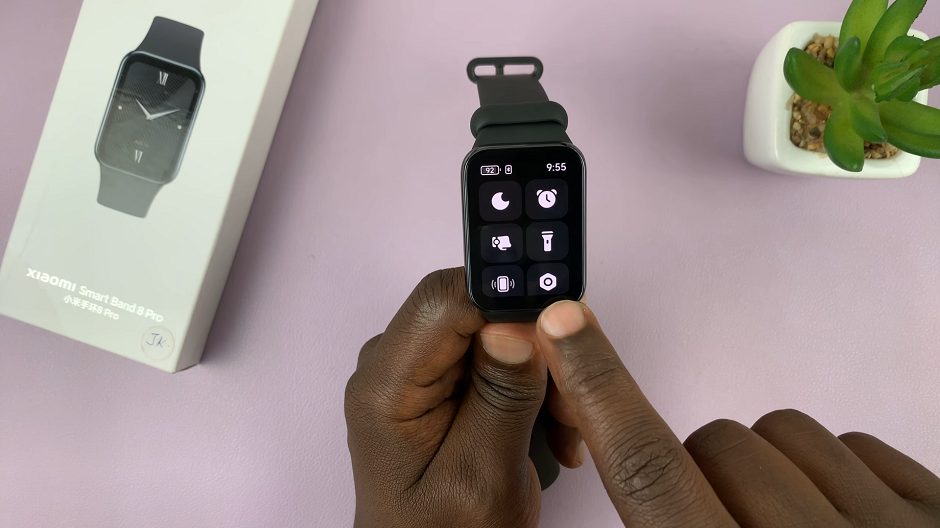
You can also swipe upwards from the watch face to access the apps screen. Then, scroll through until you find the Settings app. Here, it is represented by by a cog-wheel icon.
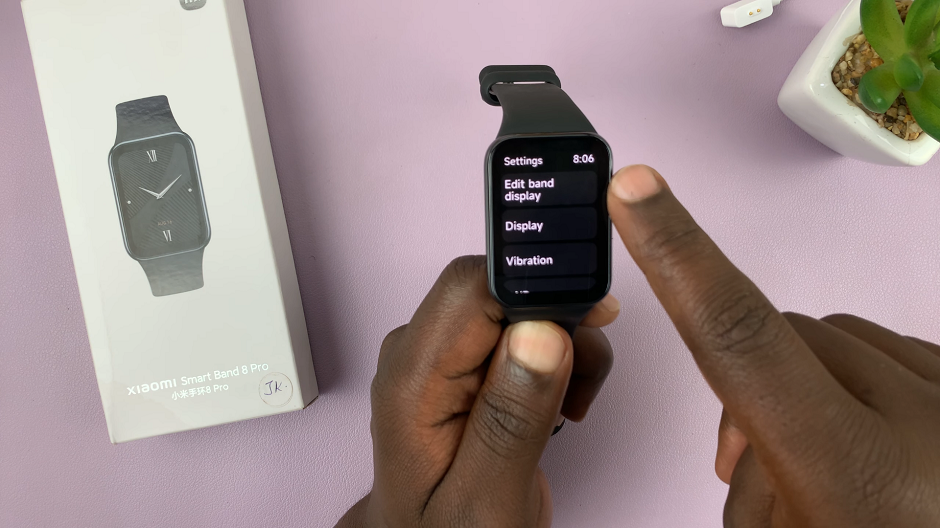
Under Settings, tap on Edit Band Display. This will allow you to swipe through the selection of pre-installed watch faces ranging from classic designs to more modern and eclectic options. Take your time to browse through the available choices and identify the one that resonates with you.
After exploring the available options, tap on your preferred watch face to select it. The display will immediately update to showcase your chosen design, giving you a preview of how it will look on your smart band.
Optionally, some watch faces on the Xiaomi Smart Band 8 Pro offer customization options, allowing you to tailor the display to your specific preferences. This may include selecting different color schemes, rearranging widgets, or displaying additional information such as fitness data or notifications.
To customize, simply long press on the current watch face and tap on the Settings icon.
Download More Watch Faces
For those craving even more variety, the Xiaomi Mi Fitness app offers a treasure trove of additional watch faces. These watch faces can be downloaded and installed on your smart band. Simply open the app and navigate to the Device tab.
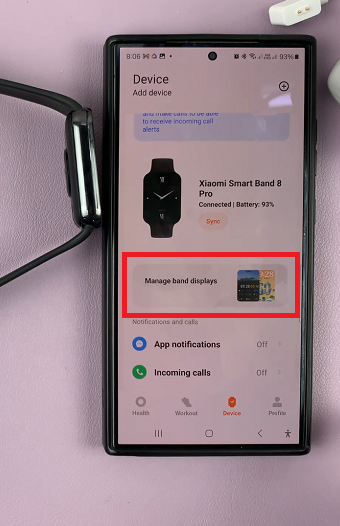
Locate your device, the Xiaomi Smart Band 8 Pro and tap on Manage Band Displays. You should see two tabs. The Online tab is for downloading more watch faces. My Band Displays tab houses all the pre-installed watch faces. It also includes watch faces you have already downloaded to your device.
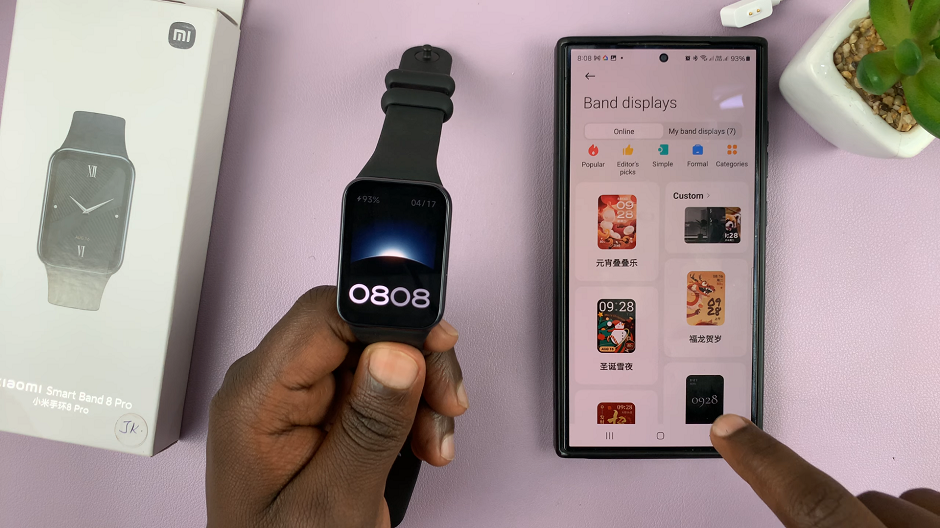
Under My Band Displays, you can also tap on a watch face. Then select Apply to update it on your smart band. Similarly, in the online tab, you can search for a watch face from the vast majority available.
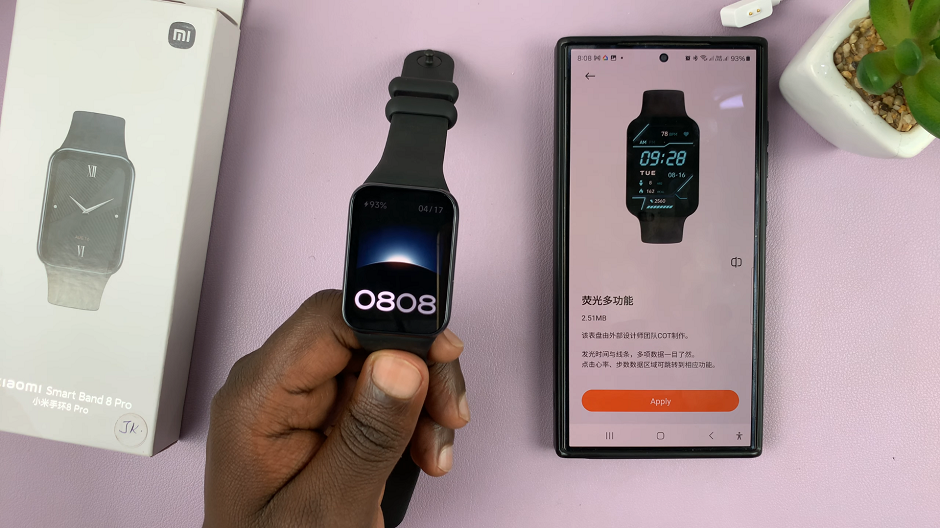
Once you find one you like, tap on it, then select Apply. It should be applied to your smart band, as well as added to the My Band Displays category.
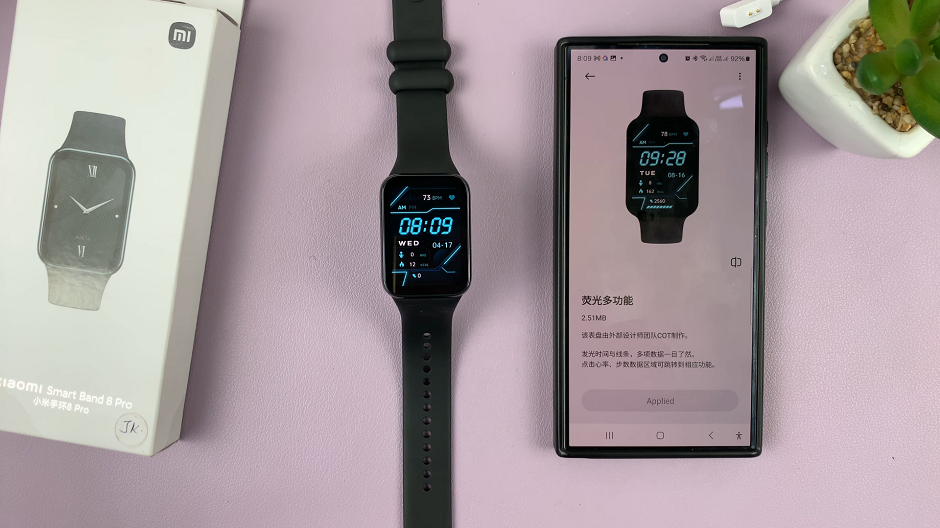
Changing watch faces on the Xiaomi Smart Band 8 Pro is not just about personalizing your device; it’s about expressing yourself and making a statement with your wristwear. Whether you’re heading to the gym, attending a business meeting, or simply going about your day-to-day activities, your watch face can reflect your mood, style, and individuality.
By following this simple guide, you’ll be able to effortlessly switch between different watch faces. This will suit any occasion or mood. So go ahead, explore the possibilities, and make your Xiaomi Smart Band 8 Pro truly your own.
In the ever-evolving landscape of wearable technology, customization is key. With the Xiaomi Smart Band 8 Pro, you have the power to transform your device into a personalized expression of your style and personality.
Watch: How To Format USB Flash Drive On Samsung Galaxy A55 5G