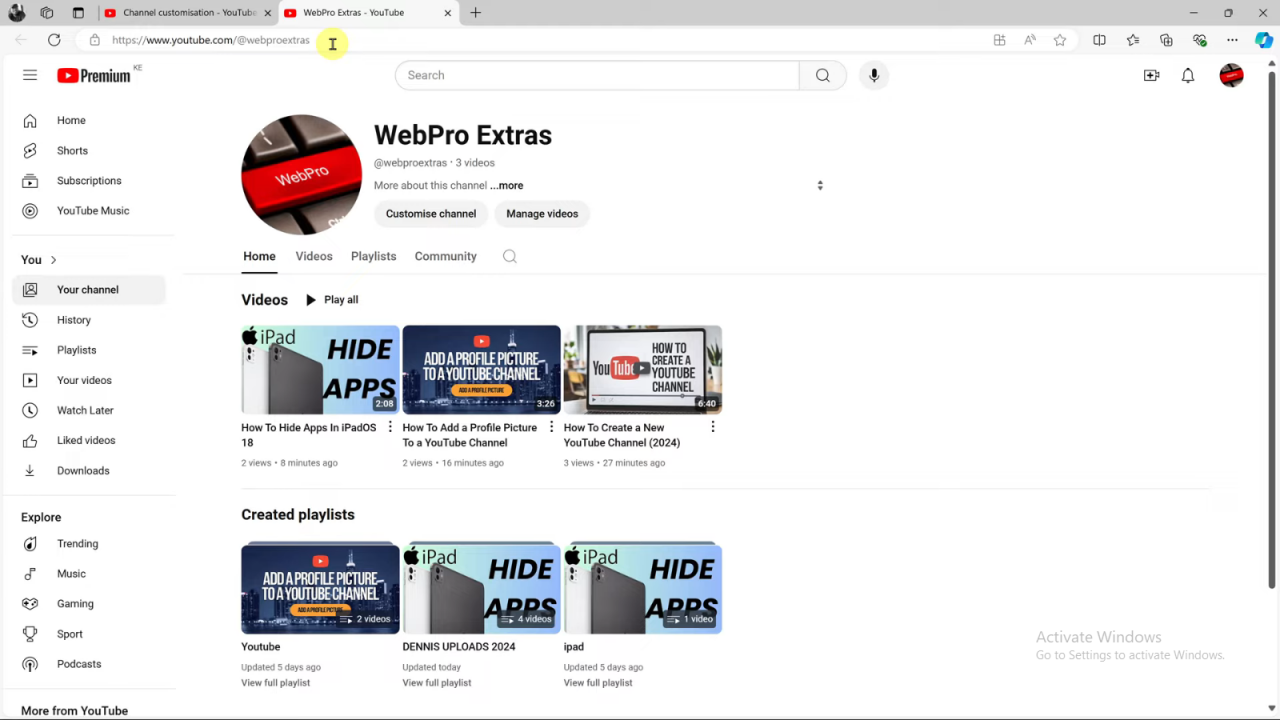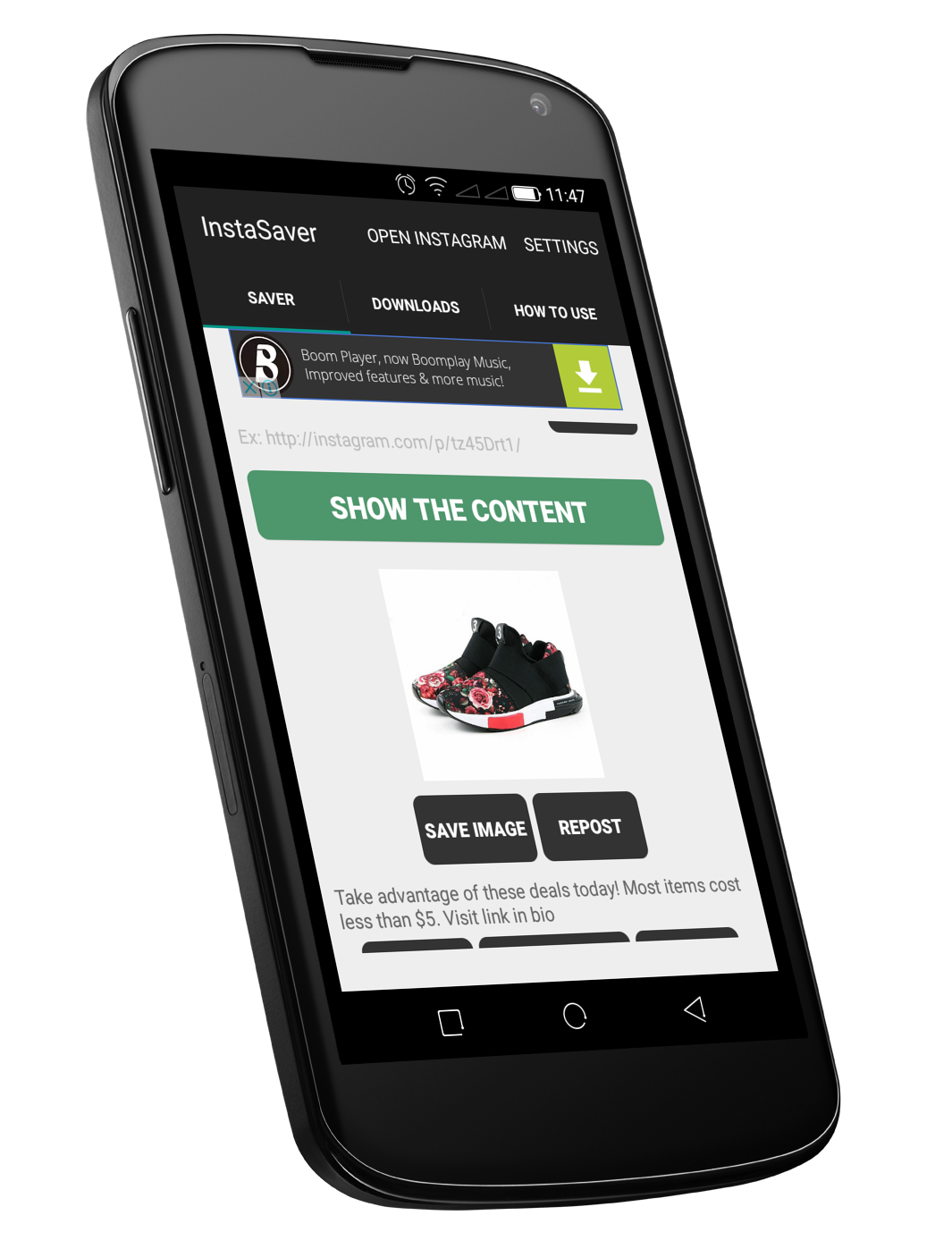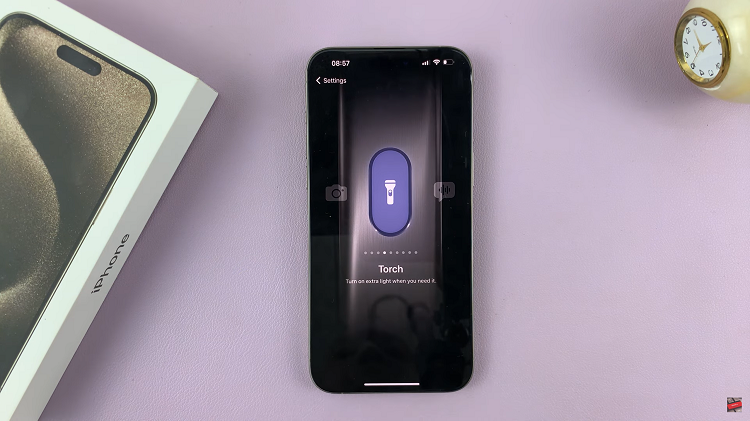Furthermore, updating your username not only updates how your channel appears to your viewers but also affects your channel’s URL. Consequently, it’s important to choose a unique and memorable username that aligns with your channel’s theme. This change can help maintain a cohesive online presence and enhance your channel’s discoverability.
Watch:How To Clear Spotify Cache On Android
Change YouTube Channel Username
Sign In and Access Your Channel: Go to youtube.com and sign in to your account. Ensure you are on your YouTube channel by clicking on your profile icon in the top right corner.
Open YouTube Studio: From the drop-down menu, select “YouTube Studio.”
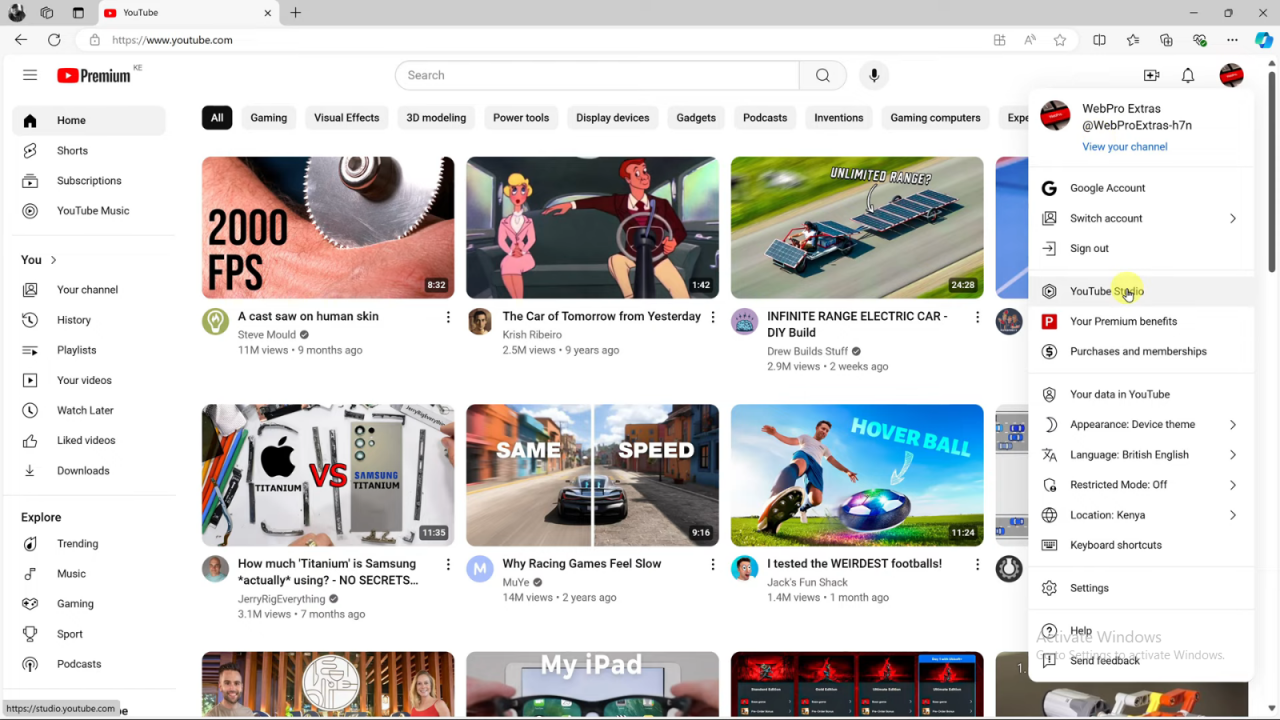
Navigate to Customization: In YouTube Studio, go to the left sidebar and click on “Customization.”
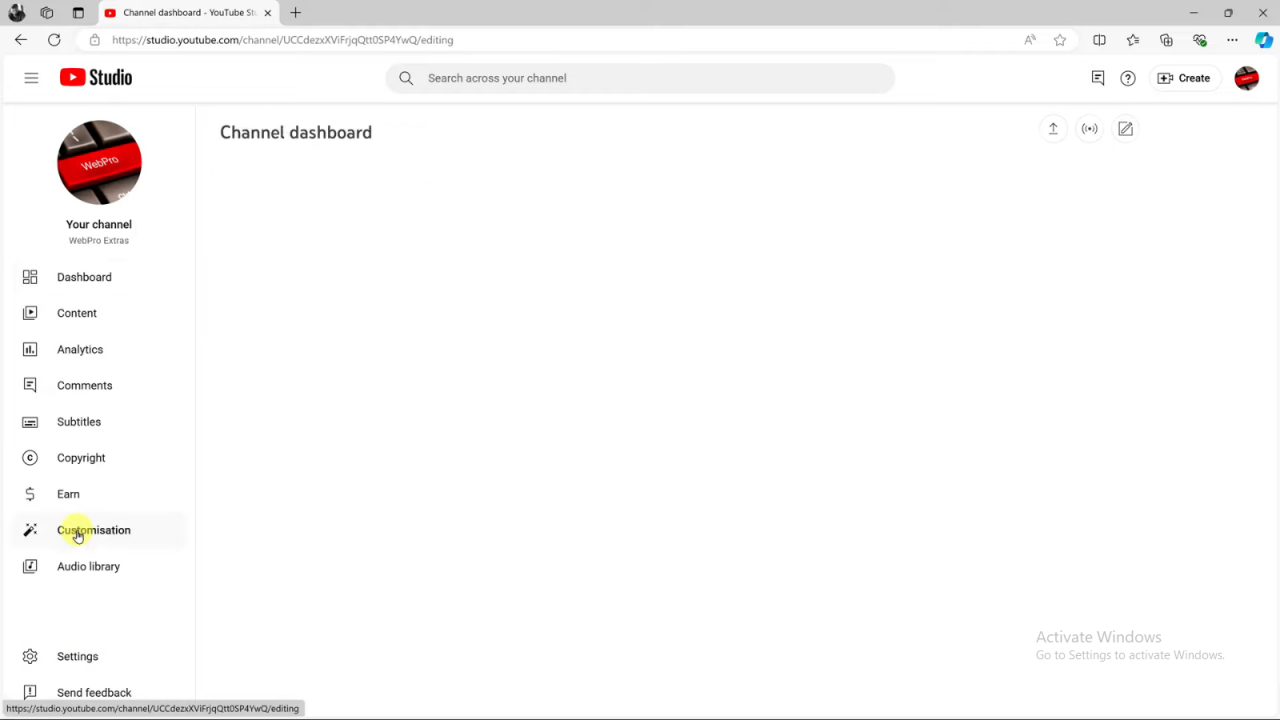
Go to Basic Info: Click on “Basic Info” under the Customization tab.
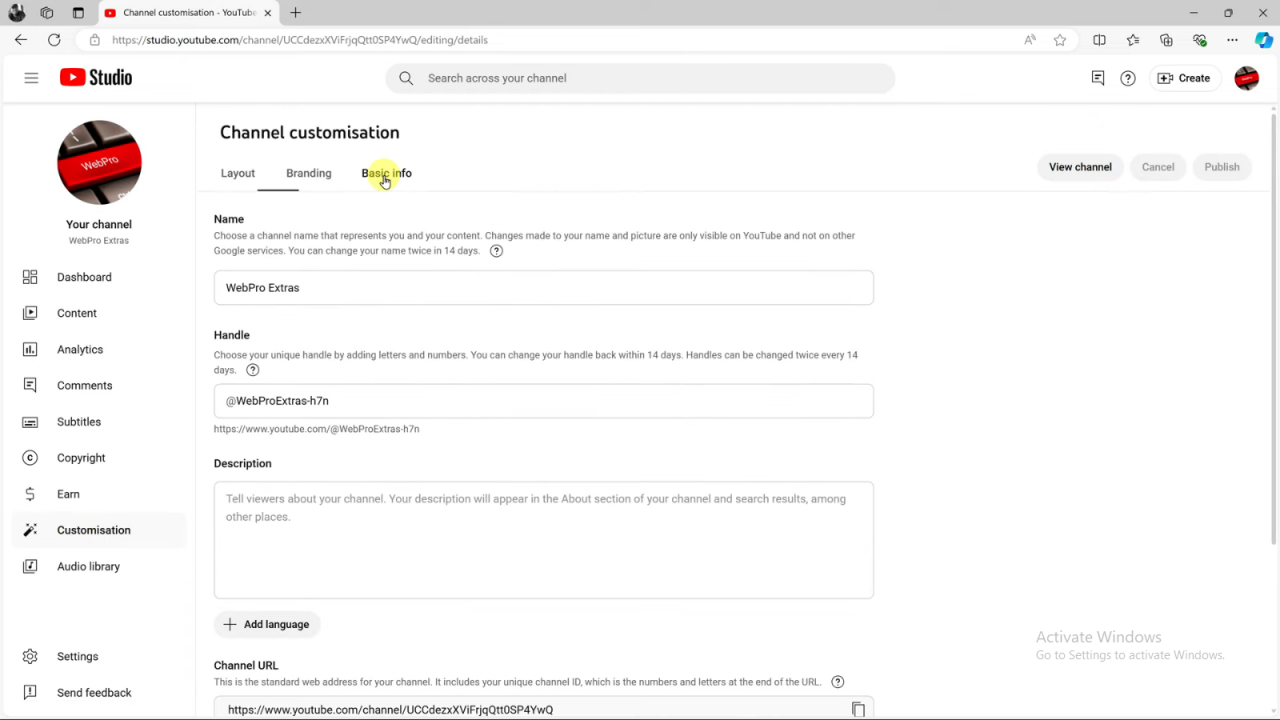
Edit Your Username: Under “Basic Info,” you will see the option to edit your channel handle or username. The handle is your YouTube channel’s username, which also affects your channel URL.
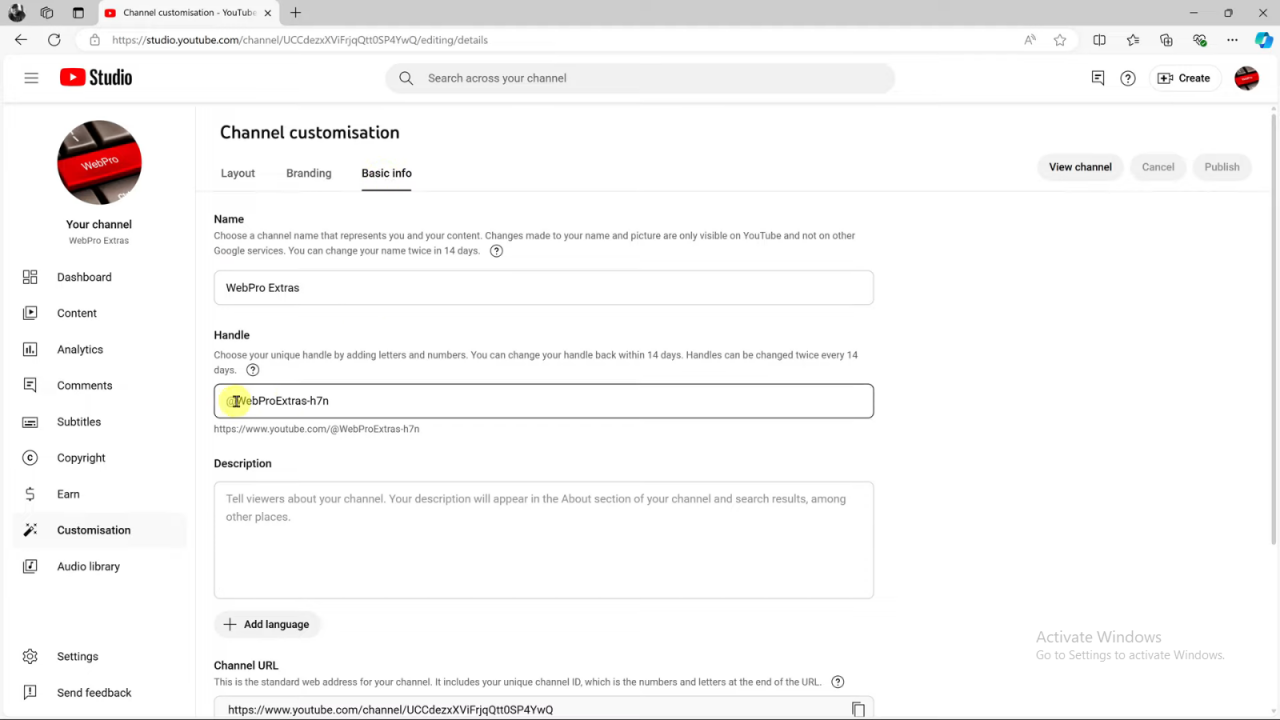
Check Username Availability: Type your desired username. The system will check if it is available. A green check mark indicates availability.
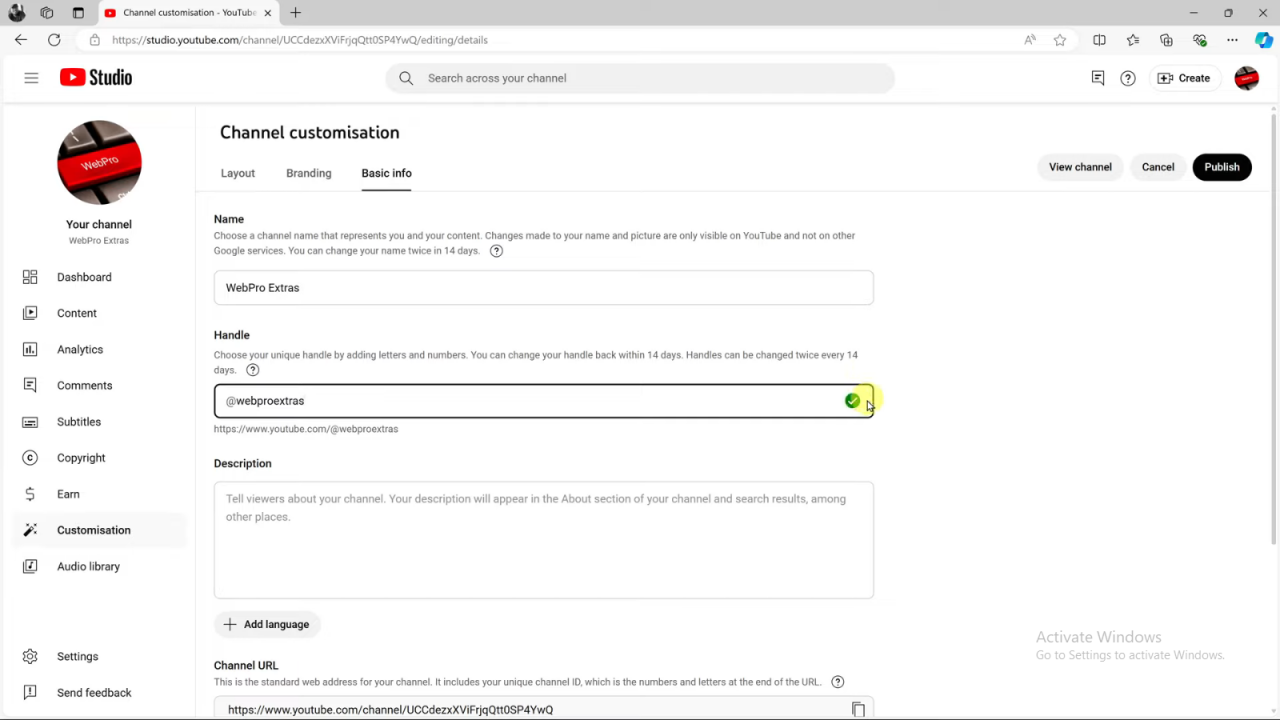
Confirm Changes: If available, your new handle will also update your channel URL. Note that you can revert to your previous handle within 14 days if needed.
Publish Changes: After making changes, click “Publish” in the top right corner to save your new username.
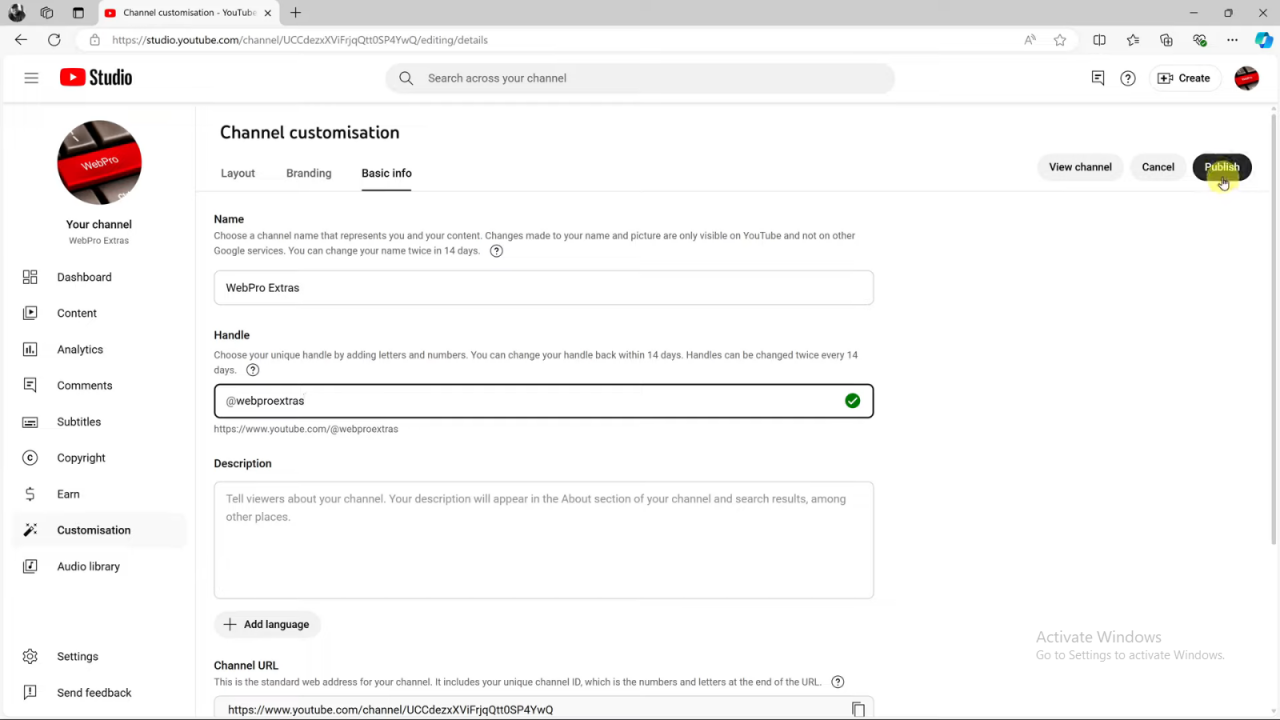
Verify Changes: Open your channel page to confirm that the new URL and username are updated.