The Samsung Galaxy Tab S9 is not just your typical tablet. It comes with a powerful and versatile accessory known as the S Pen, which adds a whole new dimension to your tablet experience.
Whether you’re an artist, note-taker, or simply love the convenience of a stylus, the S Pen is an invaluable tool. However, like all electronic devices, it requires charging to keep up with your demands.
In this article, we’ll guide you through a step-by-step process on how to charge the S Pen on your Samsung Galaxy Tab S9.
Also Read: How To Connect PS5 Controller To Samsung Galaxy Tab S9
How To Charge S Pen On Samsung Galaxy Tab S9
The first step in charging your S Pen is to connect it to your Samsung Galaxy Tab S9. Once you’ve connected the S Pen, you should see an S Pen icon appear in the status bar of your tablet. This icon indicates that your S Pen is connected and is in the process of charging.
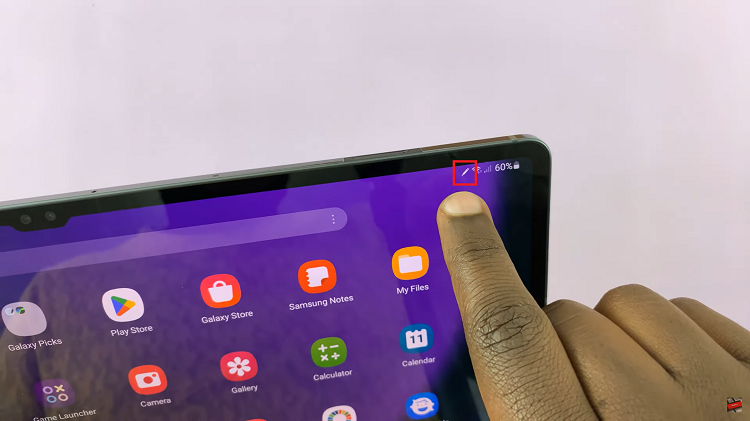
For more detailed information about your S Pen’s battery status. Simply open the “Settings” app. In the Settings menu, scroll down and tap on the “Advanced Features” option. Within the Advanced Features menu, locate and select “S Pen.” This is where you’ll find detailed information about your S Pen’s battery status and settings.
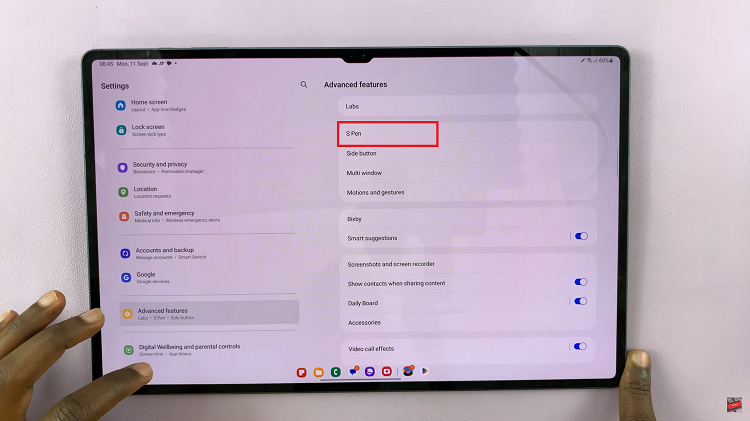
Once you’re in the S Pen settings, you’ll be able to check the battery percentage of your S Pen. Look for the battery indicator, which should be located near or above the S Pen’s icon. This indicator will display the current battery level of your S Pen, ensuring that you’re always aware of how much charge it has.
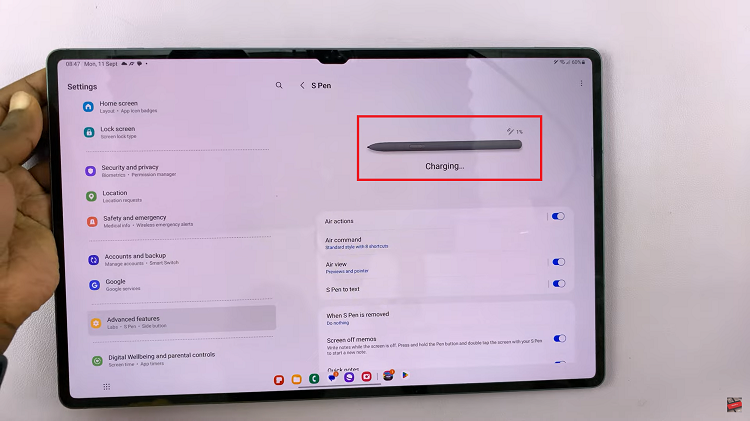
Beneath the S Pen icon and battery percentage, you should see the label “Charging” when your S Pen is connected and actively receiving power. This confirmation assures you that the charging process is underway.
Watch: How To Set Screen Timeout To Never While Charging On Samsung Galaxy Tab S9 S9+ S9 Ultra

