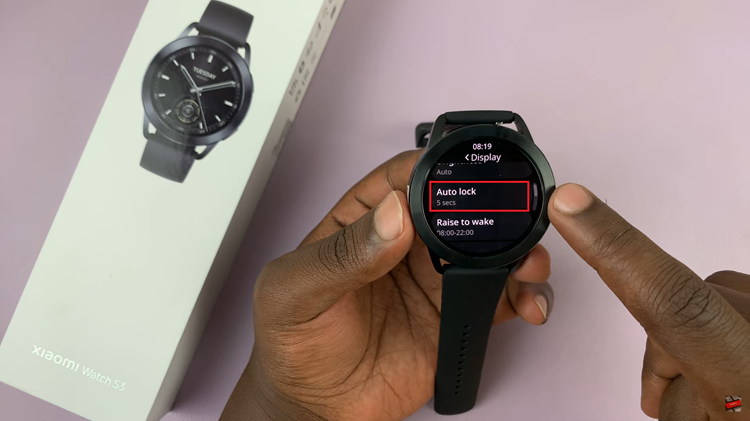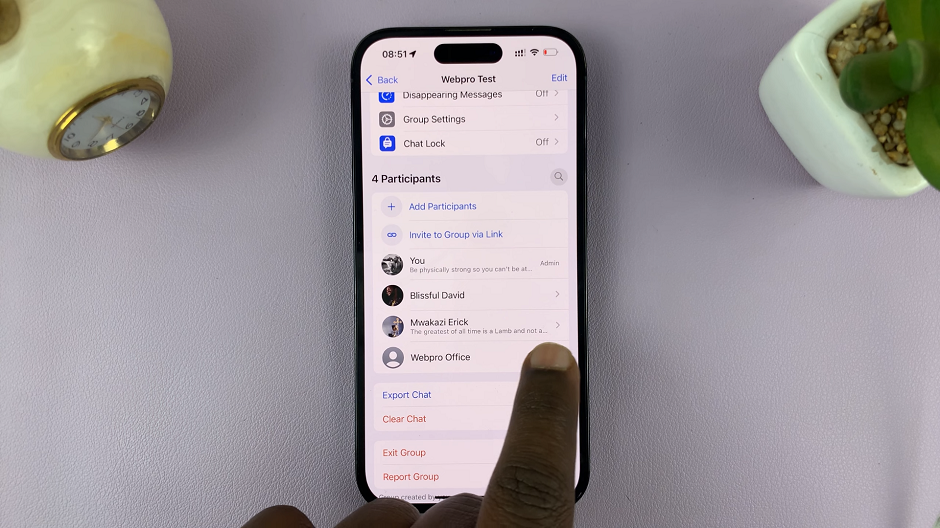In an era dominated by smartphones and the myriad of applications that enhance our daily lives, managing data usage has become more crucial than ever.
Staying informed about how much data each app consumes is a key aspect of optimizing your mobile experience. It allows you to keep track of how much data is being consumed by your app daily.
In this guide, we’ll walk you through the comprehensive step-by-step process on how to check the app data usage on Android 14 (Samsung Galaxy).
Also Read: How To Check Android Version On Google Pixel
How To Check App Data Usage On Android 14 (Samsung Galaxy)
Begin by unlocking your Samsung Galaxy device and navigating to the Settings app. You can usually find it on your home screen or in the app drawer. Once in the Settings menu, scroll down to find the “Apps” option and select it.
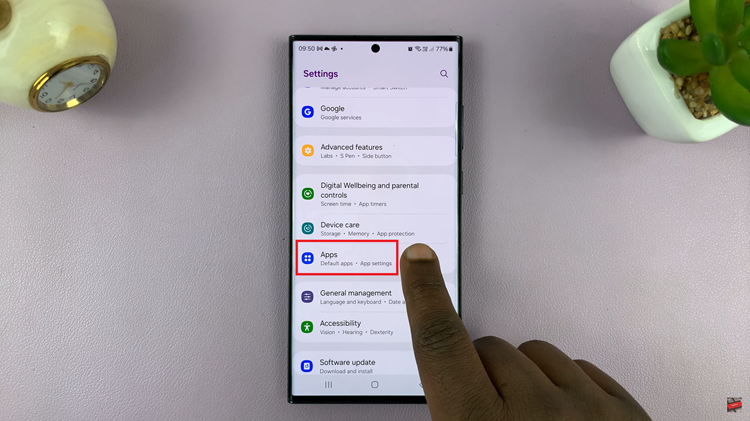
Within the “Apps” section, you’ll see a list of all the applications installed on your device. Scroll through the list and choose the specific app for which you want to check data usage. Tapping on the app will take you to its information page.
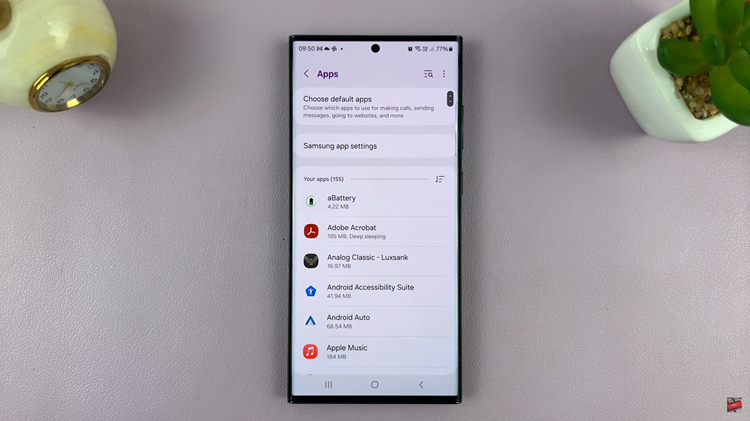
On the app information page, look for the “Mobile Data” section. Here, you will find details about the data usage of the selected app. The information displayed includes the amount of mobile data the app has consumed.
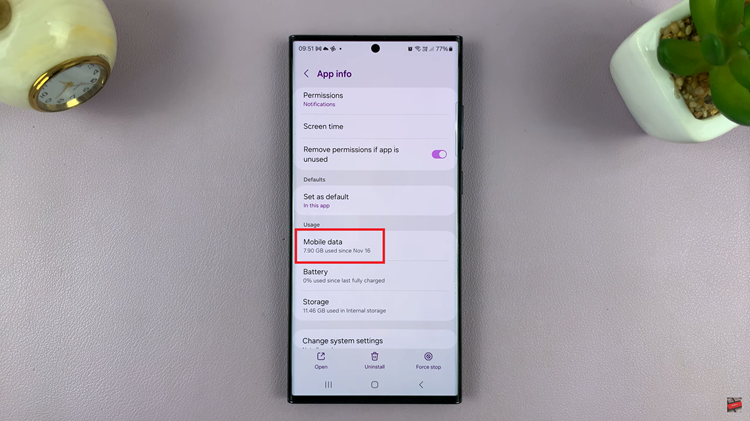
By following these simple steps, you can easily keep tabs on how much data each app is using on your Samsung Galaxy device running Android 14. This feature is particularly helpful for those who want to identify data-hungry apps, manage their data consumption efficiently, and avoid exceeding their monthly data limits.
Watch: How To Turn ON Mobile Hotspot On Android 14 (Samsung Galaxy)