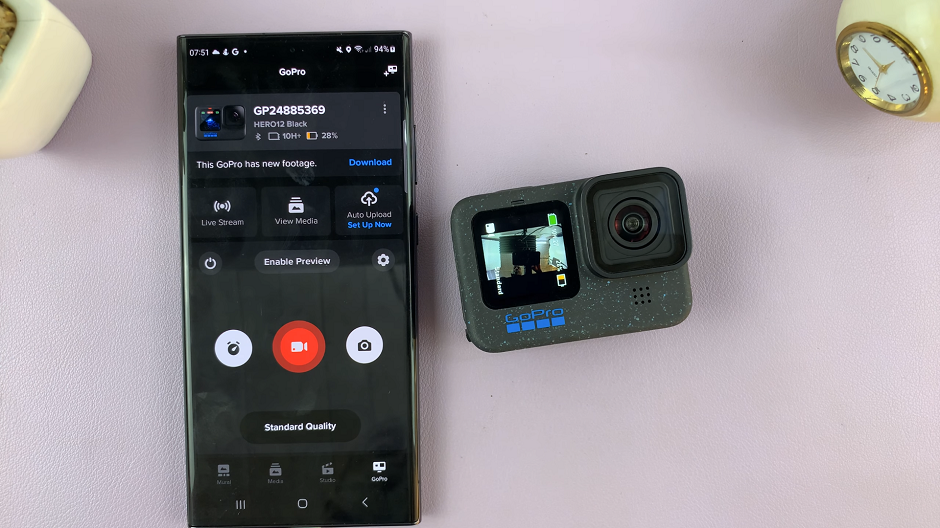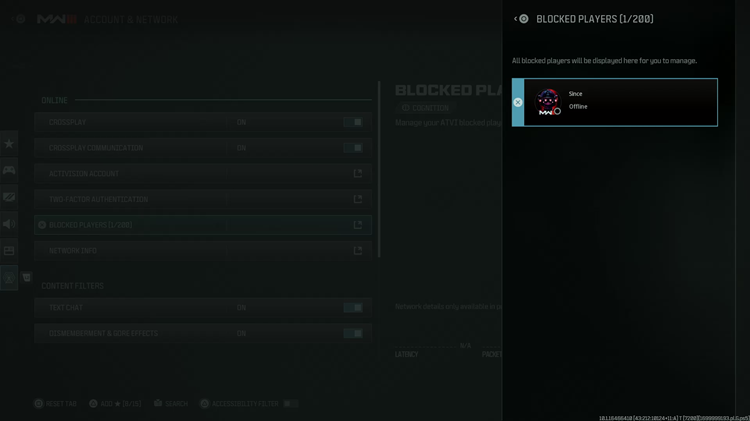Battery health is a crucial aspect of maintaining your iPhone’s performance and longevity. Whether you own an iPhone 15 or an iPhone 15 Pro, understanding the state of your device’s battery is essential.
Over time, all smartphone batteries degrade, which can lead to reduced battery life and overall performance. Fortunately, Apple provides users with a straightforward way to check their iPhone’s battery health.
In this article, we’ll guide you through the steps to check the battery health on your iPhone 15 or iPhone 15 Pro.
Watch: How To Delete Wallpaper On iPhone 15
To Check Battery Health On iPhone 15
Firstly, locate and tap the “Settings” app, represented by a gear icon, typically found on your home screen. Now, scroll down the settings menu and look for the “Battery” option. Tap on it to access the battery settings.
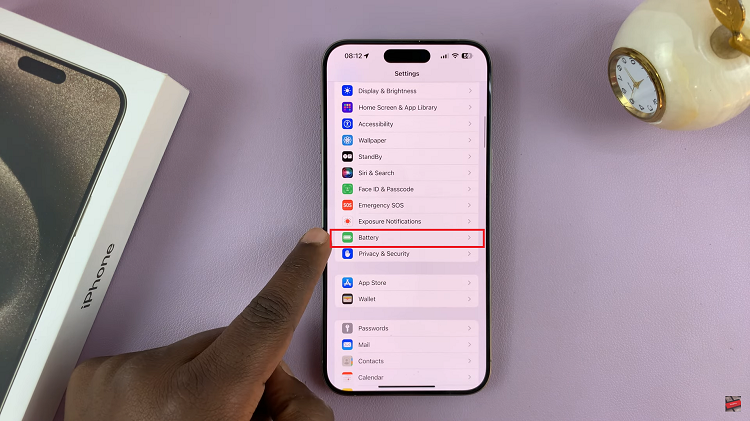
Inside the Battery settings, you will find the “Battery Health & Charging” option. Tap on it to open the Battery Health menu. At this point, you will see two important pieces of information here; “Maximum Capacity” & “Peak Performance Capability.”
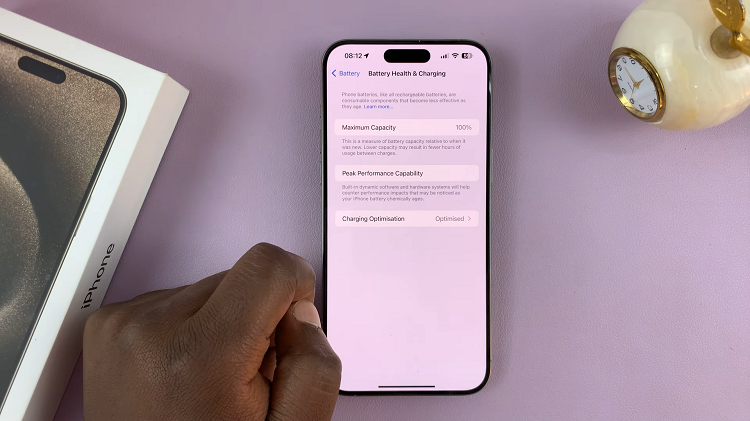
The “Maximum Capacity” will inform you of your battery health. Ideally, your battery should be at or near 100% when the device is new. Over time, this capacity will decrease, but it’s generally considered healthy as long as it’s above 80%. If it’s significantly lower, it may be time to consider a battery replacement.
In conclusion, monitoring your iPhone’s battery health is a proactive way to ensure that your device continues to perform optimally. By following these simple steps to check the battery health of your iPhone 15 or iPhone 15 Pro, you can stay informed about your device’s condition and take appropriate action when needed.
Read: How To Switch Keyboard Language On iPhone 15 & iPhone 15 Pro