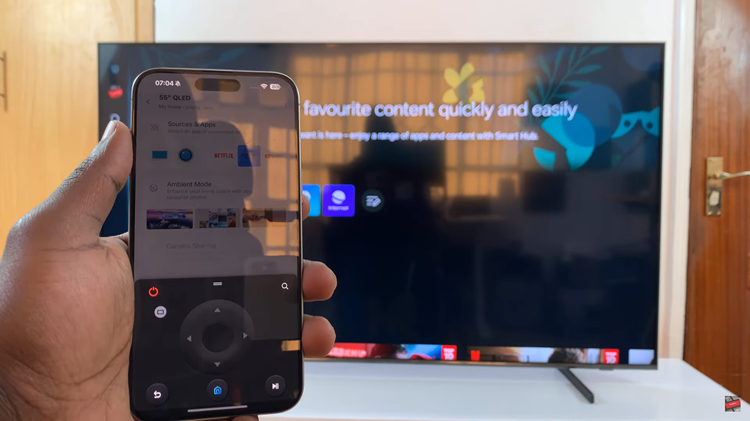Keeping your Google Chrome browser up to date is essential for security and performance. Every new version comes with improvements, bug fixes, and enhanced features. Knowing how to check your current Chrome version ensures you’re always aware of any updates you may need. Plus, it’s a quick way to verify that you’re using the latest release.
Whether you’re troubleshooting an issue or just curious, checking your Chrome version takes only a few clicks. By staying informed, you can ensure your browsing experience is smooth and secure, and you’ll be prepared for any potential changes in future updates.
Watch:How To Change Homepage In Google Chrome
Check Google Chrome Version
Launch Google Chrome and click on the three dots in the top right corner.
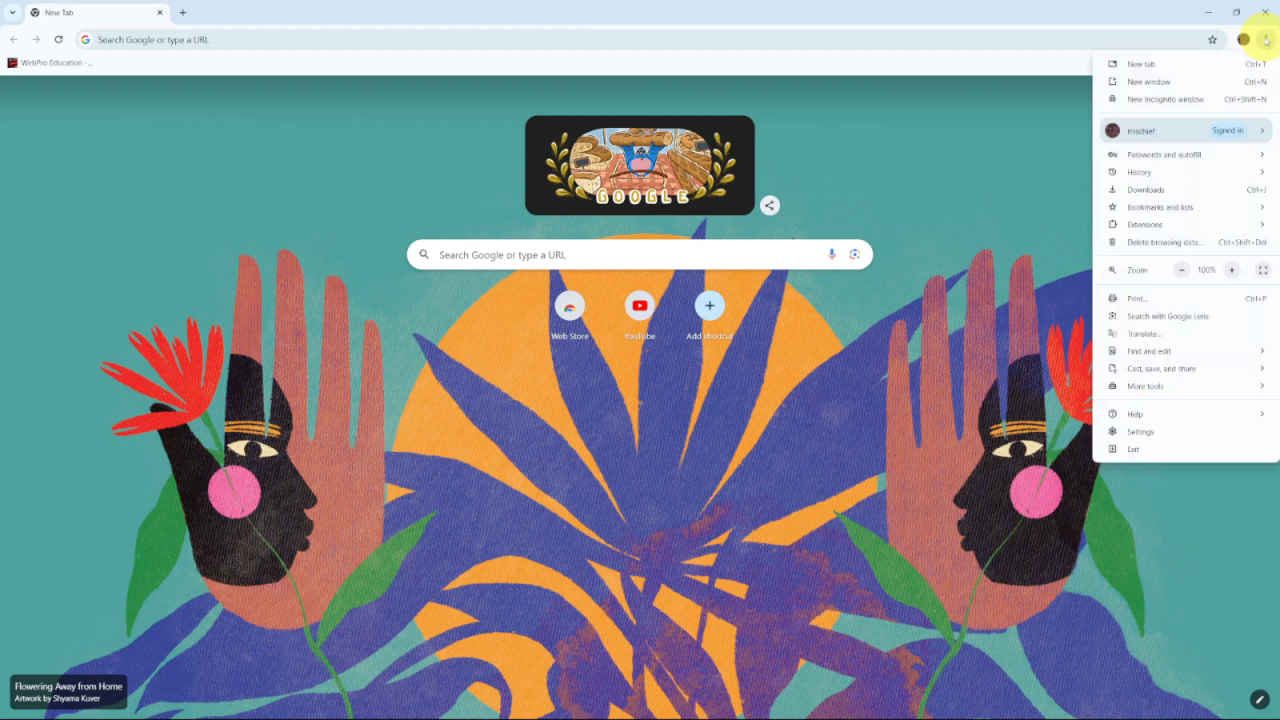
Hover over the “Help” option and select “About Google Chrome” from the dropdown menu.
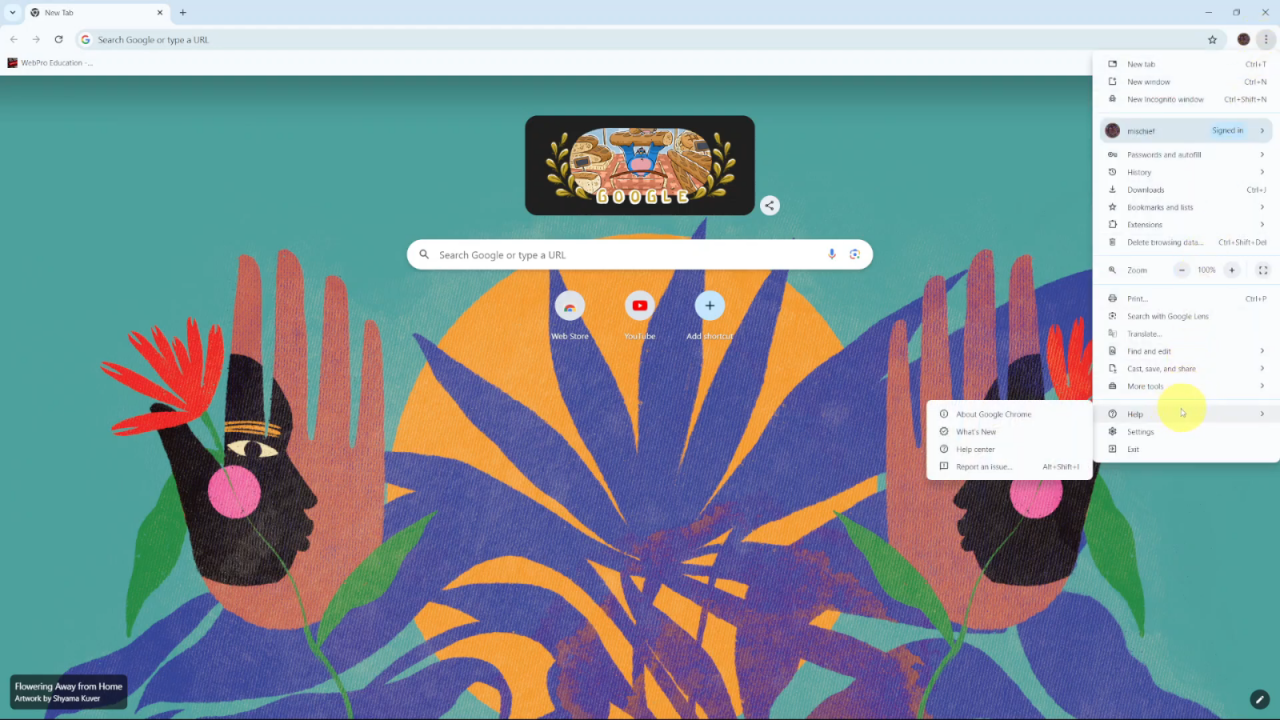
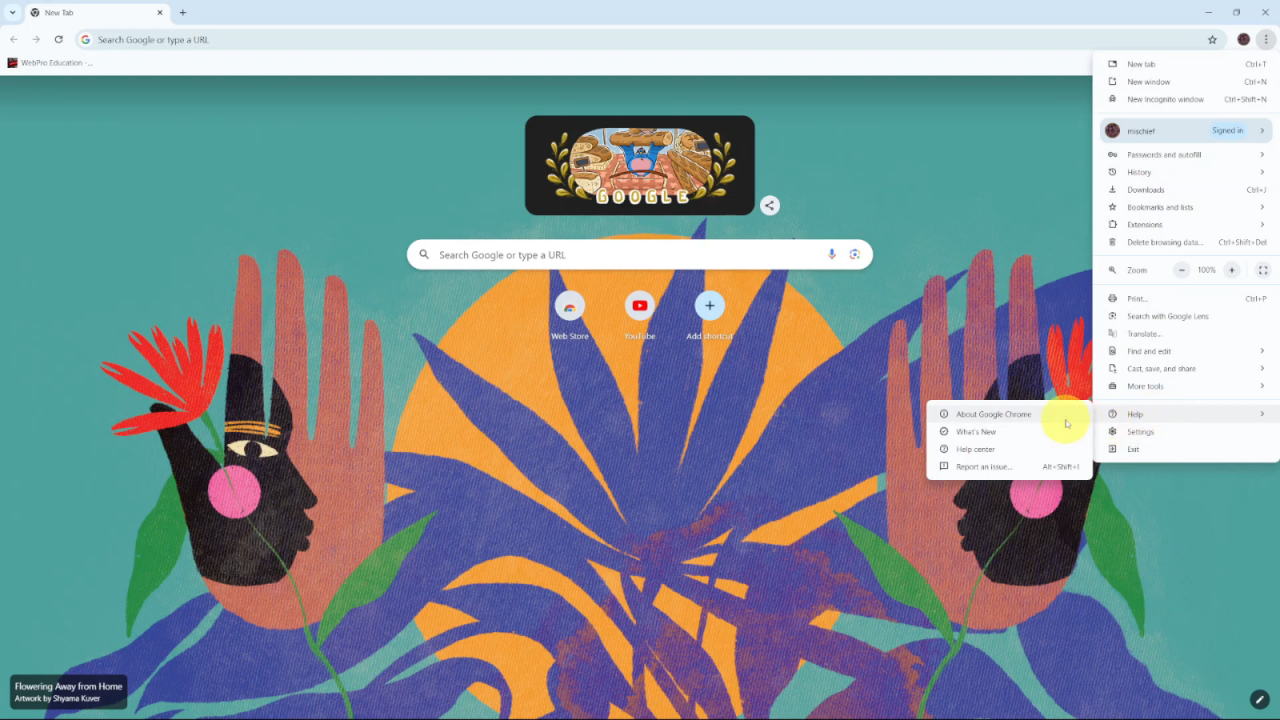
View the version information in the “About Chrome” section. Chrome will automatically check for updates and start updating if necessary.
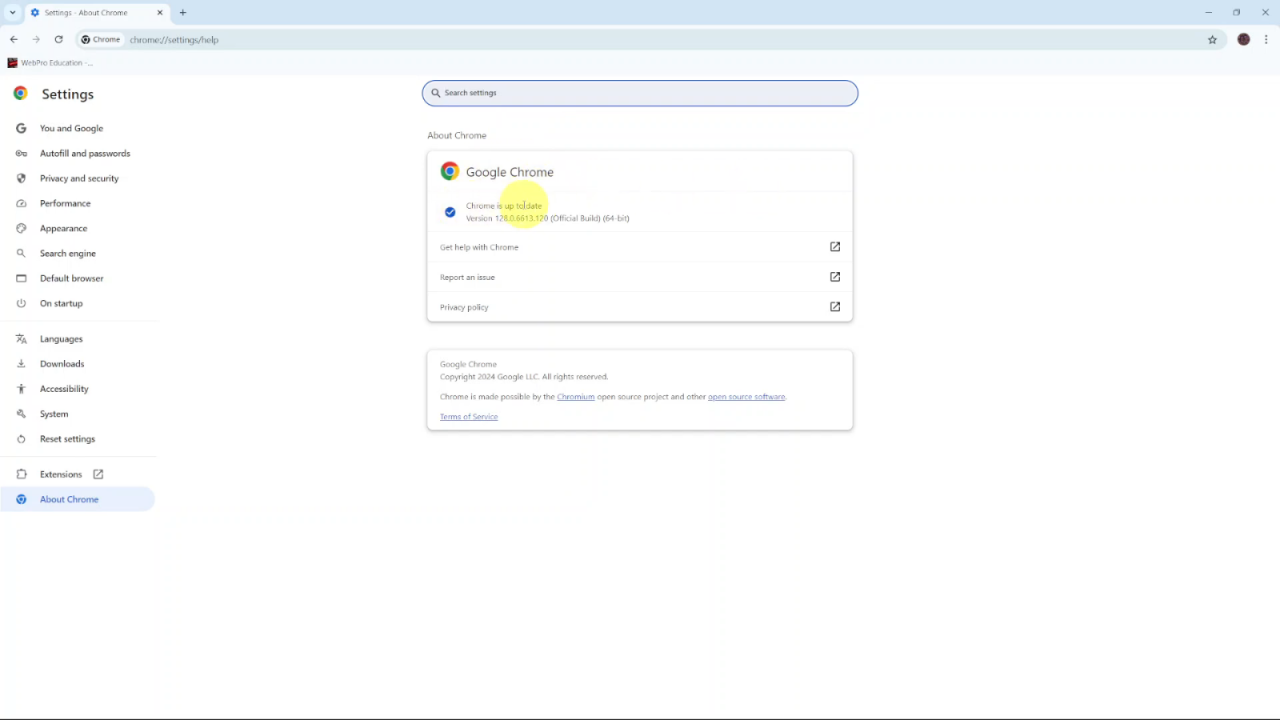
After the update (if any), relaunch Chrome to see the updated version information.