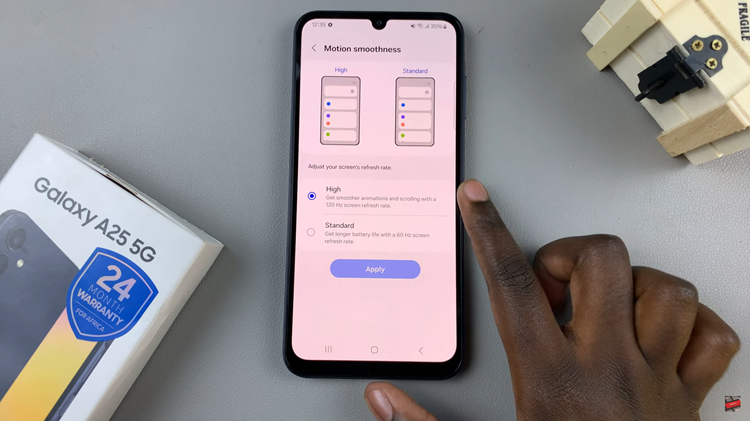Harnessing the full potential of your PC demands an intimate understanding of its hardware, and at the core of visual performance lies the Graphics Card Video Memory, VRAM. In today’s digital landscape, where immersive gaming experiences and high-definition graphics reign supreme, knowing how to assess your system’s VRAM becomes a vital skill.
Fortunately, Windows offers an array of active methods to unveil this crucial component, providing users with the insights needed to optimize performance, troubleshoot issues, and make informed upgrade decisions.
Join us as we delve into a detailed exploration of how to actively check Graphics Card Video Memory (VRAM) on Windows.
Watch: How To Install Always On Display On Samsung Galaxy A35 5G
Check Graphics Card Video Memory (VRAM) On Windows
Firstly, you’ll need to access the Display settings on your PC. Simply, click on the “Start” icon on your taskbar and search for “Settings.” Then, click on “System” > “Display.” Alternatively, right-click on a space on the desktop, and select “Display Settings” from the pop-up menu that appears.
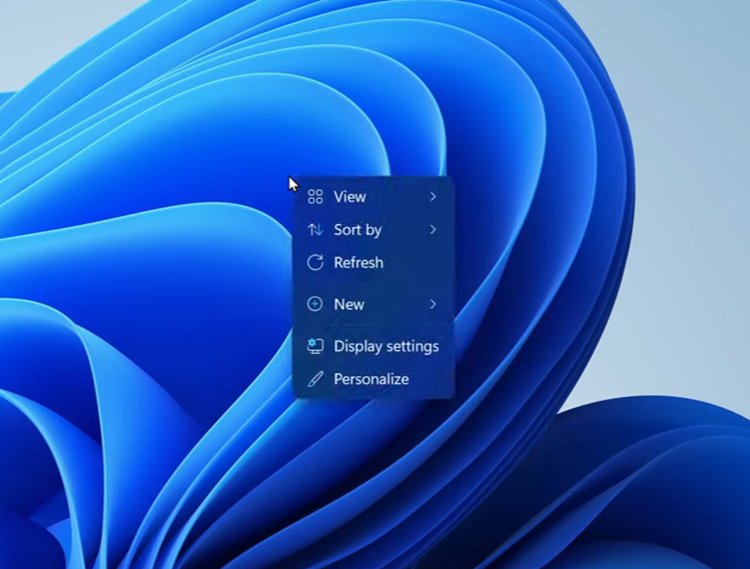
Following that, scroll down until you find the “Advanced display settings” option. Click on it to proceed. Under the Advanced display settings, look for the link that says “Display adapter properties for Display 1.” Click on this to proceed.
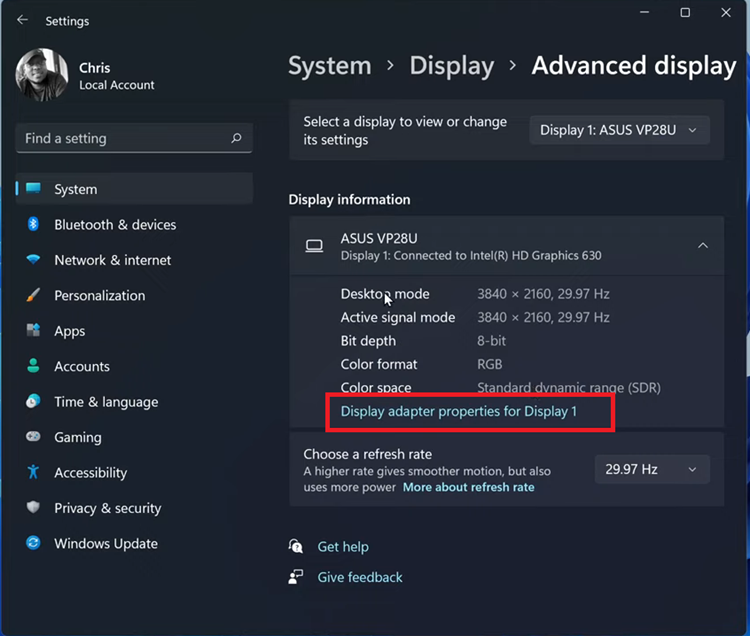
At this point, a new window titled “Graphics Properties” or “Adapter Properties” will open. Here, you’ll find information about your graphics card, including its name, manufacturer, and the amount of VRAM (Video RAM) available.
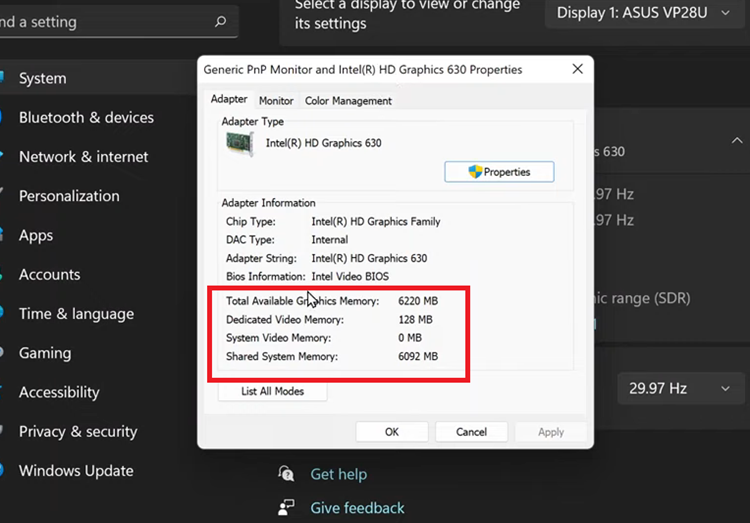
Once you’ve noted the VRAM information, you can close the window by clicking on the ‘X’ button at the top right corner of the window.
By following these steps, you can easily check the amount of Video RAM (VRAM) available on your Windows system. This information can be valuable for understanding your system’s graphics capabilities and determining its suitability for various tasks, such as gaming, graphic design, or video editing.
Read: How To Show & Hide Music Information On Always On Display Of Samsung Galaxy A55 5G