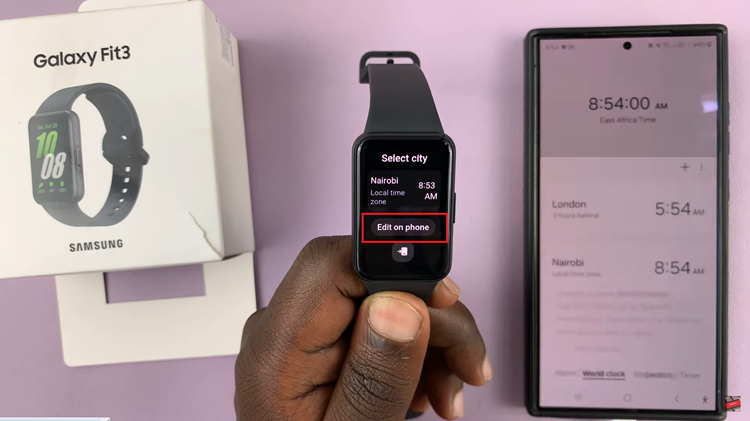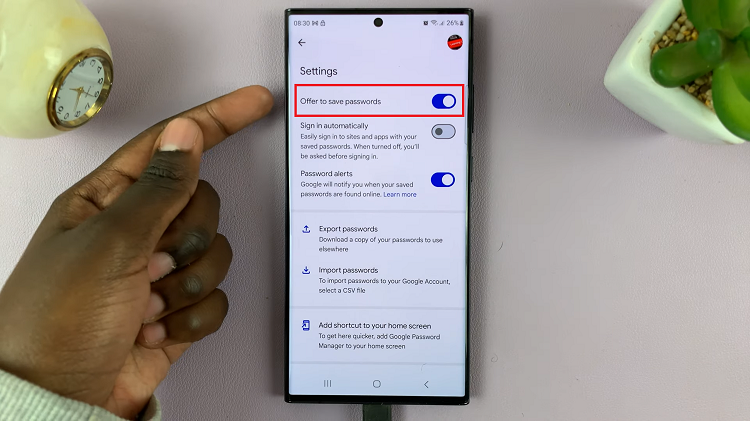In this guide, we’ll walk you through the steps to check your hotspot password on a Google Pixel Android phone or tablet. In today’s digitally connected world, smartphones and tablets have become integral devices for staying online, be it for work, communication, or entertainment.
One of the convenient features offered by Android devices like the Google Pixel series is the ability to set up a Wi-Fi hotspot, allowing you to share your internet connection with other devices. However, it’s not uncommon to forget the hotspot password after initially setting it up. In such cases, knowing how to retrieve this password can save you from connectivity hassles.
The hotspot password is essential for connecting other devices like laptops, tablets, or other smartphones to your Google Pixel’s internet connection. While connecting for the first time, this password is required to establish a secure connection and prevent unauthorized access. However, if the password slips your mind or you need to connect a new device, retrieving it from your Pixel device is necessary.
Read: How To Put Phone Call On Speaker On Android Phone/Tablet
Check Hotspot Password On Android Phone/Tablet (Google Pixel)
There are two methods you can employ to get to the section to view your hotspot password. The first method is using the Settings app.
To start, unlock your Android phone/tablet and go to the home screen. Swipe down from the top of the screen to open the notification panel. Tap on the gear icon in the top-right corner to access the Settings menu. You can also access it via the app drawer.
In the Settings menu, scroll down and locate the Network & internet option. Tap on it.
Within the Network & internet menu, find and select Hotspot & tethering.
Next, tap on Wi-Fi hotspot. Under Hotspot Password, the password should be in hidden format.
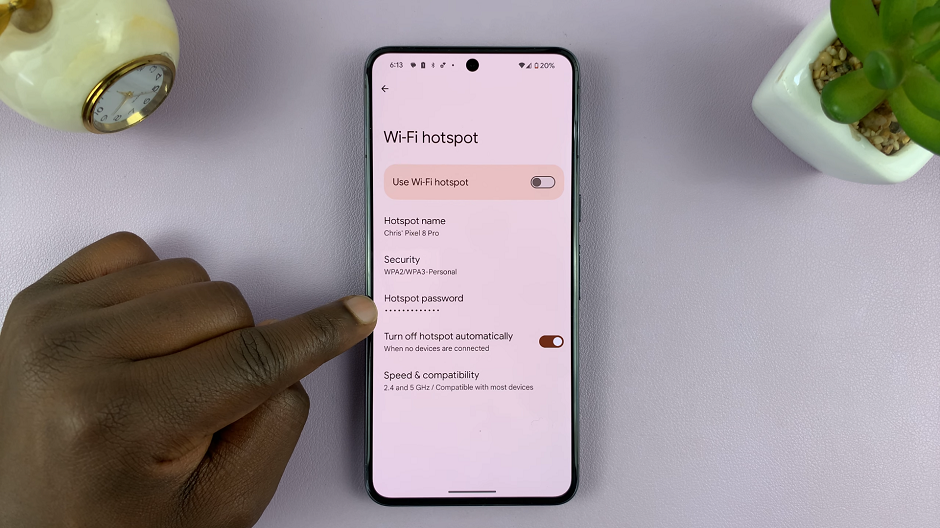
Tap on Hotspot Password to reveal your current hotspot password in plain text.
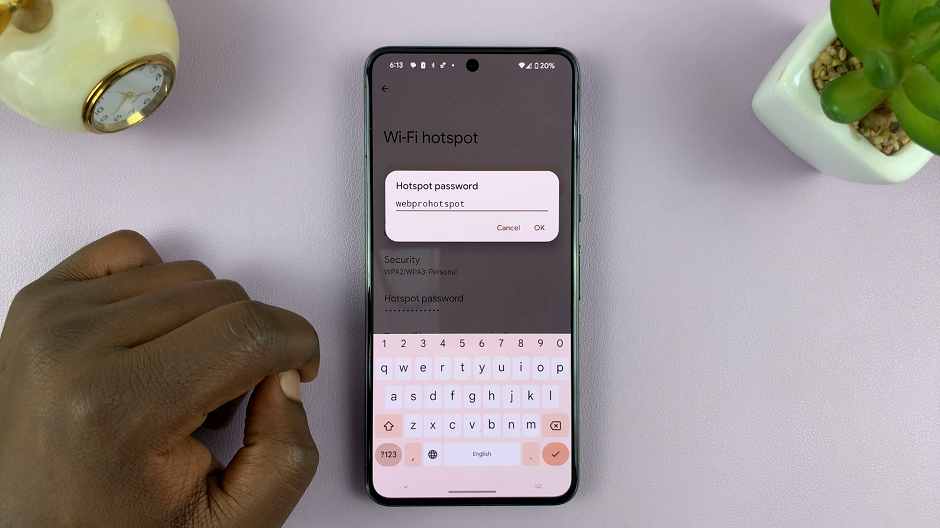
The other method you can get to this setting is via the quick settings panel. Android phones/tablets offer quick access to hotspot settings and information, including the password.
Simply swipe down from the top of the screen twice to reveal the quick settings panel. Then, look for the Wi-Fi Hotspot tile and long press on it. This will take you straight to the Wi-Fi Hotspot settings, where you can see the hotspot password also.
Tips for Better Connectivity Management
Remember the Password: Consider jotting down the password in a secure place or using a password manager app to avoid forgetting it.
Regularly Update Passwords: For security reasons, it’s advisable to change your hotspot password periodically, especially if you share it with multiple devices or individuals.
Knowing how to check your hotspot password on your Google Pixel Android phone or tablet is a useful skill that ensures uninterrupted connectivity. By following these simple steps, you can easily retrieve your Wi-Fi hotspot password and manage your device’s connectivity settings efficiently. Keeping this information accessible can save you time and frustration when connecting new devices or helping others join your hotspot network.
Stay connected seamlessly with your Google Pixel and enjoy the convenience of sharing your internet connection hassle-free!
Watch: How To Change Headphones & Sound Balance On Samsung Galaxy (Android 14)