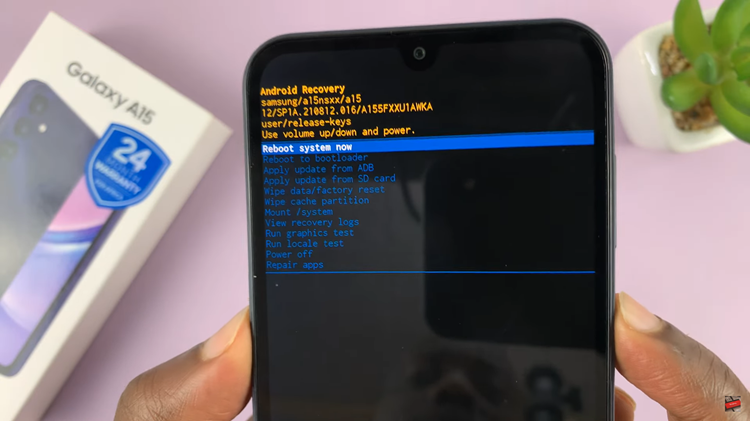In today’s digital age, where smartphones are an essential part of our lives, knowing your device’s IMEI (International Mobile Equipment Identity) number is crucial.
Whether you need it for warranty purposes, to report a lost or stolen device, or to unlock your phone for international use, having easy access to your IMEI number is invaluable.
In this guide, we’ll walk you through the comprehensive step-by-step process on how to check the IMEI number on Samsung Galaxy S24s.
Also Read: How To Change Roaming Clock Time Zone On Samsung Galaxy S24s
How To Check IMEI Number On Samsung Galaxy S24s
Navigate to the “Settings” app. Once you’re in the Settings menu, scroll down until you find the “About Phone” option. Tap on it to proceed. Within the “About Phone” section, you’ll see various details about your device. Look for the option labeled “Status Information” and tap on it.
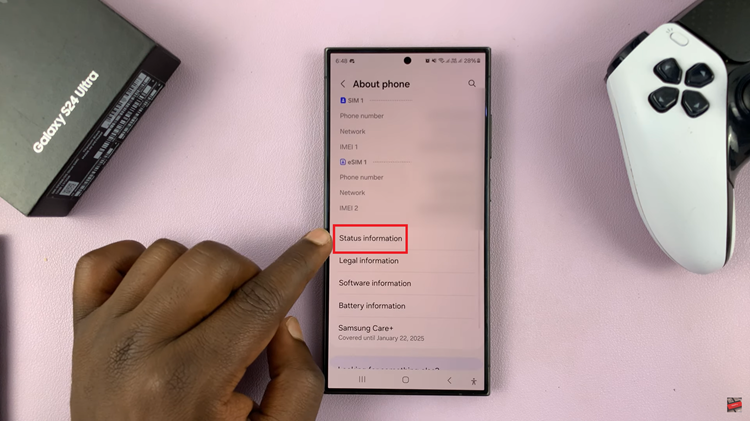
In the “Status Information” menu, scroll through the list of details until you locate the IMEI number. Tap on it It’s usually listed alongside other device information like serial number, model number, etc. If you have a Dual SIM, then both IMEI numbers will be listed. The IMEI number will typically be a 15-digit code.
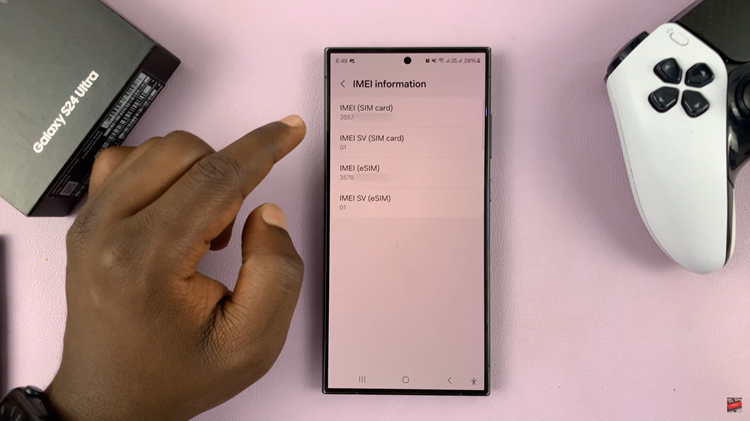
If you have the original box your Samsung Galaxy S24 series device came in, you can find the IMEI number printed on it. Turn the box around and inspect the bottom. Look for a label or sticker containing the IMEI number.

By following these simple steps, you can quickly and easily access the IMEI number of your Samsung Galaxy S24. Remember to keep this information in a safe place, as it can come in handy in case of emergencies or when dealing with service providers.
Watch: How To Hide WhatsApp Notifications On Lock Screen Of Samsung Galaxy S24 /S24 Ultra