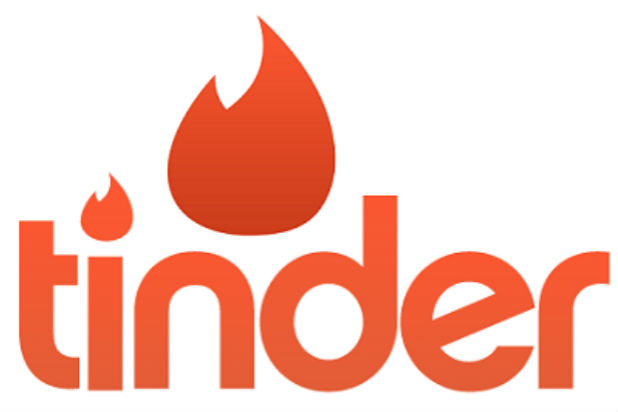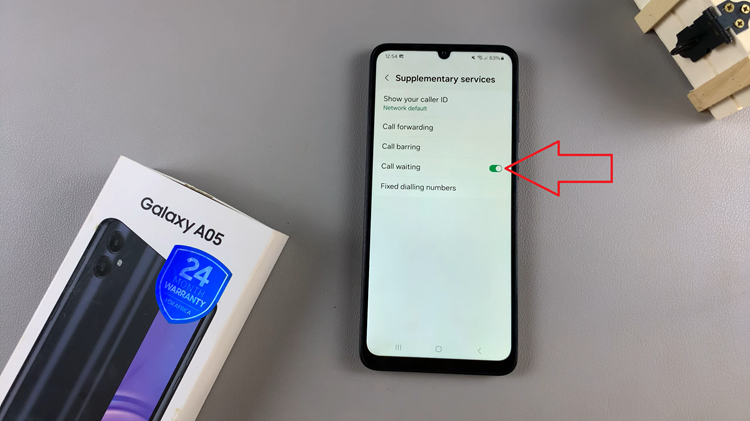In this article, we’ll delve into a comprehensive guide on how to check the internal storage of the Samsung Galaxy A55 5G.
In the age of smartphones, where we rely on our devices for virtually everything from communication to entertainment and productivity, understanding and managing internal storage is crucial. The Samsung Galaxy A55 5G, with its impressive features and capabilities, is no exception.
Knowing how to check and optimize its internal storage can greatly enhance your user experience and ensure smooth performance.
Watch: How To Connect PS5 Controller To Samsung Smart TV
Check Internal Storage Of Samsung Galaxy A55 5G
First, open the Settings app on your Samsung Galaxy A55 5G. Then, scroll down and tap on the Device care option.
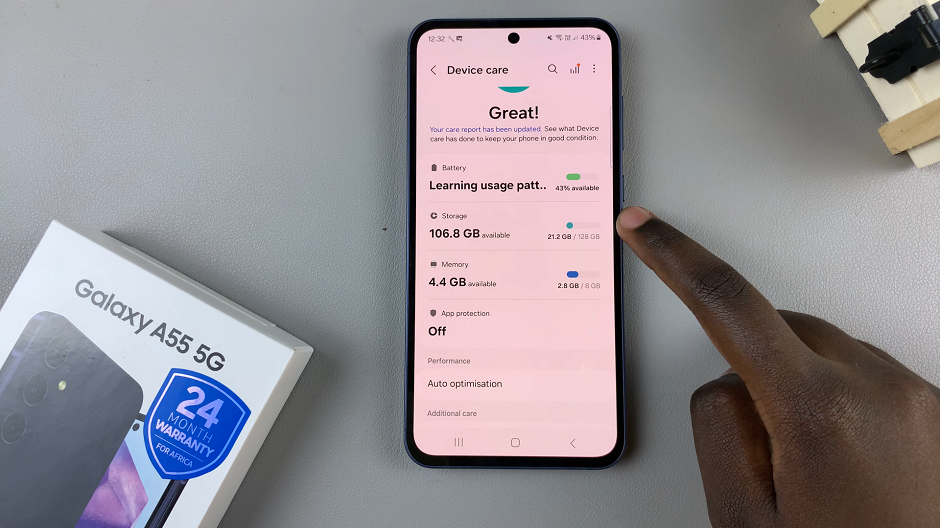
Tap on the Storage option. You will see a breakdown of your device’s storage usage. The total internal storage capacity of your device will be displayed at the top of the screen as well as the capacity used.
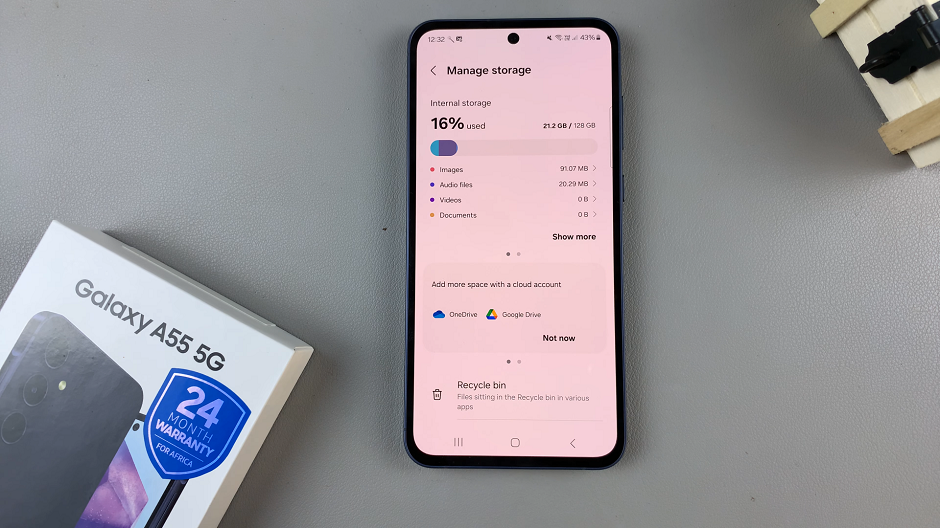
Optimizing Storage
If you find that your device is running low on storage, there are several steps you can take to optimize it:
Clear Cache: Tap on the Cached Data option and then select Clear cache to free up space taken up by temporary files.
Uninstall Unused Apps: Go to the Apps section to see a list of all installed apps. Identify apps that you rarely use or no longer need and uninstall them to reclaim storage space.
Move Files to SD Card: If your device supports expandable storage, consider moving large files such as photos, videos, and music to an SD card to free up internal storage.
Regular Maintenance: It’s a good practice to regularly check your device’s internal storage and perform maintenance to ensure optimal performance. Set a reminder to review your storage usage periodically and take action as needed to keep your device running smoothly.
By following these steps, you can easily check and manage the internal storage, ensuring that you have enough space for your apps, files, and media. Taking proactive steps to optimize storage can not only improve performance but also prolong the lifespan of your device.
Read: How To Disable (Remove) Lock Screen Shortcuts On Samsung Galaxy A35 5G