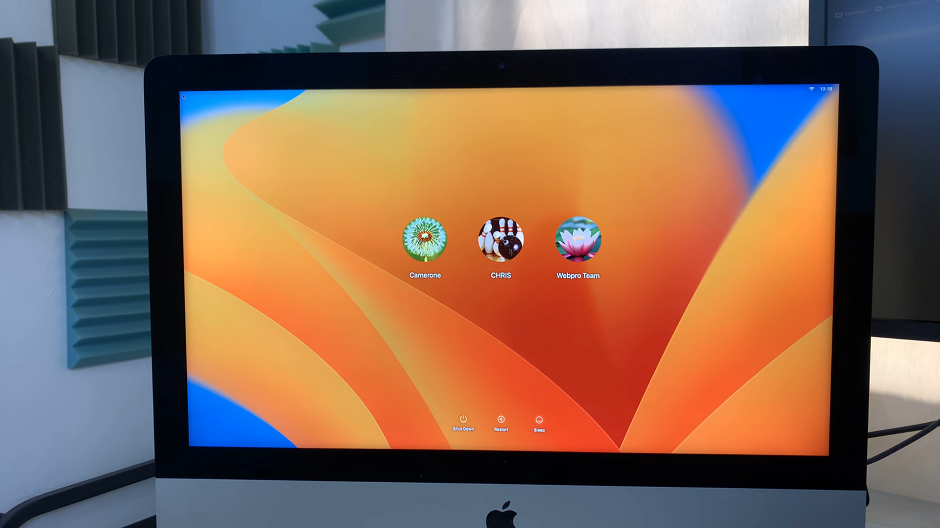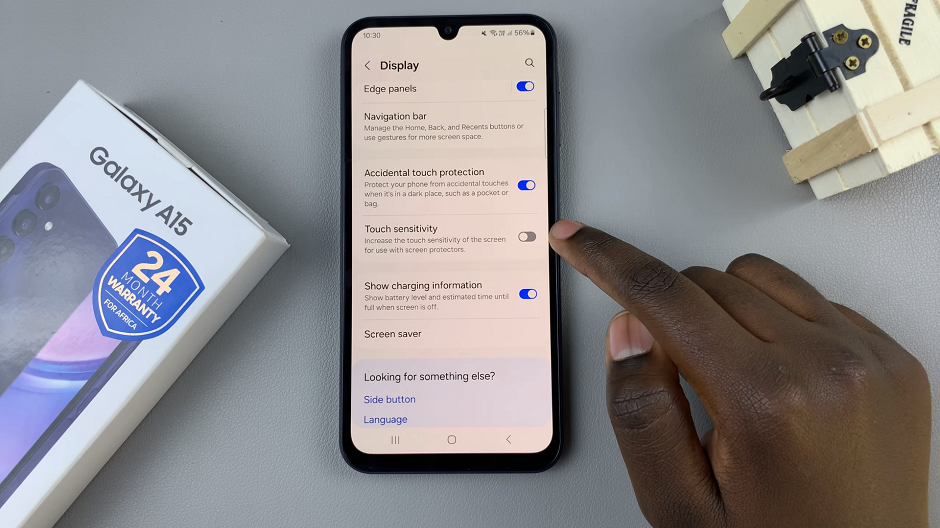In the ever-expanding realm of smart home devices, Xiaomi continues to push the boundaries with innovative products designed to enhance security, convenience, and connectivity. One such device, the Xiaomi Smart Camera C500 Pro, stands out as a flagship offering in the realm of smart surveillance. Packed with advanced features and seamless integration into the Xiaomi ecosystem, this camera offers users unparalleled control and peace of mind.
However, to harness the full potential of the Xiaomi Smart Camera C500 Pro, understanding its network configuration is essential. Two crucial pieces of information in this regard are the IP address and MAC address. These details not only facilitate initial setup but also play a vital role in troubleshooting connectivity issues and managing the camera’s network settings.
What Is an IP Address?
Firstly, let’s clarify what an IP address is and why it’s important. An IP address, or Internet Protocol address, is a unique numerical label assigned to each device connected to a computer network. It serves as an identifier, allowing devices to communicate with each other over the network. In the case of the Xiaomi Smart Camera C500 Pro, the IP address enables users to access and control the camera remotely via their smartphones or other connected devices.
What Is a MAC Address?
Similarly, a MAC address, or Media Access Control address, is a unique identifier assigned to network interfaces for communications on a network segment. Unlike IP addresses, which can change dynamically, MAC addresses are hardcoded into the device’s hardware and remain constant. The MAC address is used for tasks such as identifying devices on a local network and implementing network access control.
How to Check IP Address & MAC Address on Xiaomi Smart Camera C500 Pro
Now that we understand the importance of these network details, let’s delve into how to check them on the Xiaomi Smart Camera C500 Pro.
Read: How To Revert To Default Icon Theme On Samsung Galaxy A35 5G
Check IP & MAC Address On Xiaomi Smart Camera C500 Pro
First, launch the Mi Home App. Ensure that your Xiaomi Smart Camera C500 Pro is connected to the Mi Home app on your smartphone or tablet.
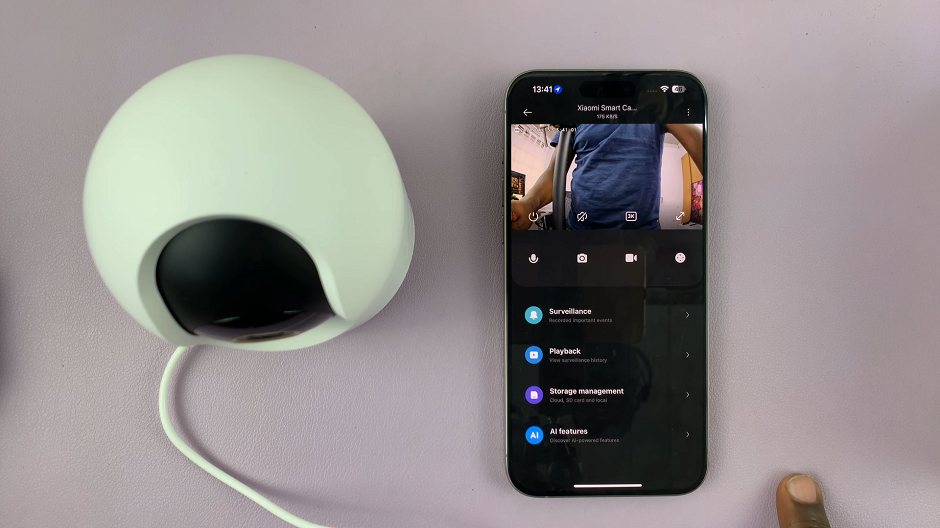
Next, select the camera you want to check these details for. Tap on the three dots in the top-right corner and select the Additional Settings option.
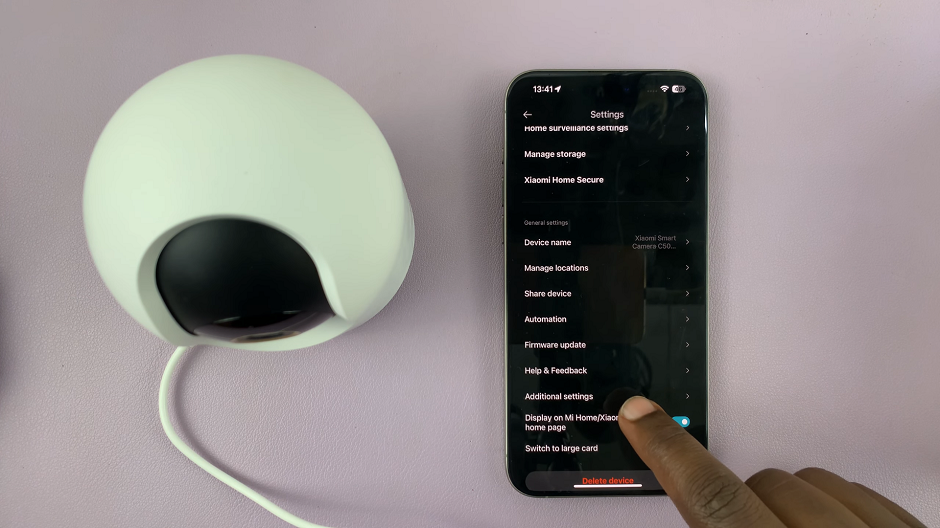
Within the additional settings menu, locate the Network Info option. This is where you’ll find information related to the camera’s network configuration. Here, you should see the camera’s IP address and MAC address listed.
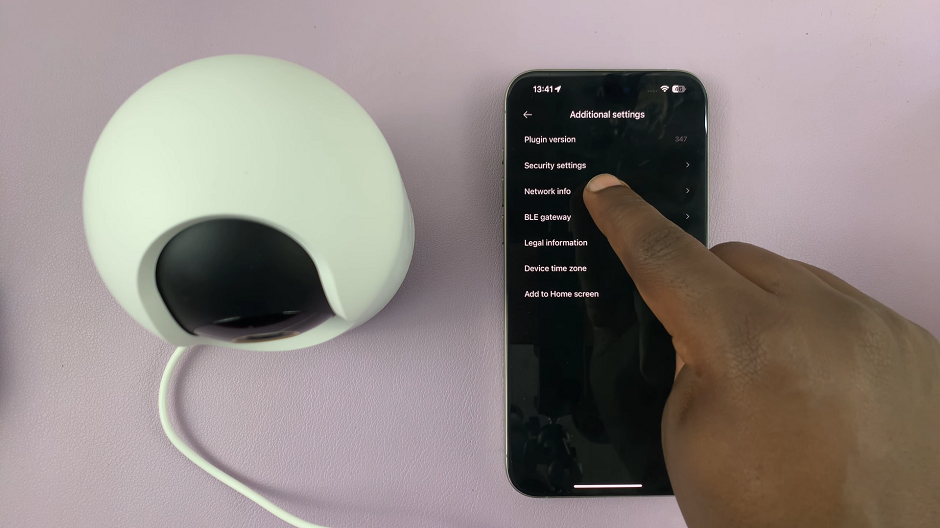
Next Steps
Finally, take note of the IP address, as it will be essential for accessing the camera remotely. Also make note of the MAC address for future reference. While you may not need it as frequently as the IP address, it can be invaluable for troubleshooting network issues or configuring network access controls.
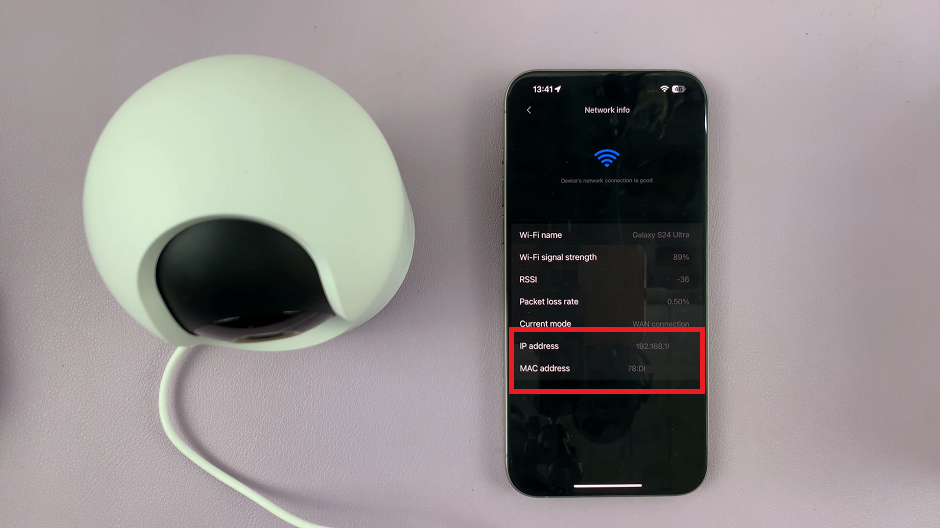
By following these simple steps, you can easily check the IP address and MAC address of your Xiaomi Smart Camera C500 Pro. Armed with this information, you’ll have greater control over your camera’s connectivity. You can fully leverage its features for enhanced security and peace of mind.
In an increasingly interconnected world, mastering the basics of network configuration is essential for getting the most out of your smart devices. By understanding how to check the IP address and MAC address, you can ensure seamless connectivity. You can also ensure efficient management of your home surveillance system.
Watch: How To FIX Flash Disk Not Detected On Samsung Smart TV