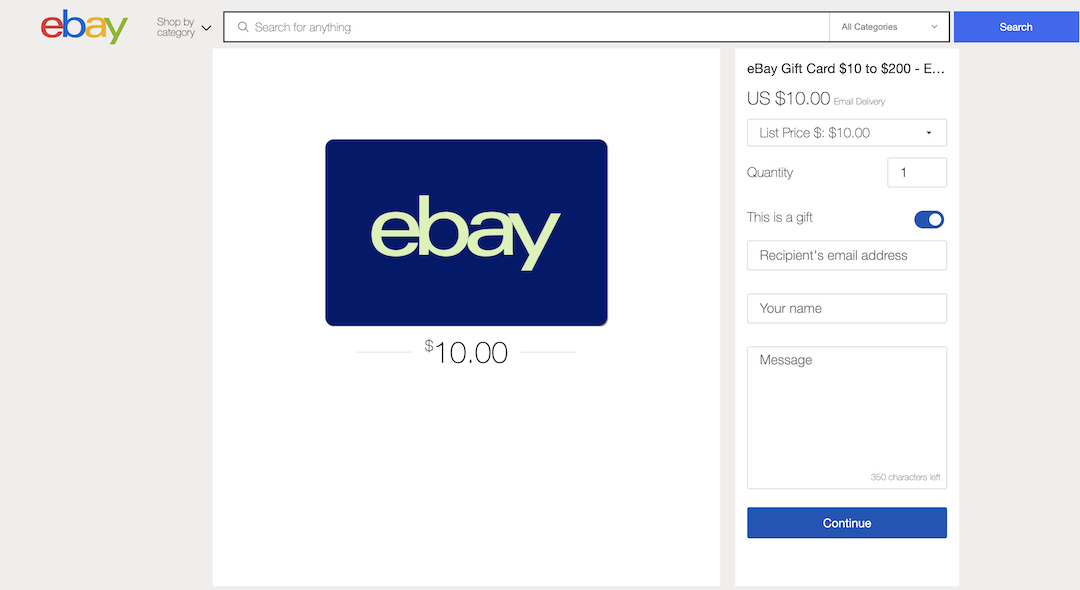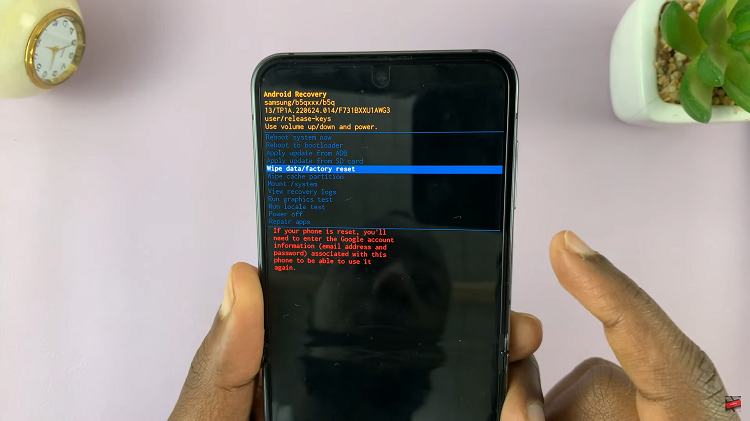In this guide, we’ll walk you through the steps to check the SD card capacity on the GoPro HERO12. If you’re a proud owner of the GoPro HERO12, you already know it’s capable of capturing incredible moments in stunning detail.
Whether you’re documenting your outdoor adventures or recording everyday life, having the right amount of storage space on your SD card is crucial. Before diving into the steps, it’s essential to understand why knowing your SD card’s capacity is important.
Running out of space mid-shoot can be a frustrating experience. It’s crucial to ensure you have enough room on your SD card to capture all the moments you want without constantly worrying about running out of storage.
Read: How To Turn OFF Camera Shutter Sound On Google Pixel 8 & Pixel 8 Pro
Check SD Card Capacity On GoPro HERO12
You can check the capacity of your SD Card on your GoPro HERO12 in terms of time and in terms of MBs or Gigz.
SD Card Capacity In Terms Of Time
Begin by turning on your GoPro HERO 12. Make sure the camera is in a mode where it’s ready to operate. If you’re unsure, simply power it up and ensure it’s in standby mode.
Once the GoPro is powered on, while on the camera screen, you should see the capacity left in terms of hours and minutes. This will depend on the preset recording settings you have chosen.
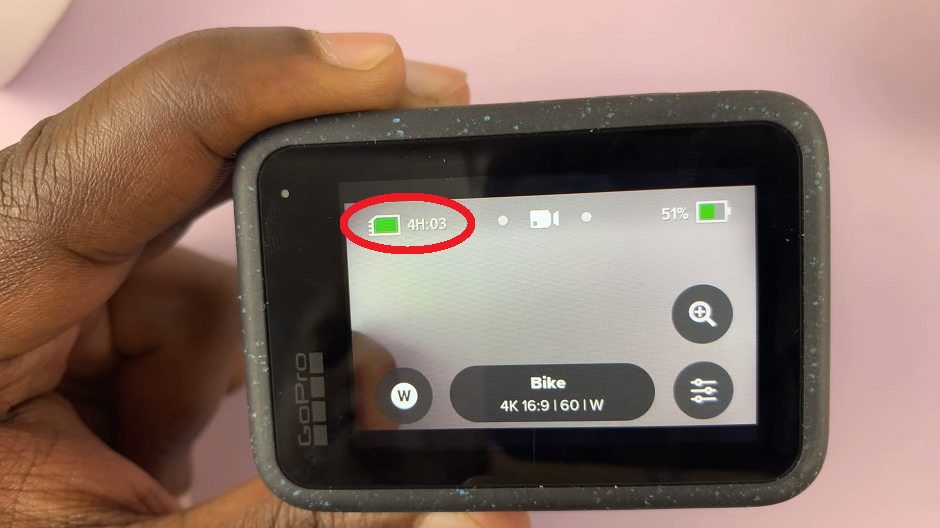
This time shown indicates how much time of recording you have left.
SD Card Capacity In Terms Of GB
Begin by turning on your GoPro HERO 12. Make sure the camera is in a mode where it’s ready to operate. If you’re unsure, simply power it up and ensure it’s in standby mode.
Once the GoPro is powered on, swipe down while on the camera screen, from the top to reveal the menu.
In the menu, flick right and this is where you’ll find information about your SD card. You should see details about your memory card, including its capacity. It will typically display the total storage space available on the card.
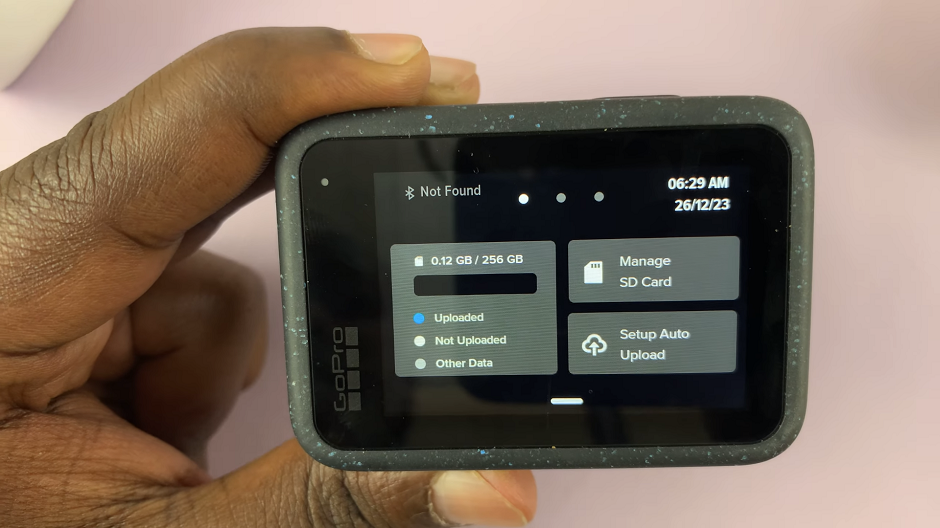
The storage should be in the Used Capacity / Total Capacity format in GB. To know how much space you have left, take the (Total Capacity) – (Capacity Used).
Tips and Considerations
Always use a high-quality, reputable SD card that is compatible with the GoPro HERO 12 for optimal performance and reliability.
It’s a good practice to periodically check your SD card’s capacity, especially before embarking on a big adventure or event.
Consider carrying spare SD cards with you, especially if you plan to shoot for an extended period.
By following these simple steps, you can ensure that you have enough storage space to capture all the moments you want with your GoPro HERO 12. Remember, being prepared with the right amount of storage will allow you to focus on capturing amazing footage without any worries about running out of space.
Watch: How To Take Live Photos On Google Pixel 8 / Pixel 8 Pro | Use Top Shot On Pixel 8 / Pixel 8 Pro