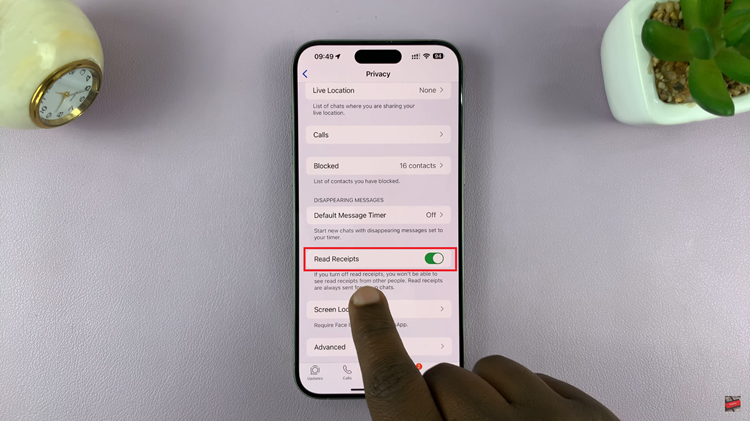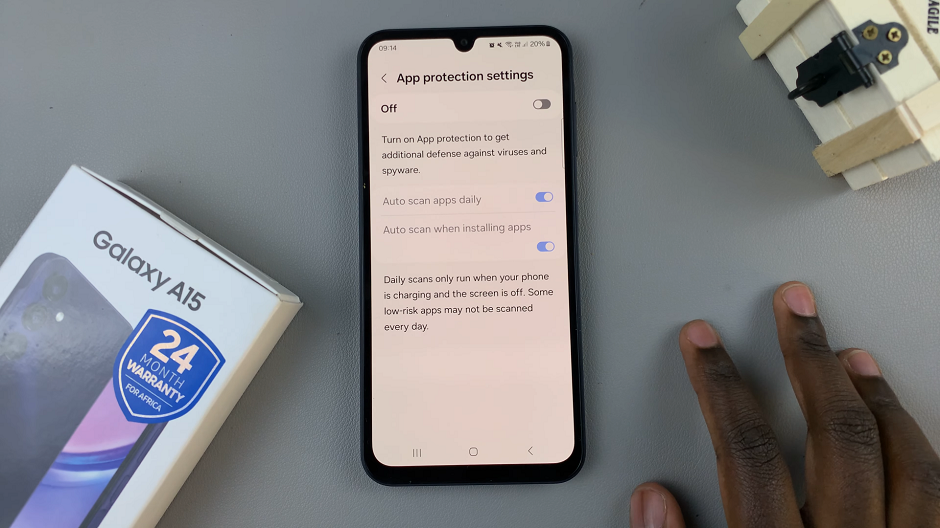The Samsung Galaxy Fit 3 is more than just a fitness tracker; it’s a companion designed to enhance your everyday life. From monitoring your health metrics to keeping you connected, this sleek wearable offers a plethora of features.
However, there may come a time when you need to access its serial number for warranty registration, troubleshooting, or other administrative purposes. Fortunately, we’ve got you covered.
In this guide, we’ll walk you through the comprehensive step-by-step process on how to check the serial number on your Samsung Galaxy Fit 3.
Also Read: How To Update Samsung Galaxy Fit 3 Manually & Automatically
How To Check Serial Number On Samsung Galaxy Fit 3
Method 1: Using the Setting App
Begin by navigating to the Settings app on your Galaxy Fit 3. Within the Settings menu, scroll down and select “About Band.” Once you’ve selected “About Band,” look for the serial number listed on the screen. It should be clearly displayed for easy identification.
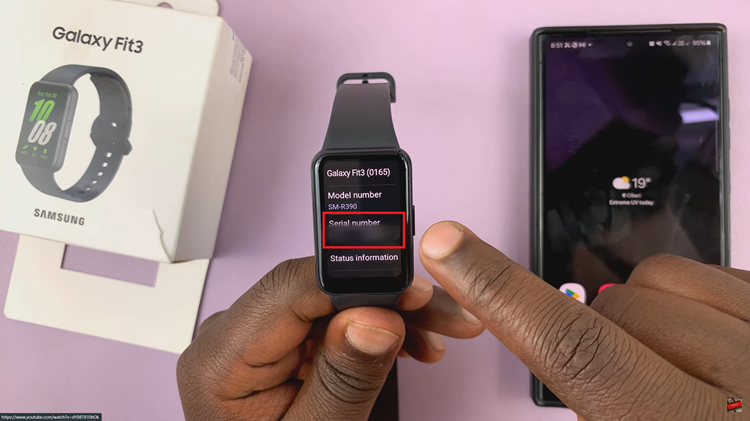
Method 2: Through the Galaxy Wearable App
Ensure that your Galaxy Fit 3 is connected and selected in the Galaxy Wearable app. Within the Galaxy Wearable app, locate and tap on “Band Settings.” Scroll and select the option labeled “About Band.” Once you’ve selected “About Band,” the serial number should be visible on the screen.
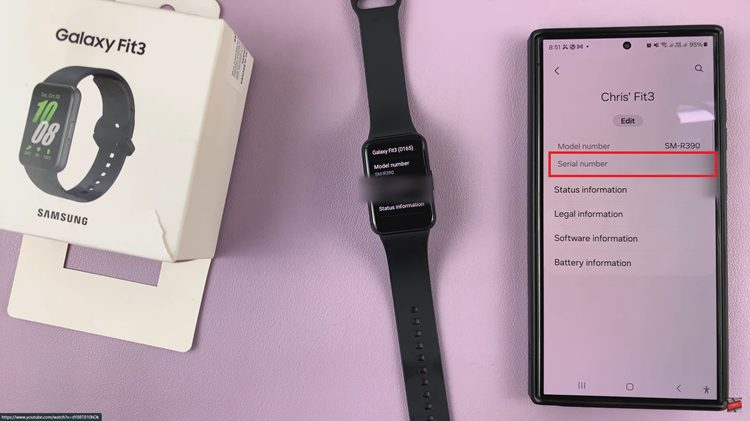
Checking the serial number on your Samsung Galaxy Fit 3 is a straightforward process. By following the steps outlined in this guide, you can easily locate your device serial number. Whether you need it for warranty purposes or technical support, having the serial number readily available can be invaluable.
Read: How To Enable & Disable ‘Measure Blood Oxygen During Sleep’ On Samsung Galaxy Fit 3