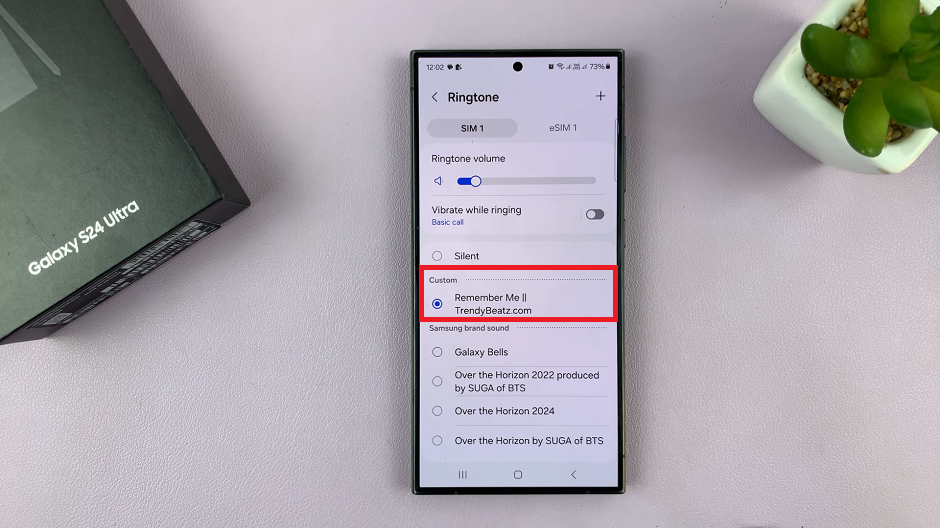Understanding the storage capacity on a Samsung Galaxy A06 is vital for efficient device management. Knowing how much space is available helps in deciding which apps to install, which files to keep, and what to delete. Whether it’s photos, videos, or applications, monitoring storage can prevent unexpected slowdowns and ensure the device operates at its best.
Moreover, checking storage capacity allows users to plan for future needs. If the available space is running low, it may be time to transfer files to cloud storage or delete unnecessary items. By regularly reviewing storage usage, users can maintain optimal performance and extend the lifespan of their device, making this a crucial aspect of smartphone ownership.
Watch:How To Change Lock Screen Shortcuts On Samsung Galaxy A06
Check Storage Capacity On Samsung Galaxy A06
Step 1: Access Settings
Begin by opening the Settings app.
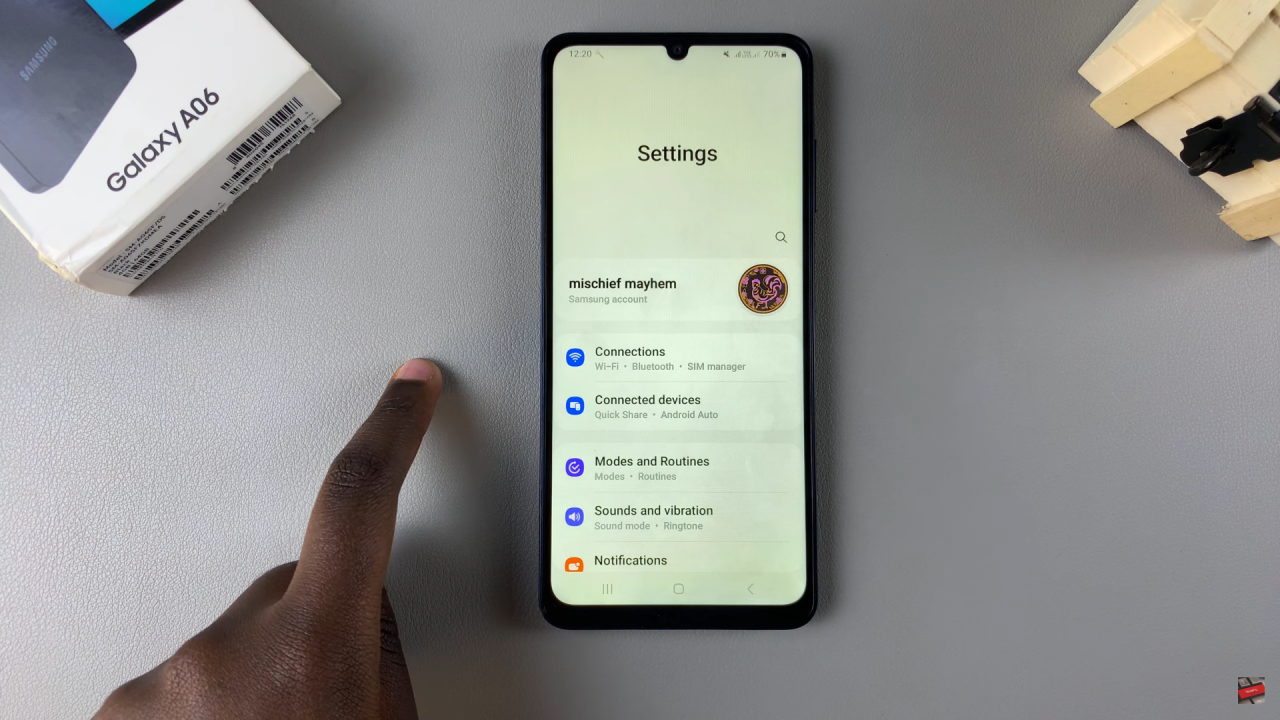
Step 2: Navigate to Device Care
In Settings, scroll down and select the Device Care option.
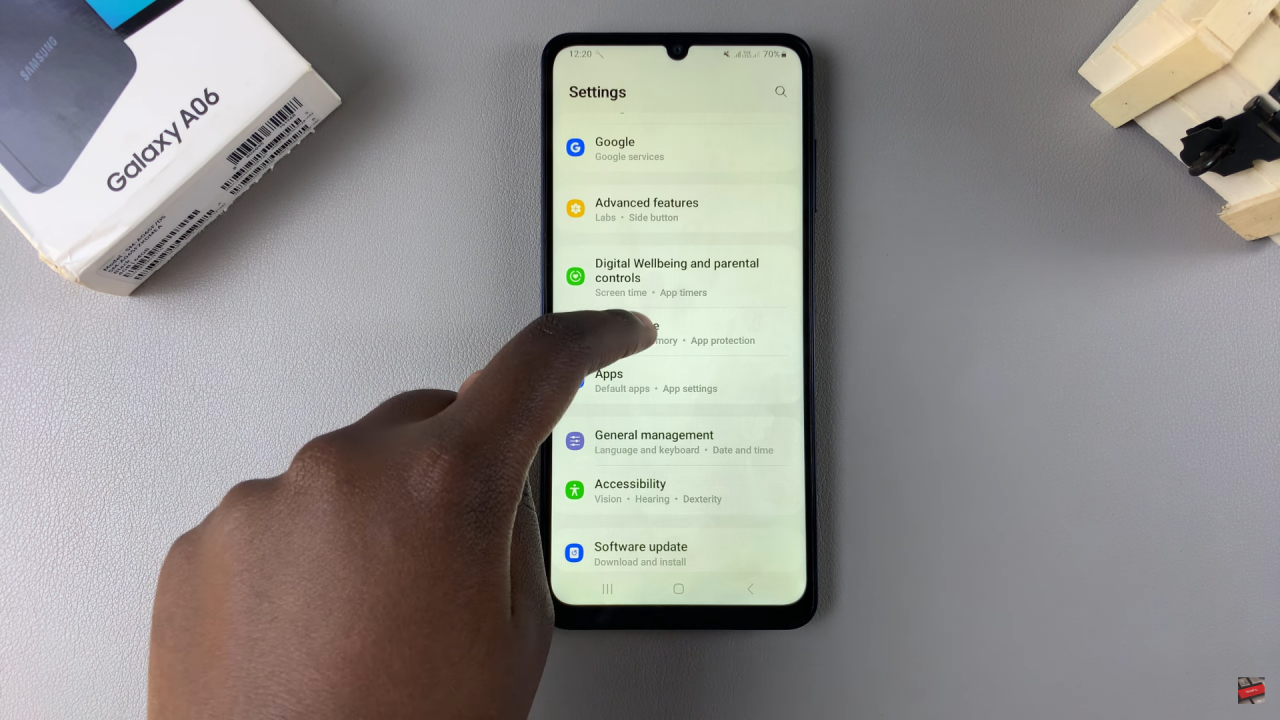
Step 3: Open Storage Settings
Tap on Storage to view your storage settings. Here, you can see your current storage usage.
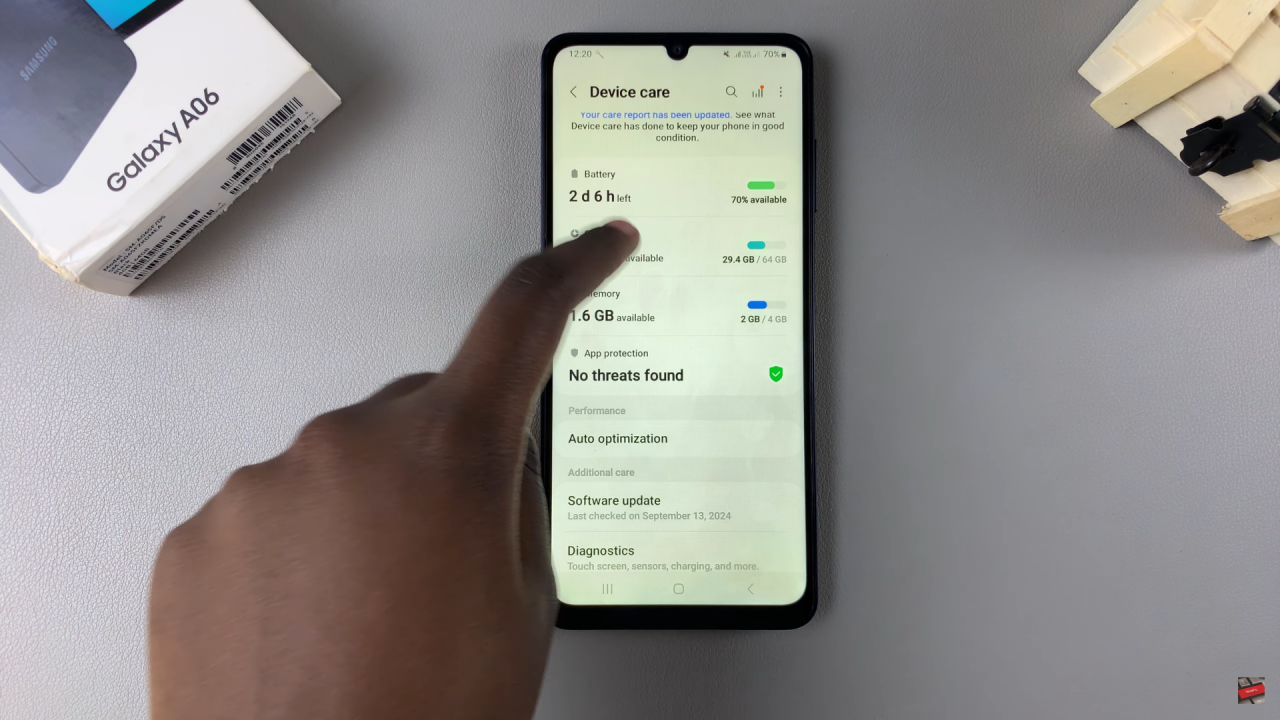
Step 4: View Storage Details
You will see your internal storage, along with the percentage used against the total. For example, it might show that 45% of the total storage is used, which translates to 29.4 GB used out of 64 GB.
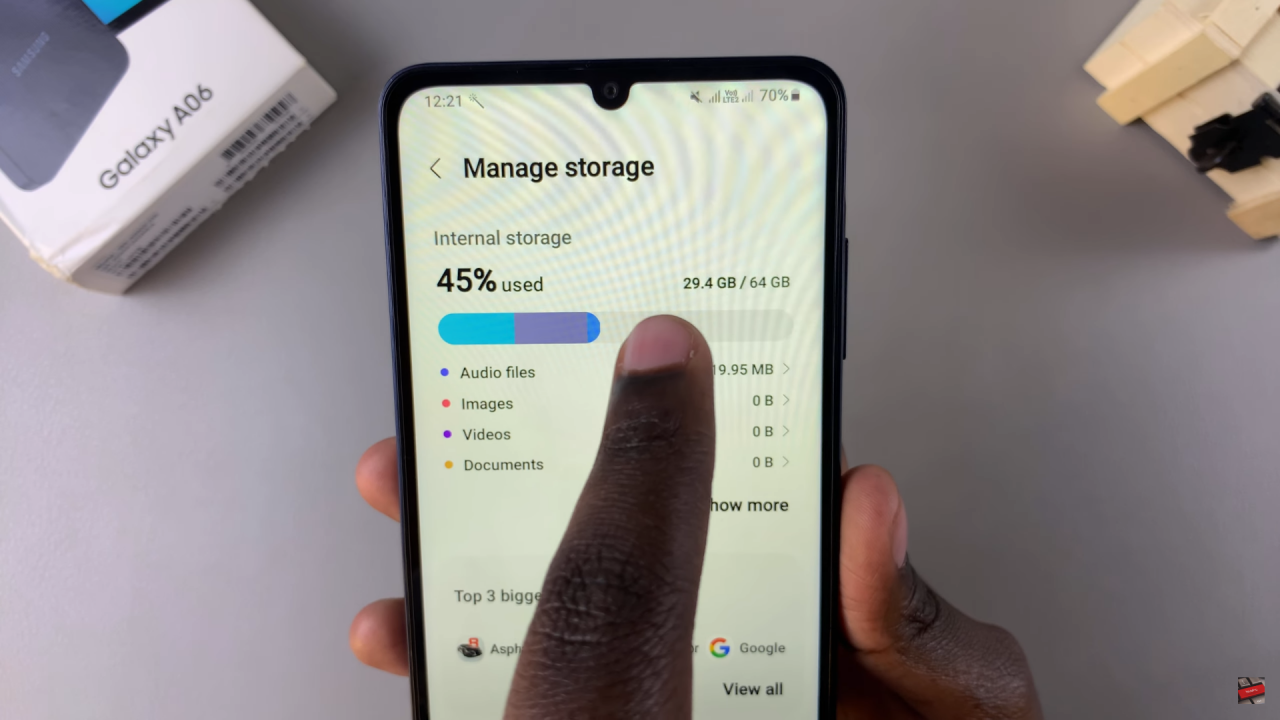
Step 5: Explore More Details
If you tap on Show More, you can identify what is taking up the most space on your phone, along with your top three largest apps. You can choose to uninstall any apps if needed.
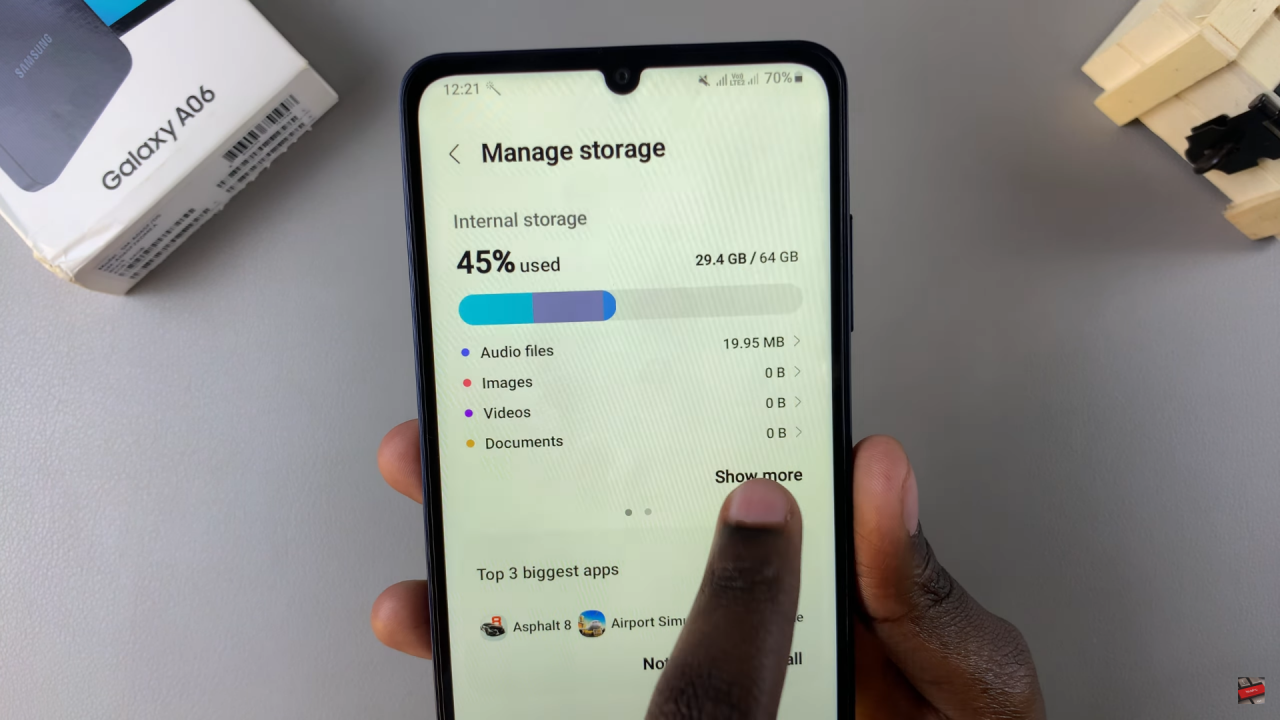
Step 6: Check SD Card Storage
If you have an SD card installed, simply swipe to access your SD card storage space and see how much you’ve used compared to the total available space.
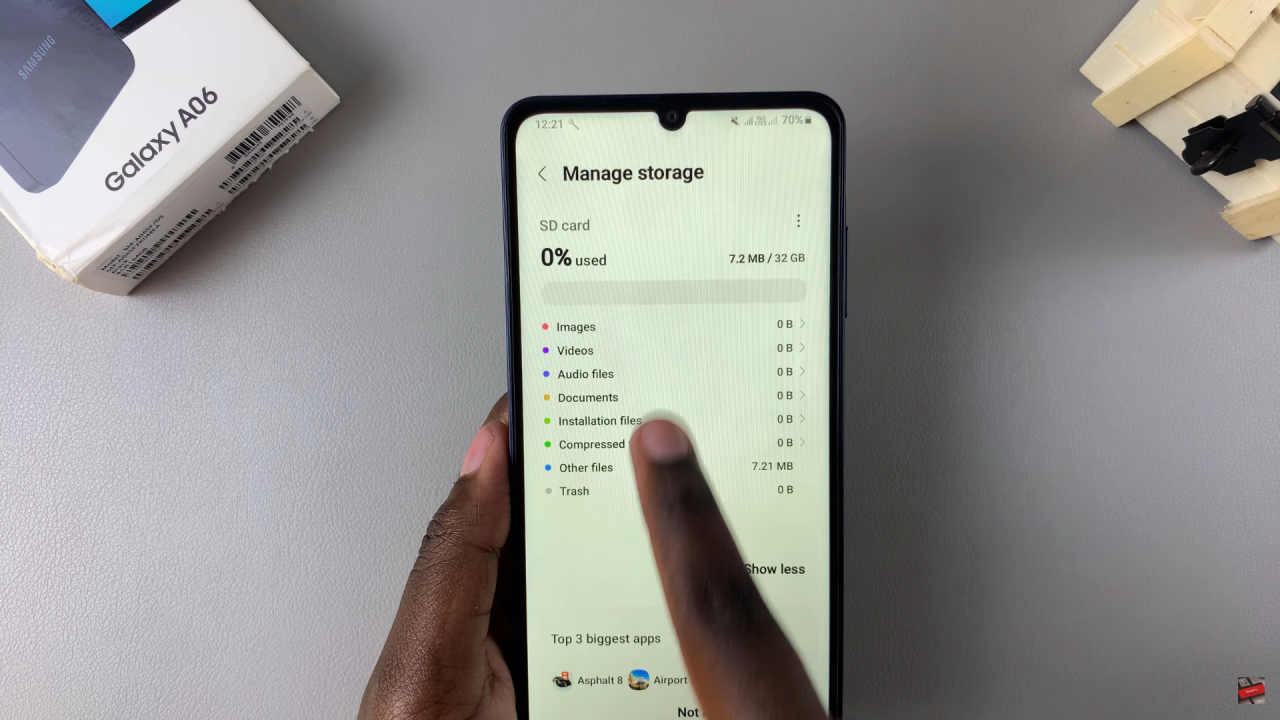
Read:How To Change Lock Screen Shortcuts On Samsung Galaxy A06