Managing storage space on your smartphone is crucial for ensuring smooth performance and uninterrupted usage. With the ever-expanding array of apps, photos, videos, and files we accumulate, it’s easy to lose track of how much space we have left.
If you’re a Samsung Galaxy A15 user, staying on top of your device’s storage capacity is essential. Fortunately, checking the storage capacity on your Samsung Galaxy A15 is a straightforward process.
Why Check Storage Capacity?
Before diving into the steps, it’s important to understand why checking your Samsung Galaxy A15’s storage capacity matters. Here are a few reasons:
Optimizing Performance: When your device’s storage is nearing full capacity, it can slow down performance and affect responsiveness.
Managing Apps and Media: Knowing how much space you have left helps you make informed decisions about installing new apps, capturing photos and videos, and downloading files.
Preventing Data Loss: Running out of storage space can lead to data loss, especially if your device doesn’t have enough room to save important files or perform system updates.
Read: How To Add App Shortcuts To Lock Screen On Samsung Galaxy A25 5G
Check Storage Capacity On Samsung Galaxy A15
One of the easiest ways to check the internal storage capacity in Samsung Galaxy A15 is by using the Settings app. Follow the steps below to check your device’s internal storage capacity.
To start, open the Settings app on your Samsung Galaxy A15. Scroll down and tap on the Device care option.
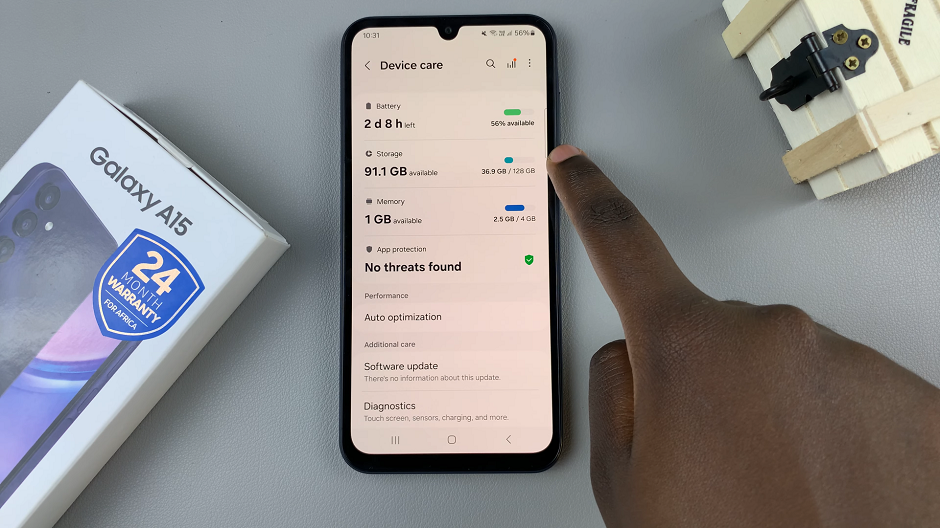
Next, tap on the Storage option. You will see a breakdown of your device’s storage usage. The total internal storage capacity of your device will be displayed at the top of the screen as well as the capacity used.
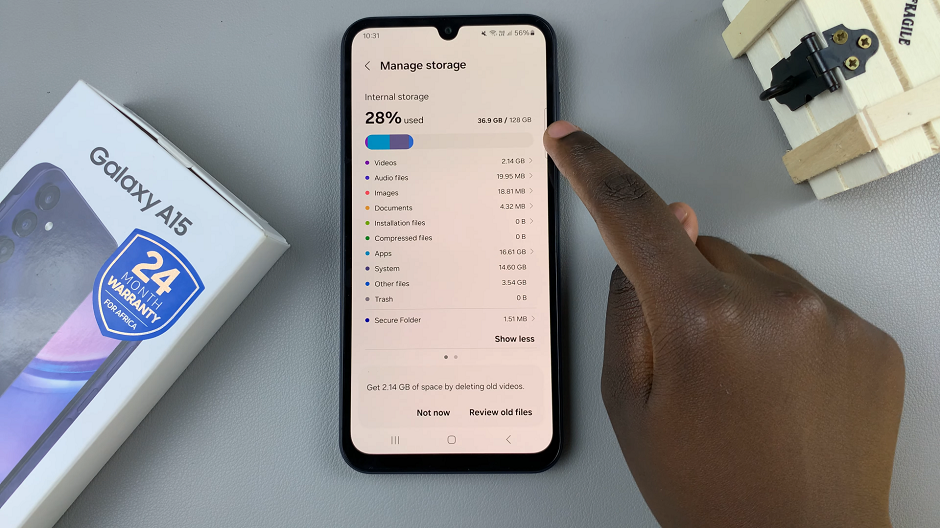
If you have inserted an SD Card into the phone, swipe to the left to have a page that shows the statistics of the SD Card as well.
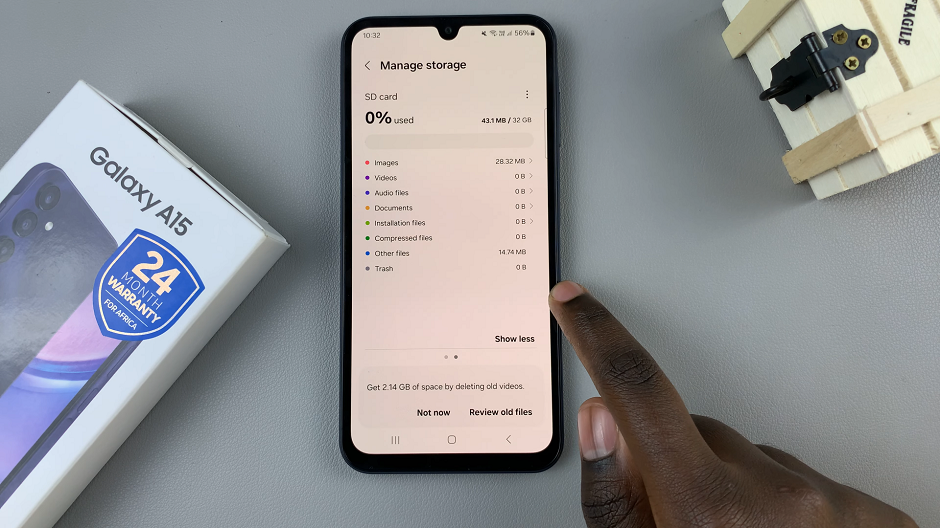
Tips for Managing Storage
Now that you know how to check your Samsung Galaxy A15’s storage capacity, here are some additional tips for managing your device’s storage effectively:
Delete Unused Apps: Uninstall apps that you no longer use to free up space on your device.
Clear Cache: Periodically clear the cache for apps to free up temporary storage space.
Transfer Files to External Storage: If your Samsung Galaxy A15 supports expandable storage via a microSD card, consider transferring photos, videos, and other large files to external storage.
Use Cloud Storage: Take advantage of cloud storage services like Google Drive, Dropbox, or Samsung Cloud. Use them to store your files securely and free up space on your device.
Regularly Review Storage Usage: Make it a habit to check your device’s storage capacity regularly to stay informed about how much space you have left and take action if needed.
By following these steps and tips, you can effectively manage the storage capacity on your Samsung Galaxy A15. Ensure optimal performance and preventing data loss due to insufficient storage space. Stay proactive about managing your device’s storage, and enjoy a seamless smartphone experience.
Watch: How To Enable / Disable ‘Extra Screen Brightness’ On Samsung Galaxy S24 / S24 Ultra

